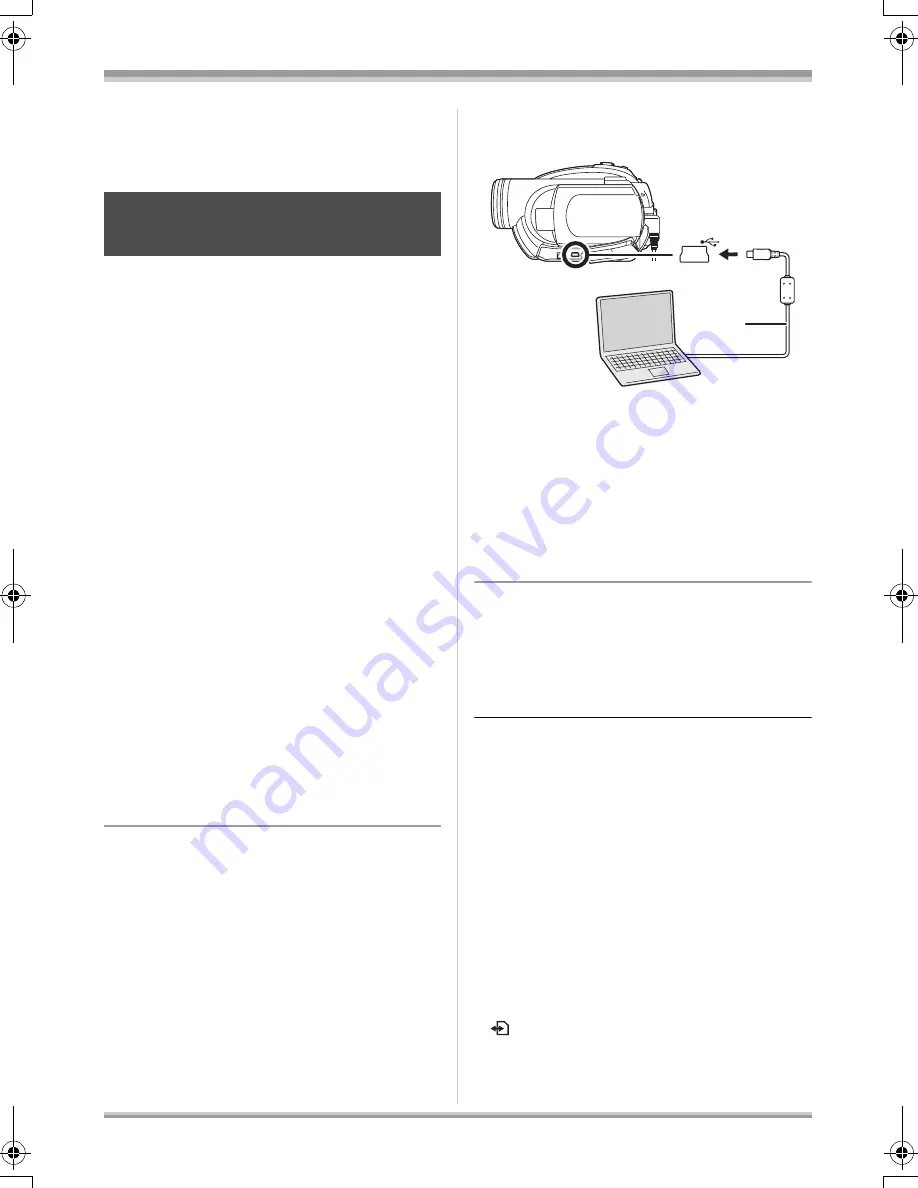
87
LSQT1146
With a computer
Connection and
recognition
After the driver and software applications are
installed, the unit must be connected to the
computer and be correctly recognized by the
computer.
≥
Connect after installing the driver and software
applications.
≥
If the supplied CD-ROM is inserted in the
computer, remove it. (If the [Setup Menu] is
running, wait until it finishes, then remove the
CD-ROM.)
≥
If the recognition procedure is not
accomplished properly, operation will not be
possible after connecting the unit to the
computer.
≥
If the unit fails to operate normally, it may mean
that you have not conducted the installation or
recognition procedure properly.
≥
Be sure to finalize DVD-RW (VR format),
DVD-RW (Video format) and DVD-R on this
unit, before using them on the computer.
Un-finalized discs will not be recognized by
the computer.
¬
Connect this unit to the AC adaptor.
1
Insert a disc or card with
recorded images in the unit, then
turn on the unit.
2
Connect this unit and a
computer.
A
USB cable (supplied)
≥
Insert the plugs as far as they will go. The unit
and computer will not operate properly if the
plugs are not inserted fully.
≥
Do not use any other USB cables except the
supplied one. (Operation is not guaranteed
with any other USB cables.)
The USB function selection screen will appear.
3
Select [PC CONNECT(DISC)] or
[PC CONNECT(CARD)] and press
the joystick.
This unit is automatically recognized by the
computer.
≥
When the unit is connected to a computer,
its power cannot be turned off.
In this case, disconnect the USB cable (
l
89).
≥
If the unit is connected to a computer when the
USB function is set to [PC CONNECT(DISC)],
no image will appear on the LCD monitor or the
viewfinder.
≥
When this unit is connected to a computer, you
cannot use this unit’s DISC EJECT lever to
remove a disc. Use Windows Explorer to right-
click the drive icon for this unit and select
[Eject].
≥
When a computer is accessing a disc or card in
this unit, the ACCESS/PC lamp or card access
lamp lights. (When a card is being accessed,
appears on the LCD monitor.) Do not
disconnect the USB cable or AC adaptor while
the disc or card is being accessed as it may
damage the data.
Connection and recognition
procedures
A
LSQT1146.book 87 ページ 2006年12月5日 火曜日 午前10時40分






























