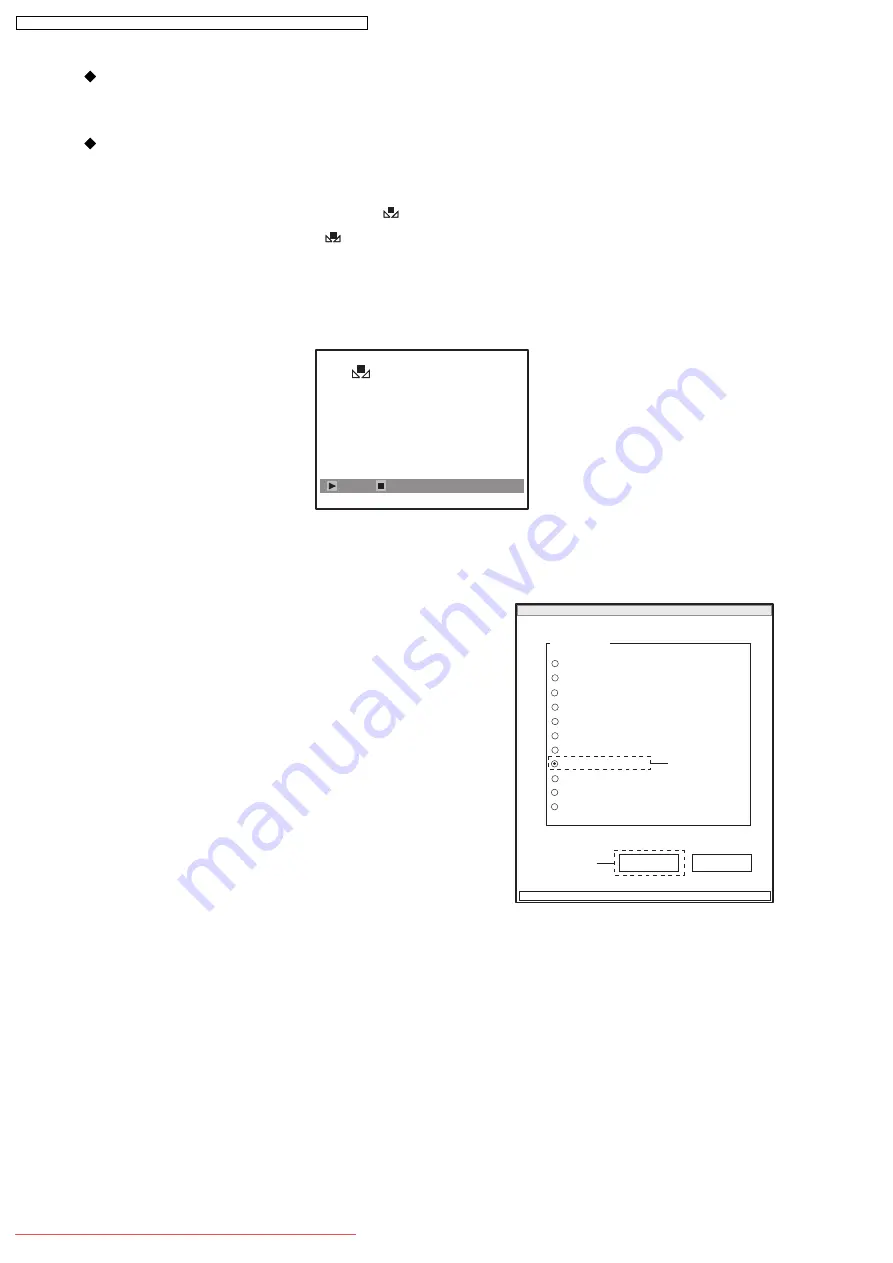
6.4.8. Chroma Gain
Fig. 6-4-4 White balance set screen
Set
EXIT
Preparation:
1) Point at light box without chart, filling the screen.
2) Prepare the color bar chart: Use it during adjustment.
Procedure:
1) Press the MENU button on DVD video camera/recorder, and use the joystick to specify “White
Bal.: Set” to display the white balance screen. (See Fig. 6-4-4)
2) Press the center button on joystick: The “
” mark on the white balance setting screen will blink.
Hold down the button until the “
” mark changes to a steady light.
3) Press the STOP button on DVD video camera/recorder.
4) Insert the color bar chart into light box and point the DVD video camera/recorder at the chart so
that it fills the screen.
MANUAL ADJUSTMENT PROGRAM for SERVICE STATION
MODEL NAME:
××××
DATA INITIALIZE
EXECUTE
RETURN
CONNECTION
ADJUST MENU
SAMPLING PULSE
AUTO IRIS CONTROL
MATRIX
CHROMA GAIN
AUTO FUCUS
SPOT NOISE
LCD
EVF
VIDEO LEVEL
BURST LEVEL
6
5
ADJUST MENU screen
5) Choose CHROMA GAIN on the ADJUST MENU screen.
6) Click the EXECUTE button on ADJUST MENU screen
to proceed with the CHROMA GAIN ADJUSTMENT
screen.
108
VDR-M70EG / VDR-M70EB / VDR-M70GC / VDR-M50EG / VDR-M50EB / VDR-M50GC
Содержание VDR-M70EG
Страница 124: ...124 VDR M70EG VDR M70EB VDR M70GC VDR M50EG VDR M50EB VDR M50GC Downloaded From CamcorderManual com Panasonic Manuals...
Страница 154: ...VDR M70EG VDR M70EB VDR M70GC VDR M50EG VDR M50EB VDR M50GC 154 Downloaded From CamcorderManual com Panasonic Manuals...
Страница 156: ...156 VDR M70EG VDR M70EB VDR M70GC VDR M50EG VDR M50EB VDR M50GC Downloaded From CamcorderManual com Panasonic Manuals...






























