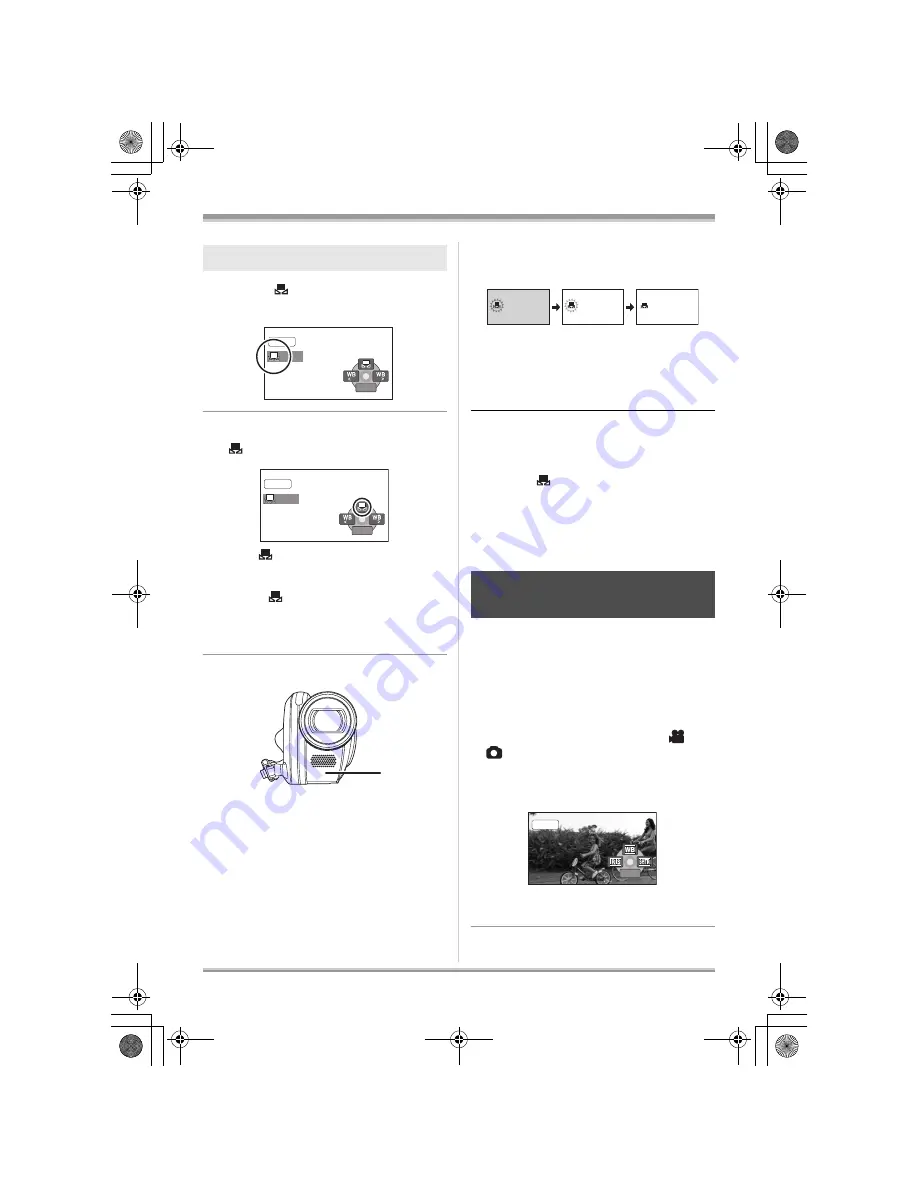
56
LSQT1156
Recording
1
Select [
], fill the screen with a
white subject.
2
Move the joystick up to select
[
].
When the [
] display changes from flashing to
on, setting is complete.
≥
When the [
] display continues flashing, the
white balance cannot be set because the place
is dark etc. In this case, use the automatic
white balance.
∫
About the white balance sensor
A
The white balance sensor detects the type of
light source during recording.
Do not cover the white balance sensor during
recording, or it may not function properly.
∫
About the black balance
adjustment (VDR-D310)
This is one of the 3CCD system functions that
automatically adjusts the black when the white
balance is set in the manual adjustment mode.
When the black balance is adjusted, the screen
will temporarily be black. (The black balance
cannot be adjusted manually.)
1
Black balance adjustment in progress.
(Flashes.)
2
White balance adjustment in progress.
(Flashes.)
3
Adjustment completed. (Lights up.)
≥
When the unit is turned on with the lens cap
attached, the automatic white balance
adjustment may not function properly. Please
turn the unit on after removing the lens cap.
≥
When the [
] display flashes, the manual
white balance previously adjusted is stored.
Whenever recording conditions change, re-set
the white balance for correct adjustment.
≥
When setting both the white balance and the
iris/gain, set the white balance first.
(RAM)
(-RW‹VR›)
(-RW‹V›)
(-R)
(SD)
Shutter Speed:
Adjust it when recording fast-moving subjects.
Aperture:
Adjust it when the screen is too bright or too
dark.
¬
Rotate the mode dial to select
or
.
1
Set the AUTO/MANUAL/FOCUS
switch to MANUAL.
The icon shown in the illustration is displayed
automatically.
To set the white balance manually
MNL
BACK
BACK
BACK
BACK
MNL
BACK
BACK
BACK
A
Manual shutter speed/
aperture adjustment
1
2
3
MNL
3/3
3/3 NEXT
NEXT
3/3 NEXT
LSQT1156_EN.book 56 ページ 2006年12月7日 木曜日 午後7時53分
















































