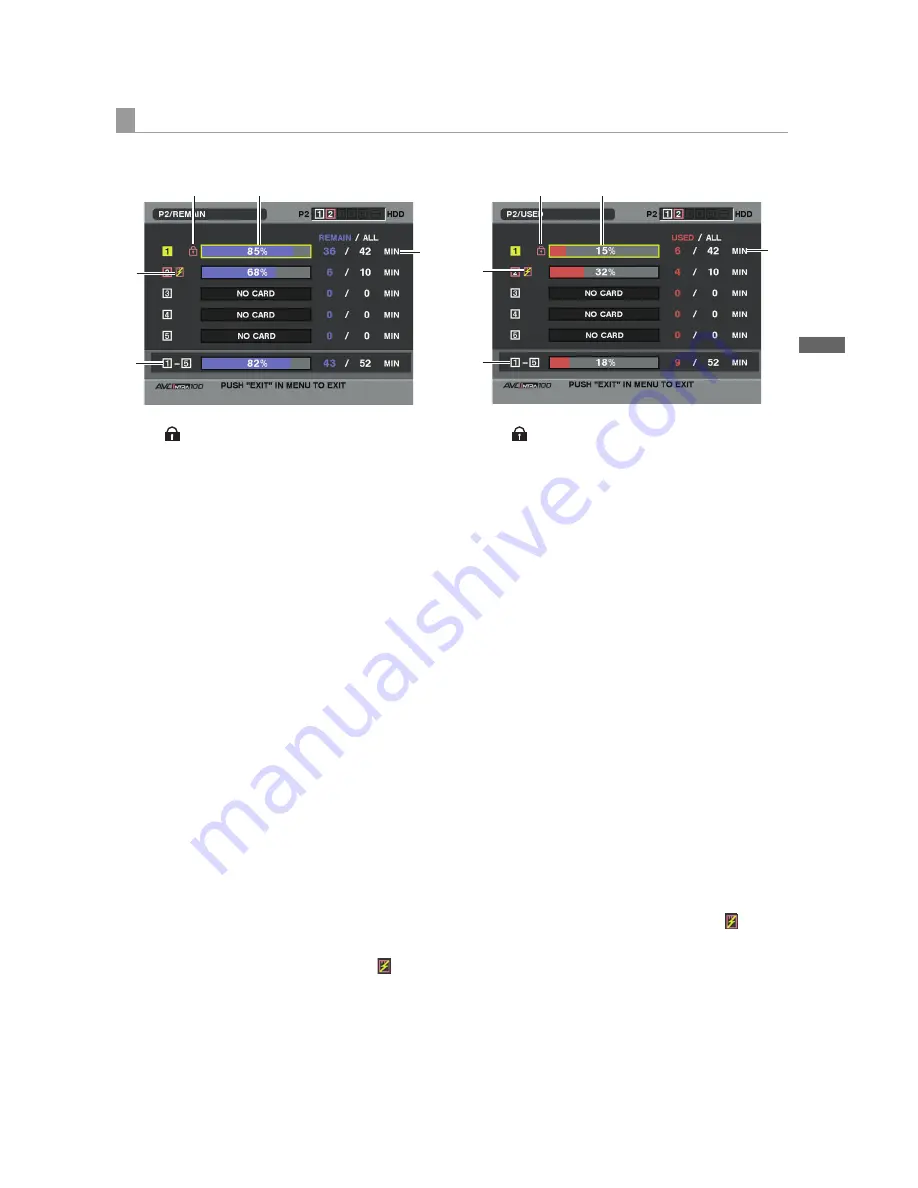
145
Manipulating Clips with Thumbnails: Properties
M
an
ip
ula
tin
g C
lip
s w
ith
T
hu
m
bn
ails
From the thumbnail menu, select PROPERTY
!
CARD STATUS. The following screen appears.
When “REMAIN” is selected:
1. Write-protect Mark
The
mark appears if the P2 card is write-protected.
2. P2 Card Status (remaining free space)
The remaining memory capacity of the P2 card is
indicated by a bar graph and percentage. The bar graph
indicator moves to the left as the remaining free space
decreases.
The following indications may appear, depending on the
card status:
FORMAT ERROR!:
An unformatted P2 card is inserted.
NOT SUPPORTED!:
An unsupported card is inserted in the camera.
NO CARD!:
P2 cards are not inserted.
Use the cursor button to place the cursor on the P2 card
for data you want to access and press the SET button to
display detailed information about the P2 card to check
individual information such as the serial number and the
user ID.
3. P2 Card Remaining Capacity/Total Capacity
Displays the P2 card remaining capacity and total
capacity in minutes. The total of the remaining memory
capacity for each P2 card that is displayed may not
match the actual total remaining memory capacity for
the P2 cards because only the figure in minute is
displayed.
Note that the indicated capacity will vary according to
the frame rate in native recording with VFR operation.
4. Total remaining free space for the slot
Displays the total remaining free space for all 5 slots.
Please note that the remaining capacity of a write-
protected P2 card is not included in the total remaining
capacity.
5. Warning symbol
When the following P2 card is detected, the
symbol
is displayed.
RUN DOWN CARD:
The maximum number of overwrites on the P2 card has
been exceeded.
DIR ENTRY NG CARD:
The directory structure on the P2 card is not supported.
The warning can be confirmed on the P2 card detailed
information indication in [2. P2 Card Status (remaining
free space)].
When “USED” is selected:
1. Write-protect Mark
The
mark appears if the P2 card is write-protected.
2. P2 Card Status (used memory capacity)
The used memory capacity of the P2 card is indicated
by a bar graph and a percentage figure. The bar graph
indicator moves to the right as the used memory
capacity increases.
The following indications may appear, depending on the
card status:
FORMAT ERROR!:
An unformatted P2 card is inserted.
NOT SUPPORTED!:
An unsupported card is inserted in the camera.
NO CARD!:
P2 cards are not inserted.
Use the cursor button to place the cursor on the P2 card
for data you want to access and press the SET button to
display detailed information about the P2 card to check
individual information such as the serial number and the
user ID.
3. P2 Card used memory capacity/Total Capacity
Displays the used memory capacity on a P2 card and
the total capacity, in minutes. Because fractions are
truncated, the figure shown for used memory capacity
on a P2 card may differ from the figure for total capacity.
The used memory capacity of a write-protected P2 card
is displayed as 100%.
Note that the indicated capacity will vary according to
the frame rate in native recording with VFR operation.
4. Total used memory capacity for all slots
Displays the total used memory capacity for all 5 slots.
5. Warning symbol
When the following P2 card is detected, the
symbol
is displayed.
RUN DOWN CARD:
The maximum number of overwrites on the P2 card has
been exceeded.
DIR ENTRY NG CARD:
The directory structure on the P2 card is not supported.
The warning can be confirmed on the P2 card detailed
information indication in [2. P2 Card Status (used
memory capacity)].
Contents of P2 Card Status Display Settings
1
2
4
3
5
1
2
4
3
5
!"#$%&'())*#+,-.+/012345677899.OP9:;<99=>>?@A>BACDEFGDEHIJKL?M
















































