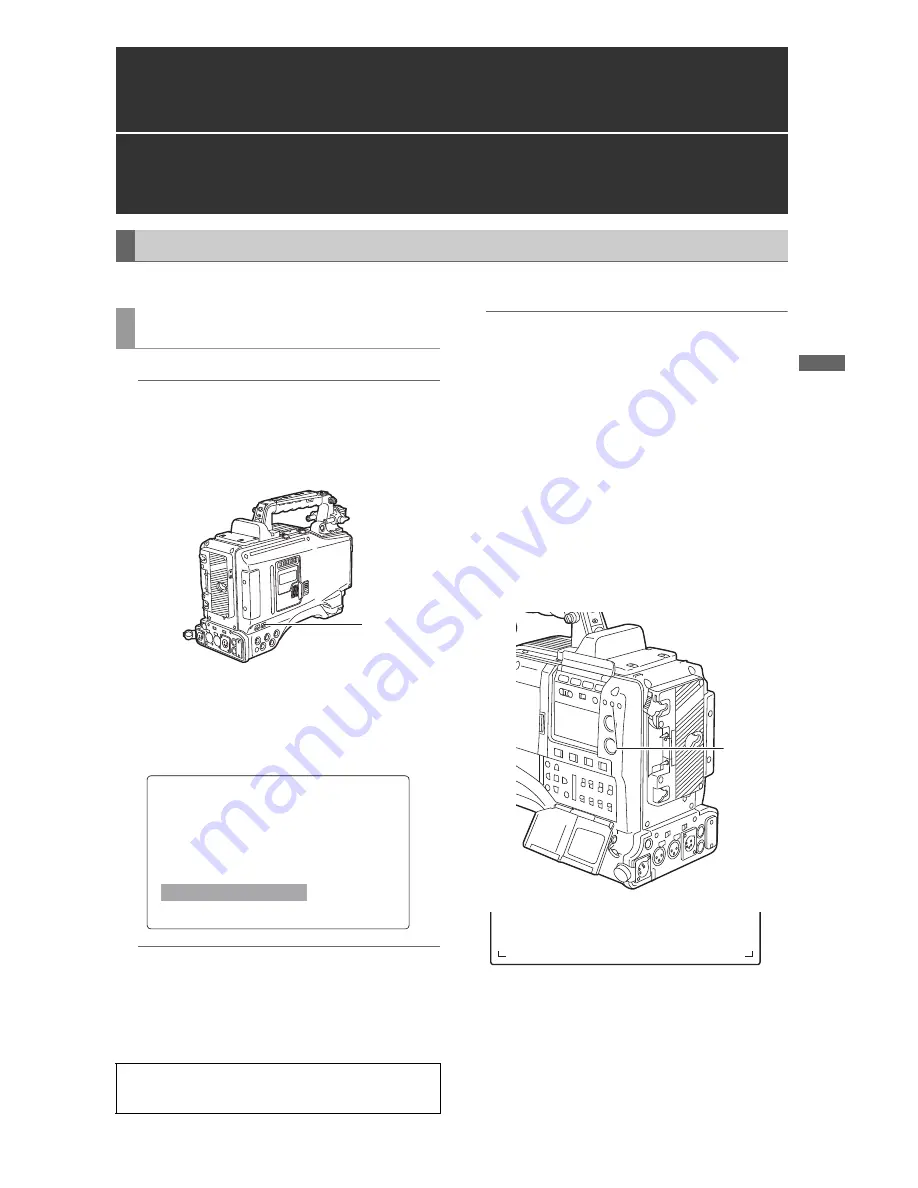
C
on
ne
cti
o
n w
ith
e
xte
rn
al d
e
vic
e
147
Connection with external device: Connection with external devices using the USB 2.0 port
Connection with external device
By connecting the unit with an external PC using USB 2.0, the P2 card inserted to the unit can be used as a mass storage
device.
1
Connect the USB cable to the USB 2.0 port.
#
Notes
"
The USB 2.0 cable is not included with the unit.
Please use a commercially available USB 2.0 cable
(with shield).
"
Although the unit supports USB cables up to 5 meters
long, cables up to 3-meters long are recommended.
a.
USB 2.0 port (DEVICE)
2
Navigate the menu to open the <SYSTEM MODE>
screen on the SYSTEM SETTING page. Then, set the
PC MODE SELECT menu option to “USB DEV.” and the
PC MODE option to “ON”.
#
Note
The function of the menu option PC MODE may be
assigned to a desired user button by using any one of
the menu options USER MAIN SW, USER1 SW,
USER2 SW, MARKER SEL or TEXT MEMO SW.
These options can be found in the <USER SW> screen
on the CAM OPERATION page.
#
Notes
"
A USB driver must be installed on the PC.
"
The unit is only applicable to USB 2.0. Use a PC that
supports USB 2.0.
"
Only one unit at a time must be connected to the PC
via USB.
"
The P2 card must not be removed when it is
connected via USB.
"
While a USB connection is established, the P2 card’s
access LED should not be lit except when access is
being carried out.
"
When a USB device is active, recording, playback, or
navigation through clip thumbnails is disabled.
During a USB connection, the USB LED on the side
panel stays illuminated. Also, “USB DEVICE” is
displayed in the system information/warning area in the
viewfinder.
When the connection is not correctly established, both
of these indications blink.
b.
USB LED
3
There are two ways to terminate the USB mode, as
follows:
"
Turn the POWER switch of the unit [OFF].
"
Set the PC MODE item to “OFF” from the menu
operations.
Connection with external devices using the
USB 2.0 port
Connection with a PC in the USB DEVICE mode
Procedures for establishing a connection with a
PC
When you establish the USB connection for the first time,
install the supplied P2 software on the PC. Refer to the
Installation Manual for the details.
a
b
!"#$%&'())*#+,-.+/012345677899.O(9:;<99=>>?@A>BACDEFGDEHIJKL?M
















































