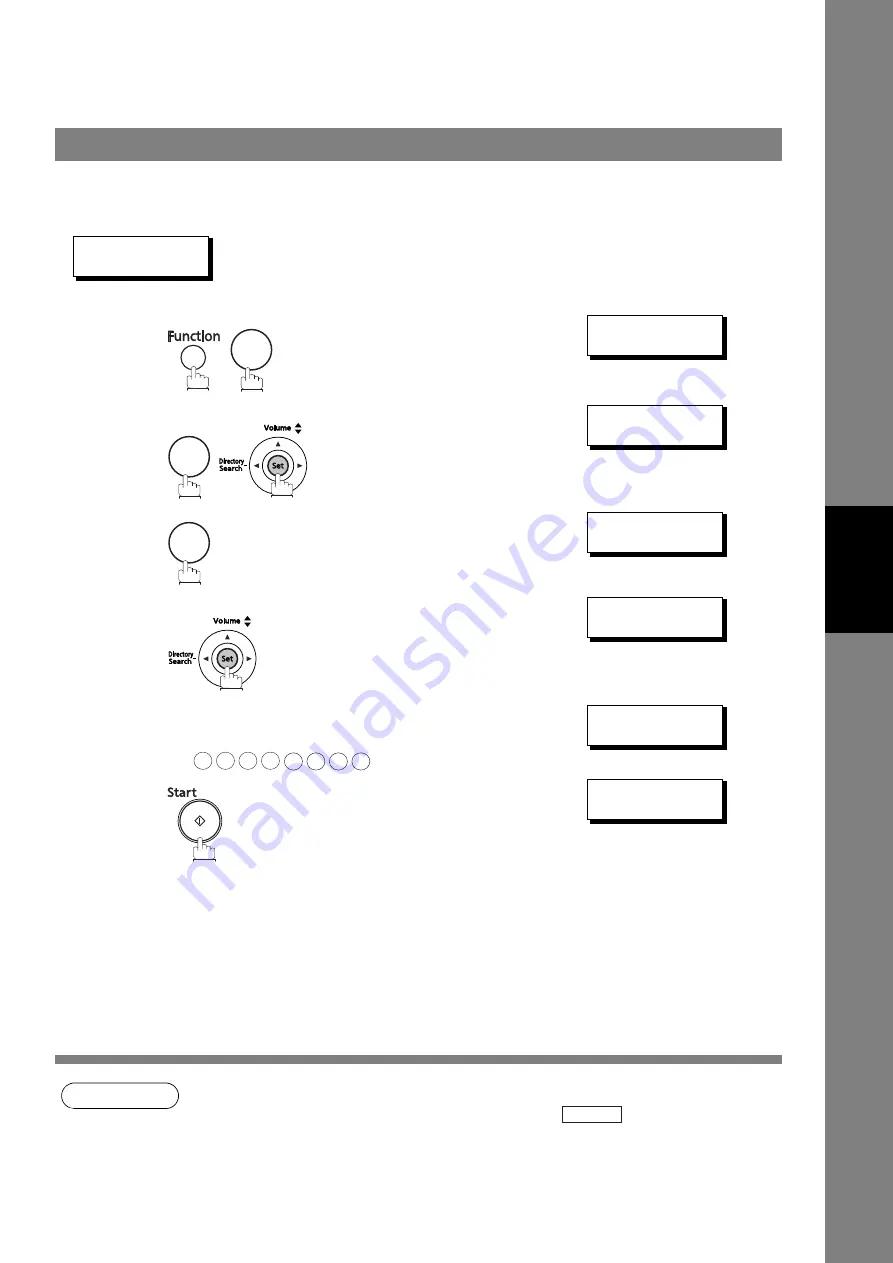
Receive To Memory
97
Ad
van
ced
Fea
tu
res
After receiving a document with the Receive To Memory feature, the following message will appear on the
display.
MESSAGE IN MEM.
<RCV TO MEMORY>
To print the document, follow the steps below.
NOTE
1. If the password has not been set, your machine will not prompt you to enter the password and
the documents will be printed immediately after pressing
in step 4.
2. Once the RCV TO MEMORY feature is set to "VALID", the password cannot be changed (Fax
Parameter No. 37 will not be shown on the LCD display). If you wish to change the password,
set RCV TO MEMORY feature to “INVALID” first. Then change the password. (See page 95)
Printing Out Documents
1
SELECT MODE(1-9)
ENTER NO. OR
∨∧
2
RCV TO MEMORY?
ON<>
3
RCV TO MEMORY?
PRINT<>
4
INPUT PASSWORD
ENTER ID=
5
Enter the password to print the documents.
(See Note 1)
Ex:
INPUT PASSWORD
ENTER ID=******
6
Machine will start to print the documents.
* PRINTING *
MEMORY RCV'D DOC
8
5
3
1
2
3
4
5
6
7
8
Set






























