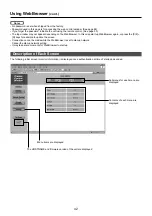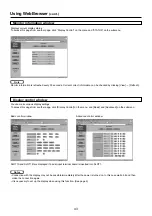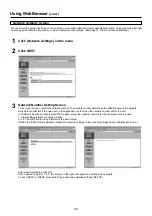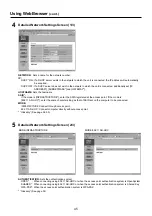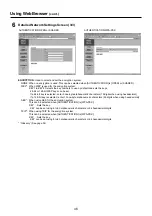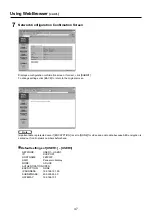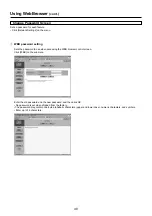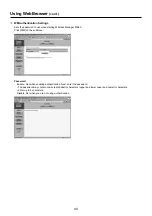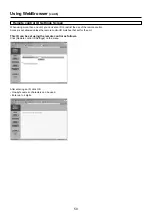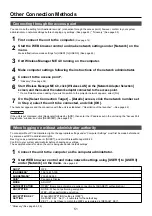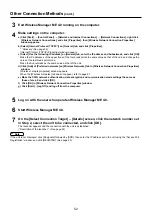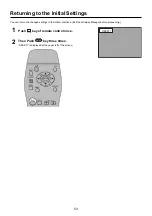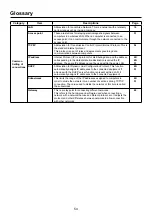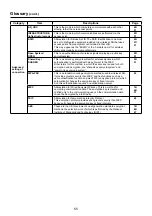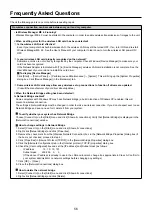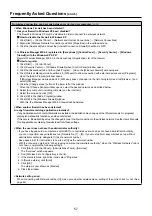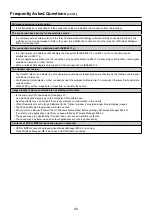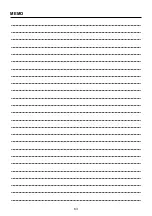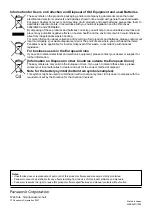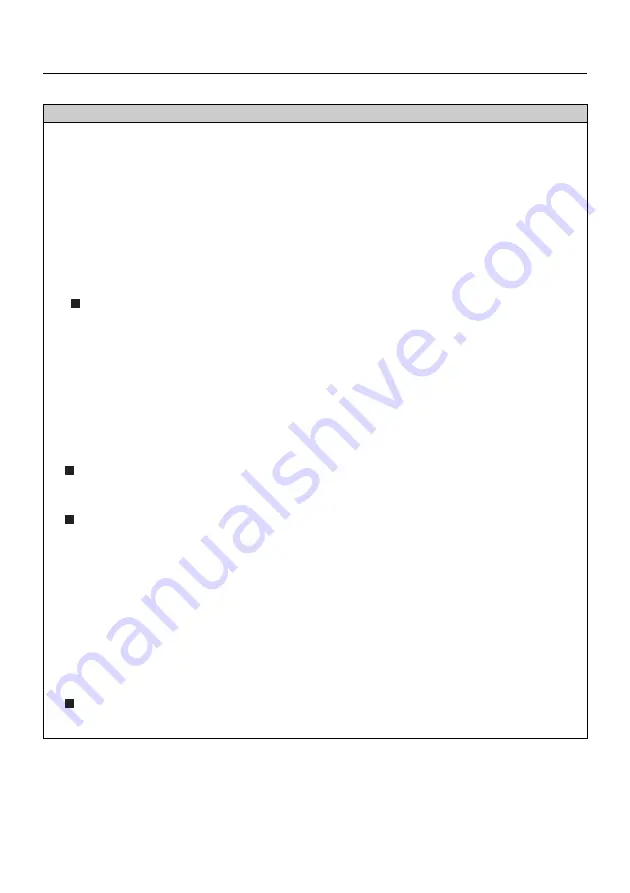
56
Frequently Asked Questions
Check the following points once more before requesting repair.
No wireless connection can be made between my unit and my computer.
• Is Wireless Manager ME 4.0 running?
Wireless Manager ME 4.0 must be started in the computer in order to enable wireless transmissions of images to the unit.
<When a setting error for the wireless LAN card has been detected>
ヂ
Is the wireless LAN card effective?
Even if your computer has built-in wireless LAN, the wireless LAN may still be turned OFF. If so, turn it ON and re-start
Wireless Manager ME 4.0. See the User’s Manual of your computer to learn how to turn the wireless LAN power ON/
OFF.
ッ
Is your wireless LAN card properly recognized on the network?
Sometimes, cards are not correctly recognized by the computer. Check Windows [Device Manager] to make sure your
card has been recognized.
If the Network Adapter is indicated with [?] in [Device Manager], wireless LAN card installation is not complete. See the
User’s Manual of your card and re-install the card driver.
To display [Device Manager]
Click [Start]
→
[Control Panel]
→
[Performance and Maintenance]
→
[System]. This will bring up the [System Properties]
dialog box. Click [Device Manager] in the [Hardware] tab.
ツ
Some wireless LAN cards may allow easy wireless set up connections to function if drivers are updated.
(Consult the manufacturer of your driver about updates.)
<When the Network Bridge setting has been detected>
Is Network Bridge enabled?
Some computers with Windows XP may have Network Bridge (a built-in function of Windows XP) enabled; this will
prevent a wireless connection.
The settings in Network Bridge must be changed in order to make a wireless connection. If you do not expect ever to use
Network Bridge and see no need for it, delete it from your system.
To verify whether your system has Network Bridge
Choose [Connect to] on the [Start] menu and click [Show all connections]. Verify that [Network Bridge] is displayed in the
[Network Connections] window.
How to change settings in Network Bridge
1. Select [Connect to] on the [Start] menu and click [Show all connections].
2. Right-click [Network Bridge] and click [Properties].
3.
Remove the check mark from the [Wireless Network Connection] box in the [Network Bridge Properties] dialog box (if
the box is not checked, proceed to step 4.)
4.
Click [Properties] in [Internet Protocol (TCP/IP)] in the [Network Bridge Properties] dialog box.
5.
Click the [Alternate Configuration] tab in the [Internet protocol (TCP/IP) properties] dialog box.
6.
Check the [User configured] box and set the [IP address] and [Subnet mask] as follows:
IP
address : 10.
10.
10.
101
Subnet
mask
: 255.
255. 0. 0
(If the above IP address is already in use in the LAN environment, change it as appropriate in Class A. Confirm to
your system administrator on network settings before changing any settings.)
7. Click [OK]
→
[Close].
8. Close the [Network Connections] dialog box.
How to delete the network bridge
1. Select [Connect to] on the [Start] menu and click [Show all connections].
2. Right-click [Network Bridge] and click [Delete].
Содержание TY-FB10WPE
Страница 60: ...60 Declaration of Conformity ...
Страница 63: ...MEMO 63 ...