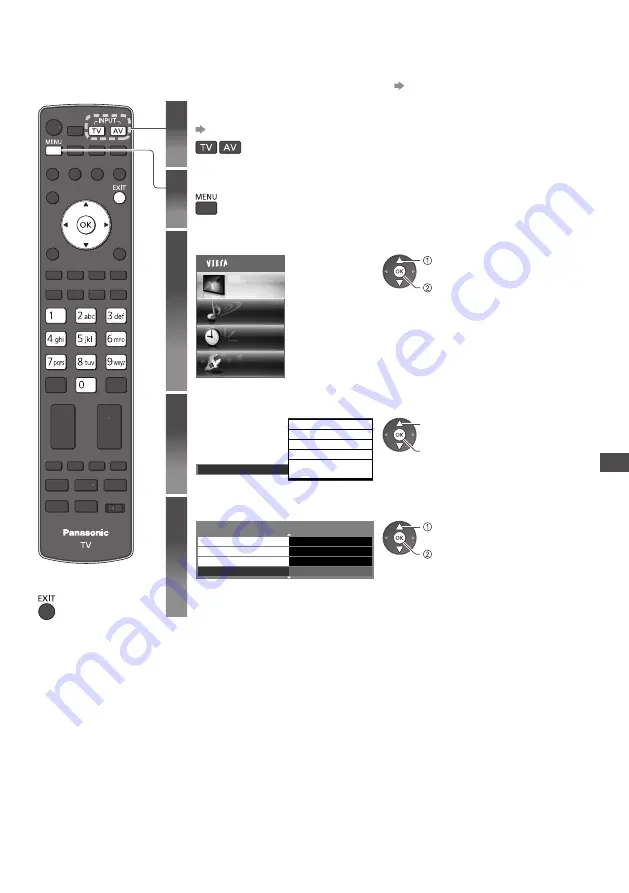
A
dv
anc
ed P
ic
tur
e S
ettings
67
Advanced Picture Settings
Y
o
u c
an
a
dju
st
an
d
set
u
p
the
d
etai
l
e
d
pi
c
t
ur
e
settin
g
s
f
o
r
ea
c
h
inp
u
t
an
d V
ie
w
in
g M
o
d
e.
•
T
o
u
se
this
fu
n
c
tion
c
o
m
p
l
ete
ly,
set
[Adv
an
c
e
(
is
fccc)]
to
[O
n
]
in
the
Set
u
p
M
en
u
.
(p. 48)
■
To return to TV
1
Select the input mode to adjust and setup
(p. 19, 28)
2
Display the menu
3
Select [Picture]
Main Menu
Picture
Sound
Timer
Setup
a
cc
ess
se
l
e
c
t
4
Select [Viewing Mode] and set the mode
Dy
na
m
i
c
N
o
rm
a
l
C
ine
m
a
Tru
e
C
ine
m
a
Pr
o
f
essiona
l1
Pr
o
f
essiona
l2
V
ie
w
in
g M
o
d
e
a
cc
ess
/
sto
r
e
se
l
e
c
t
5
Select one of the following functions
2
/
2
Adv
an
c
e
d
Settin
g
s
Acc
ess
Acc
ess
Acc
ess
R
eset
L
o
ck
Settin
g
s
C
op
y Adju
st
m
ent
R
eset
to
D
e
f
a
ul
ts
a
cc
ess
se
l
e
c
t
•
[C
op
y Adju
st
m
ent
]
is
a
v
ai
l
ab
l
e
w
hen
[V
ie
w
in
g M
o
d
e
]
in
the
P
i
c
t
ur
e
M
en
u
is
set
to
[Pr
o
f
essiona
l1]
o
r [Pr
o
f
essiona
l2]
.
















































