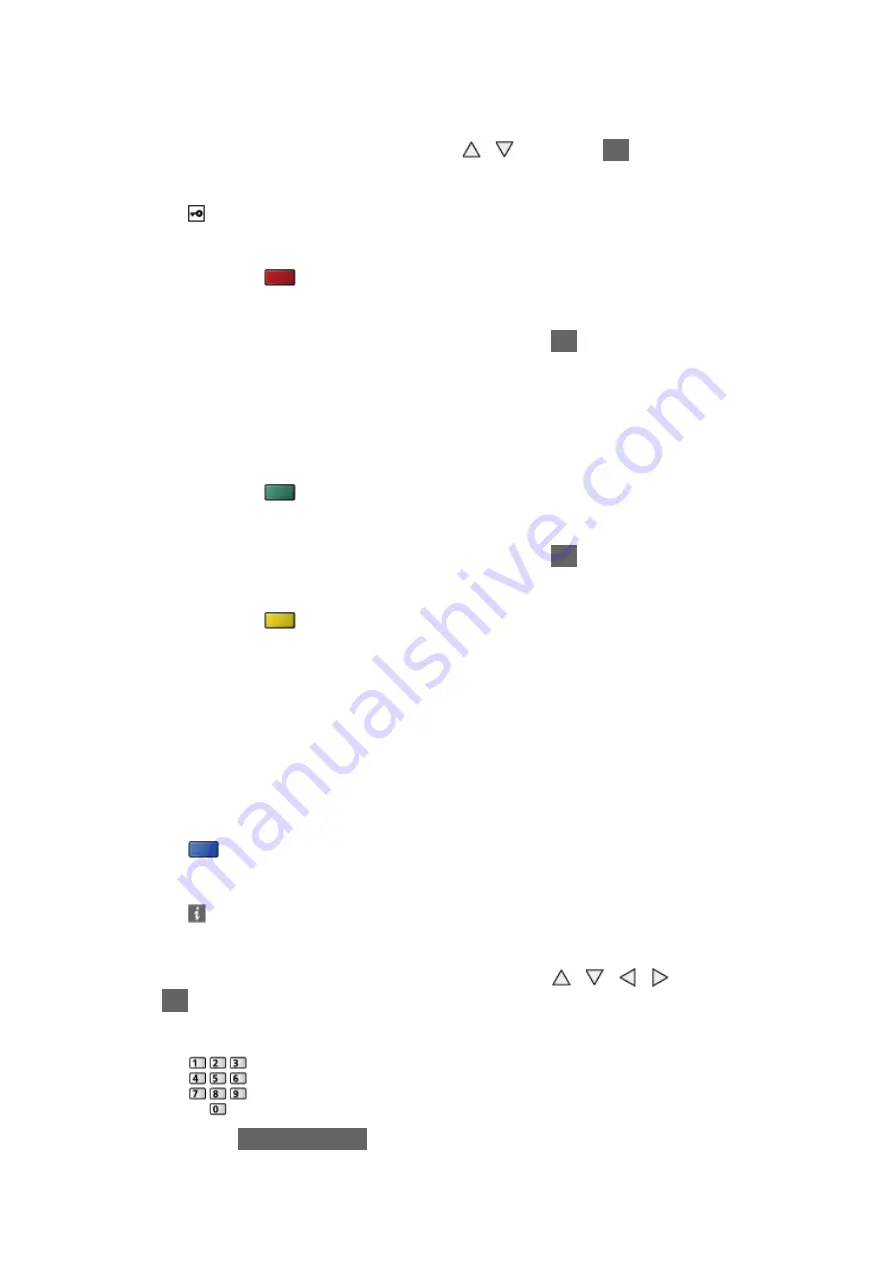
- 77 -
●
Confirm the encryption key, settings and position of your access point
before starting setup. For details, read the manual of the access point.
3. Select your desired access point with / and press
OK
to access
●
Available Wireless Networks are displayed automatically.
: Encrypted access point
●
For
WPS(Push button)
1) Press
(red)
2) Press the WPS button on the access point until the light flashes
3) Connect the TV with the access point with
OK
– WPS: Wi-Fi Protected Setup™
– If the connection has failed, check the settings and positions of your
access point. And then, follow the on-screen instructions.
●
For
WPS(PIN)
1) Press
(green)
2) Enter the PIN code to the access point
3) Connect the TV with the access point with
OK
●
For
Manual
1) Press
(yellow)
2) You can set up SSID, security type, encryption type, and encryption
key manually
3) Follow the on-screen instructions and set manually
– When you use 11n (5 GHz) for the wireless system between the
built-in wireless LAN and access point, select
AES
for the encryption
type.
●
To search access points again
(blue)
●
To display / hide information of the highlighted access point
●
It is recommended to select the encrypted access point.
4. Enter the encryption key of the access point with / / / and press
OK
to set
●
You can set characters using numeric buttons.
●
Press
BACK/RETURN
to store
5. The
VIERA Name/IP/DNS Settings
screen is displayed
Содержание TX-P42STW60
Страница 1: ...eHELP English TX P42STW60 TX P50STW60 TX P55STW60 TX P65STW60 ...
Страница 188: ...Ver 2 02 ...
















































