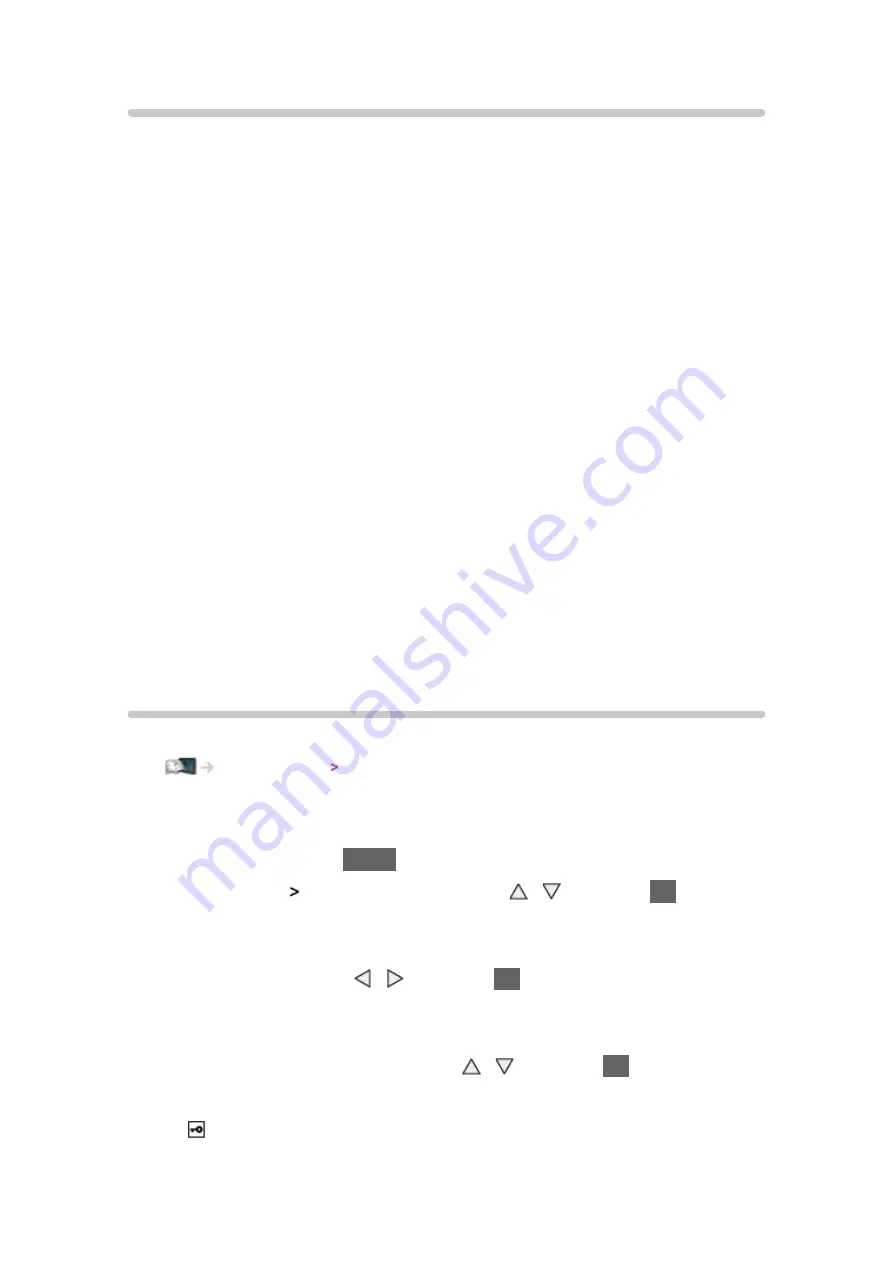
- 75 -
Note
●
Ensure to use a LAN straight cable.
●
Set up and connect equipment required for the network environment. You
cannot make such settings on this TV. Read the manual of the equipment.
●
If your modem has no broadband router functions, use a broadband router.
●
If your modem has broadband router functions but there are no vacant
ports, use a hub.
●
Ensure that the broadband routers and hubs are compatible with
10BASE-T / 100BASE-TX.
●
If you use the equipment compatible only with 100BASE-TX, category 5 or
later LAN cables are required.
●
Contact your Internet Service Provider (ISP) or telecommunications
company for further assistance regarding the network equipment.
●
Confirm the terms and conditions of the contracts with your Internet
Service Provider (ISP) or telecommunications company. Depending on the
contracts, additional fees may be charged or multiple connections to the
internet may be impossible.
●
Turn the TV off, and then on again when changing or making the network
connection again.
Network settings
Network Connection
Ensure the connections are completed before starting network setup.
Internet service Network connections
■
Quick setup - Wireless
1. Display the menu with
MENU
2. Select
Network
Network Connection
with / and press
OK
to access
●
Confirm the encryption key, settings and position of your access point
before starting setup. For details, read the manual of the access point.
3. Select
Quick setup
with / and press
OK
to access
●
When the LAN cable is connected, wired setup will be done
automatically.
4. Select your desired access point with / and press
OK
to access
●
Available Wireless Networks are displayed automatically.
: Encrypted access point
●
For WPS(Push button)
Содержание TX-P42STW60
Страница 1: ...eHELP English TX P42STW60 TX P50STW60 TX P55STW60 TX P65STW60 ...
Страница 188: ...Ver 2 02 ...
















































