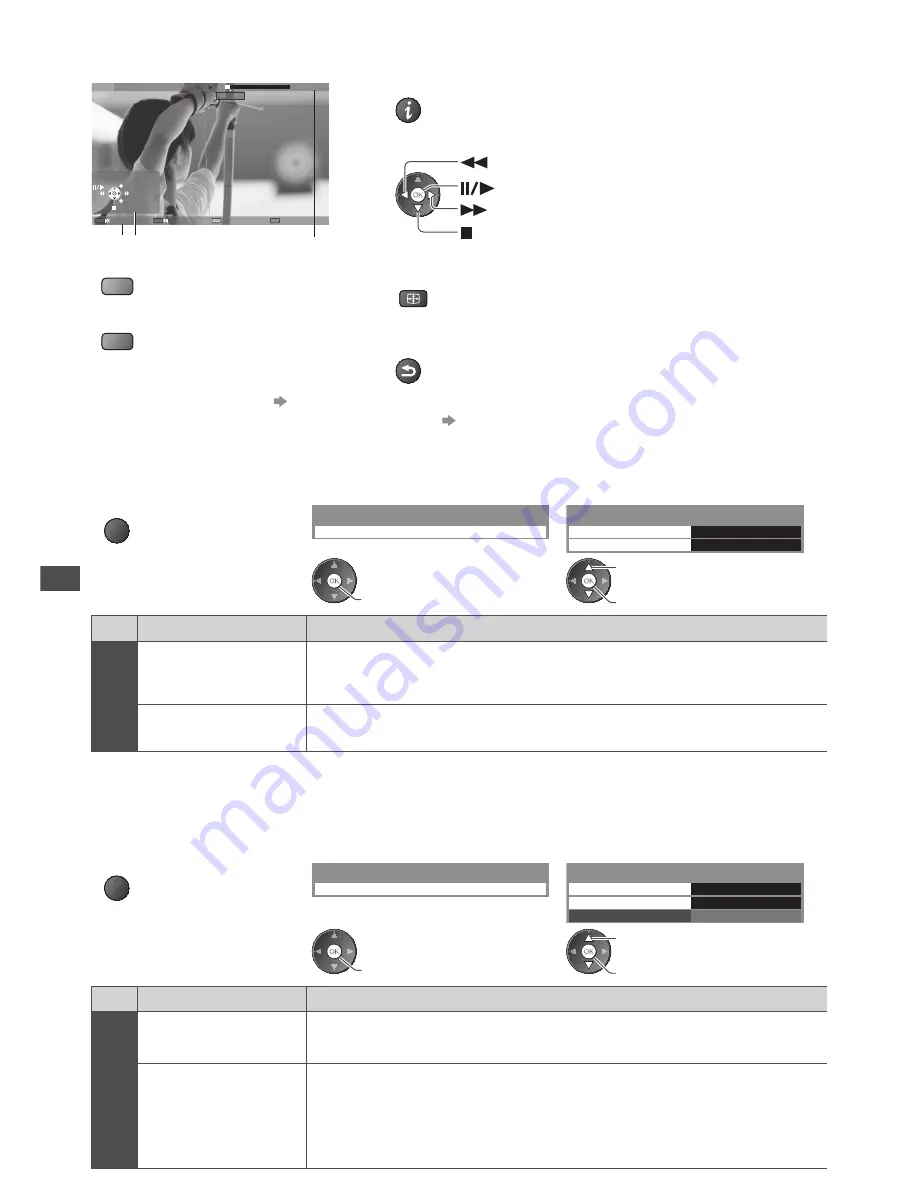
Using Media Player
60
■
How to operate in the playback
Example : Playback
SD 19/02/2010 11:21
00:15:39
00:02:05
EXIT
RETURN
Operation guide
Information banner
•
To display / hide the operation guide and information banner
•
To operate the playback
Rewind
Pause / Playback
Fast forward
Stop
•
To the next title / scene
•
To change aspect
(green)
ASPECT
•
To the previous title / scene
•
To return to thumbnail
(red)
BACK/
RETURN
■
To change the device “Change the device” (p. 58)
■
To change the content in the current device “Change the contents” (p. 58)
■
Video Setup
Setup the settings for Video mode.
1
Display the option menu
in the thumbnail view
2
Select [Video Setup]
3
Select the items and set
OPTION
Video Setup
Option Menu
Video Preview
On
Repeat
Video Setup Menu
Off
access
access / store
select
Menu
Item
Adjustments / Configurations (alternatives)
V
ideo Setup
Video Preview
Sets to start the preview of the title or scene in the thumbnail view
[Off] / [On]
•
Image may not be displayed for an instant in the thumbnail view. Set
the preview [Off] to resolve this.
Repeat
Playback repeat within the title or selected file (depending on the
content)
[Off] / [On]
■
Confirm or change the current status
You can confirm or change the current status of the content.
•
Menu items and selectable options vary depending on the content.
1
Display the option menu
during playback
2
Select [Video Setup]
3
Select the items and set
OPTION
Video Setup
Option Menu
Multi Audio
Stereo
Aspect Change
Repeat
Video Setup Menu
Aspect1
Off
access
access / store
select
Menu
Item
Adjustments / Configurations (alternatives)
V
ideo Setup
Multi Audio
Allows you to select between selectable sound tracks (if available)
•
It may take several seconds to change the sound.
Aspect Change
[Aspect1] :
Displays the content enlarged without distortion
[Aspect2] :
Displays the content full-screen
[Original] :
Displays the content original size
•
You can also change the aspect using the ASPECT button.
•
Aspect change may not work depending on the content.






























