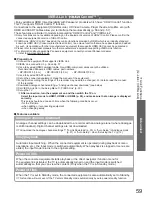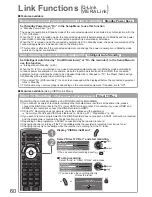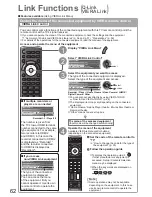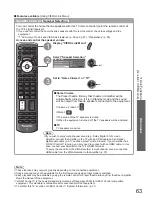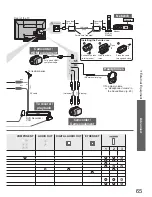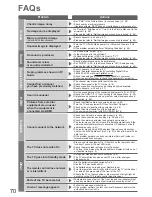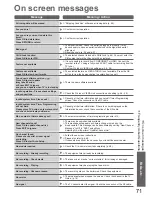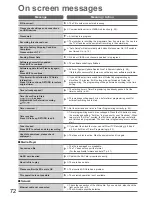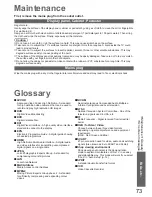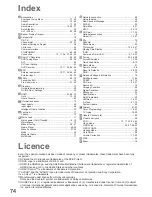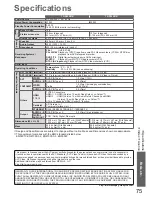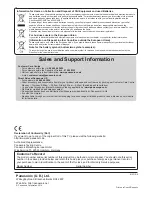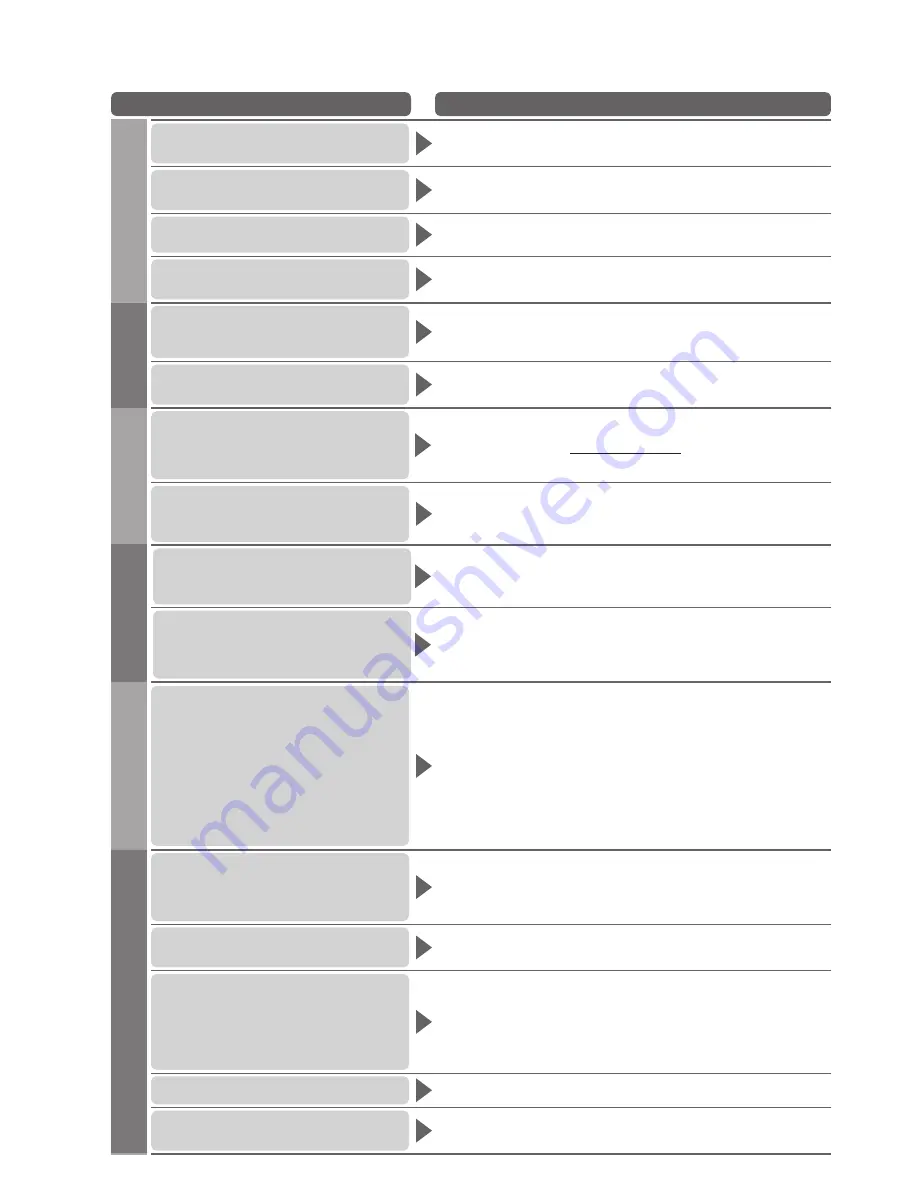
70
Problem
Actions
Screen
Chaotic image, noisy
Set “P-NR” in the Picture Menu (to remove noise). (p. 28)
●
Check nearby electrical products
●
(fluorescent lamp, DECT phones, mobile phones, microwave, etc.).
No image can be displayed
Is “Contrast”, “Brightness” or “Colour” in the Picture Menu set to the
●
minimum? (p. 28)
Please also refer to “Neither image nor sound is produced” (p. 69).
●
Blurry or distorted image
(no sound or low volume)
Reset channels. (p. 36 and p. 37)
●
Please also refer to “Neither image nor sound is produced” (p. 69).
●
Unusual image is displayed
Turn the TV Off with Mains power On / Off switch, then turn it On
●
again.
If the problem persists, perform “Shipping Condition” (p. 46).
●
Sound
No sound is produced
Is “Sound mute” active? (p. 8)
●
Is the volume set to the minimum?
●
Is Speaker Selection (VIERA Link) set to “TV”?
●
Please also refer to “Neither image nor sound is produced” (p. 69).
●
Sound level is low
or sound is distorted
Sound signal reception may be deteriorated.
●
Set “NICAM” (p. 29) in the Sound Menu to “Off”. (Analogue only)
●
Please also refer to “Neither image nor sound is produced” (p. 69).
●
Digital Channel
No programmes shown on TV
Guide
Reset channels. (p. 36 and p. 37)
●
Check the digital transmission by contacting Digital UK on
●
08456 50 50 50 or at www.digitaluk.co.uk
Check the analogue broadcast (if still available in your area).
●
Consult an aerial engineer to check the alignment of your aerial.
●
Cannot find a channel
you have previously watched
The channel may broadcast for part of the day.
●
Check the channel in the TV Guide. (p. 18)
●
Channel position numbers may be changed by broadcasters.
●
Reset channels. (p. 36 and p. 37)
●
HDMI
Sound is unusual
Set the sound setting of the connected equipment to “2ch L.PCM”.
●
Check the “HDMI1 / 2 / 3 Input” setting in the Sound Menu. (p. 29)
●
If digital sound connection has a problem, select analogue sound
●
connection. (p. 68)
Pictures from external
equipment are unusual
when the equipment is
connected via HDMI
Check the HDMI cable is connected properly. (p. 64)
●
Turn the TV and equipment Off, then turn them On again.
●
Check an input signal from the equipment. (p. 68)
●
Check the output resolution of the equipment.
●
Use equipment compliant with EIA/CEA-861/861B.
●
Network
Cannot connect to the network
Check the LAN cable is connected properly. (p. 50)
●
Check the connections and settings. (p. 50 and p. 51)
●
Check the network equipment and network environment.
●
The router may not be set to issue IP address automatically. If the
●
network administrator prefers to allocate an IP address, set an IP
address manually. (p. 51)
The router may be using MAC address filtering (security setting).
●
Confirm the MAC Address of this TV (p. 51) and set the router to be
able to use it.
If the problem persists, consult your Internet Service Provider or
●
telecommunications company.
Other
The TV does not switch On
Press and hold the standby On / Off switch on the remote control
●
for about 1 second if Power LED is red.
Check the mains lead is plugged into the socket.
●
The fuse in the mains plug may have blown. Replace it with one of
●
an identical rating (p. 4).
The TV goes into Standby mode
Auto power standby function is activated. (p. 9)
●
The TV enters Standby mode about 30 mins. after analogue
●
broadcast ends.
The remote control does not work
or is intermittent
Are the batteries installed correctly? (p. 6)
●
Has the TV been switched On?
●
The batteries may be running low. Replace them.
●
Point the remote control directly at the front of the TV (within about
●
7 m and a 30 degree angle of the front of the TV).
Situate the TV so that sunshine or other sources of bright light do
●
not shine on the TV’s remote control signal receiver.
Parts of the TV become hot
Temperature rises of parts of the front, top and rear panels will not
●
pose any problems in terms of performance or quality of the TV.
An error message appears
Follow the message’s instructions.
●
If the problem persists, contact your local Panasonic dealer or the
●
authorized Service Centre.
FAQs