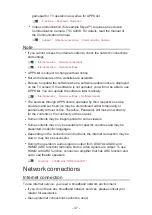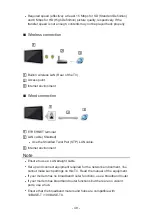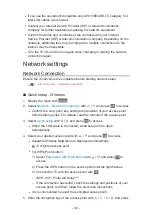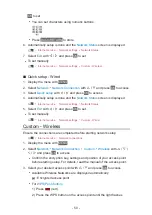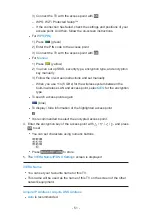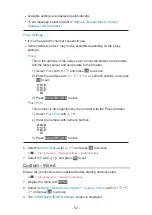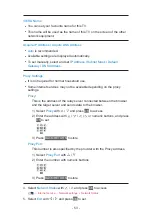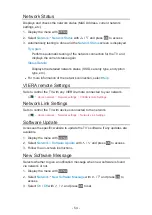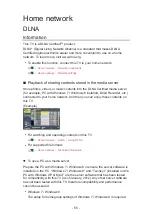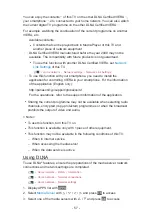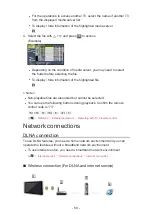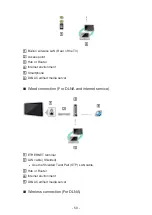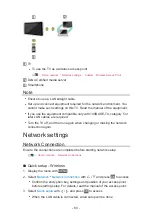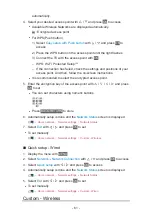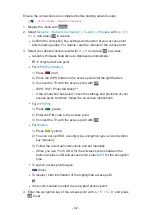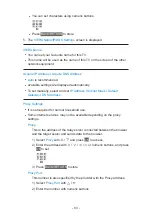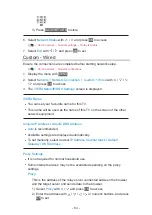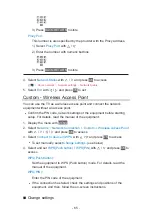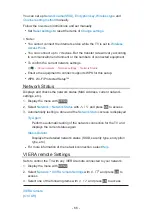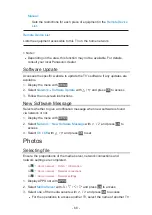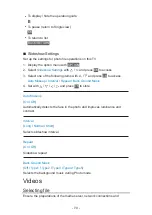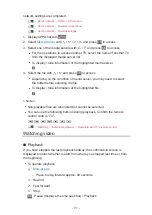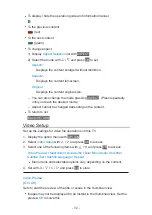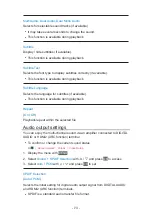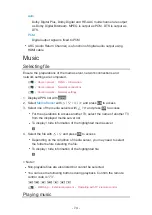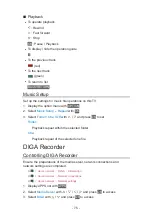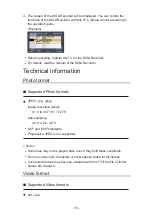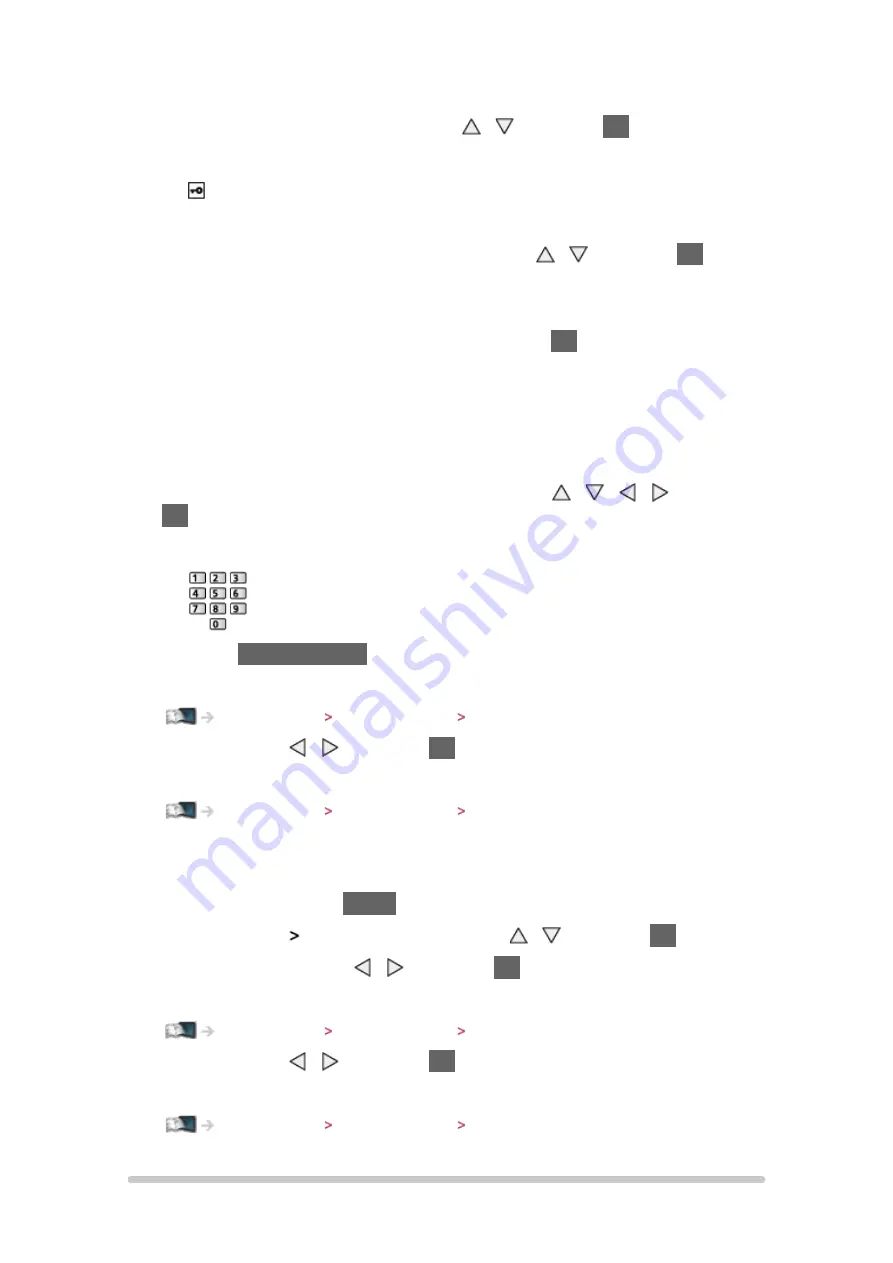
- 61 -
automatically.
4. Select your desired access point with / and press
OK
to access
●
Available Wireless Networks are displayed automatically.
: Encrypted access point
●
For WPS(Push button)
1) Select
Easy setup with Push button
with / and press
OK
to
access
2) Press the WPS button on the access point until the light flashes
3) Connect the TV with the access point with
OK
– WPS: Wi-Fi Protected Setup™
– If the connection has failed, check the settings and positions of your
access point. And then, follow the on-screen instructions.
●
It is recommended to select the encrypted access point.
5. Enter the encryption key of the access point with / / / and press
OK
to set
●
You can set characters using numeric buttons.
●
Press
BACK/RETURN
to store
6. Automatically setup is done and the
Network Status
screen is displayed
Home network Network settings Network Status
7. Select
Exit
with / and press
OK
to set
●
To set manually
Home network Network settings Custom - Wireless
■
Quick setup - Wired
1. Display the menu with
MENU
2. Select
Network
Network Connection
with / and press
OK
to access
3. Select
Quick setup
with / and press
OK
to access
4. Automatically setup is done and the
Network Status
screen is displayed
Home network Network settings Network Status
5. Select
Exit
with / and press
OK
to set
●
To set manually
Home network Network settings Custom - Wired
Custom - Wireless
Содержание TX-LR32E6
Страница 1: ...eHELP English TX LR32E6 TX LR39E6 W TX LR42E6 ...
Страница 113: ... 113 Volume Up Down Channel Up Down GUIDE OK BACK RETURN HOME APPS EXIT AV MENU ...
Страница 142: ...Ver 1 05 ...