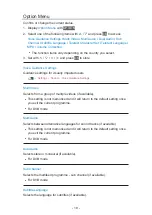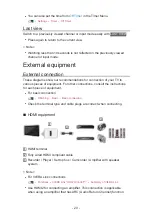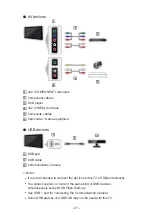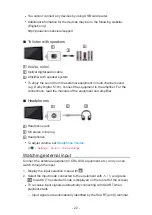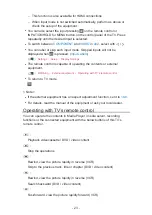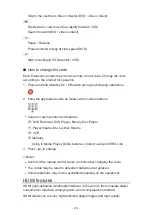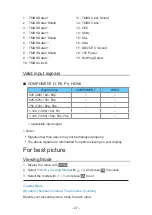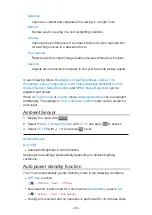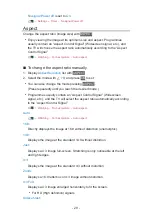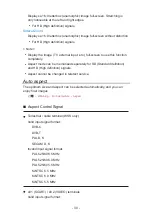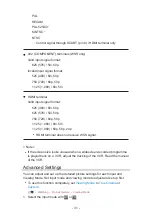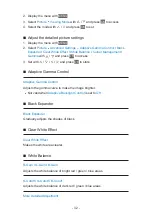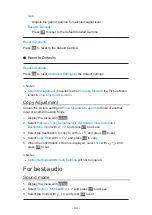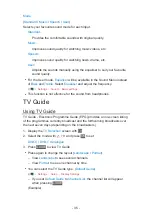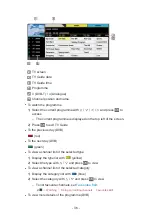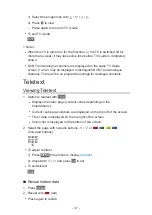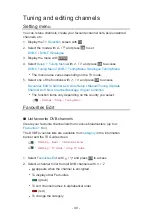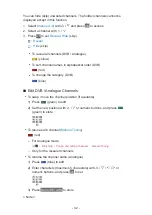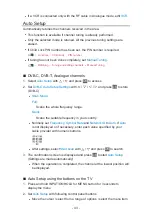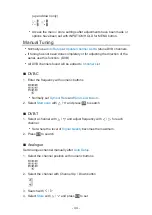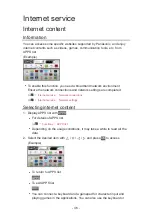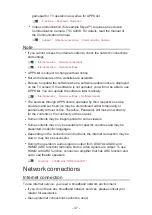- 32 -
2. Display the menu with
MENU
3. Select
Picture
Viewing Mode
with / and press
OK
to access
4. Select the mode with / and press
OK
to set
■
Adjust the detailed picture settings
1. Display the menu with
MENU
2. Select
Picture
Advanced Settings
Adaptive Gamma Control
/
Black
Expander
/
Clear White Effect
/
White Balance
/
Colour Management
/
Gamma
with / and press
OK
to access
3. Set with / / / and press
OK
to store
■
Adaptive Gamma Control
Adaptive Gamma Control
Adjusts the gamma curve to make the image brighter.
●
Not valid when
Adaptive Backlight Control
is set to
Off
■
Black Expander
Black Expander
Gradually adjusts the shades of black.
■
Clear White Effect
Clear White Effect
Makes the white area clearer.
■
White Balance
R-Gain
/
G-Gain
/
B-Gain
Adjusts the white balance of bright red / green / blue areas.
R-Cutoff
/
G-Cutoff
/
B-Cutoff
Adjusts the white balance of dark red / green / blue areas.
More Detailed Adjustment
Содержание TX-LR32E6
Страница 1: ...eHELP English TX LR32E6 TX LR39E6 W TX LR42E6 ...
Страница 113: ... 113 Volume Up Down Channel Up Down GUIDE OK BACK RETURN HOME APPS EXIT AV MENU ...
Страница 142: ...Ver 1 05 ...