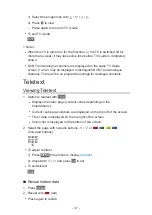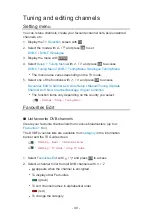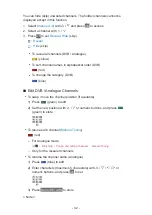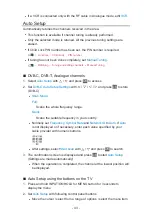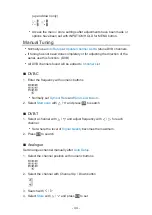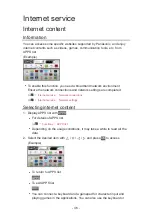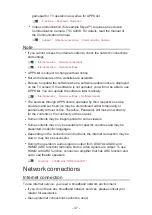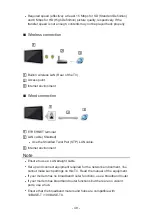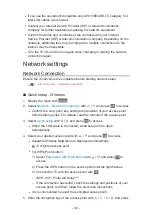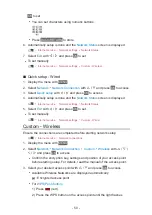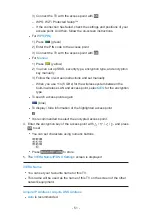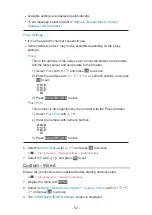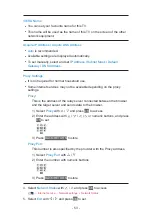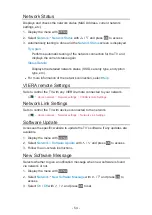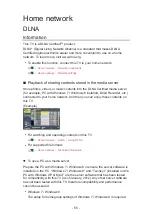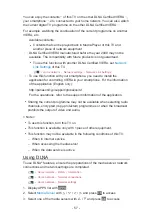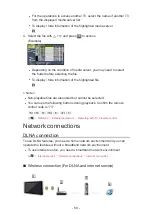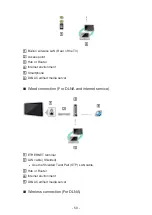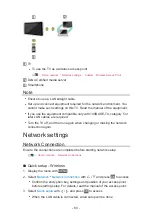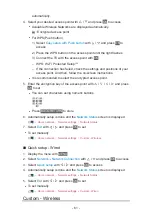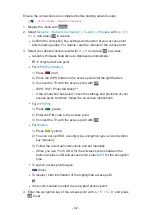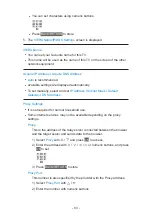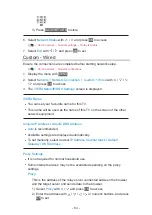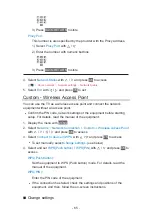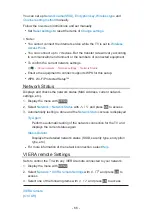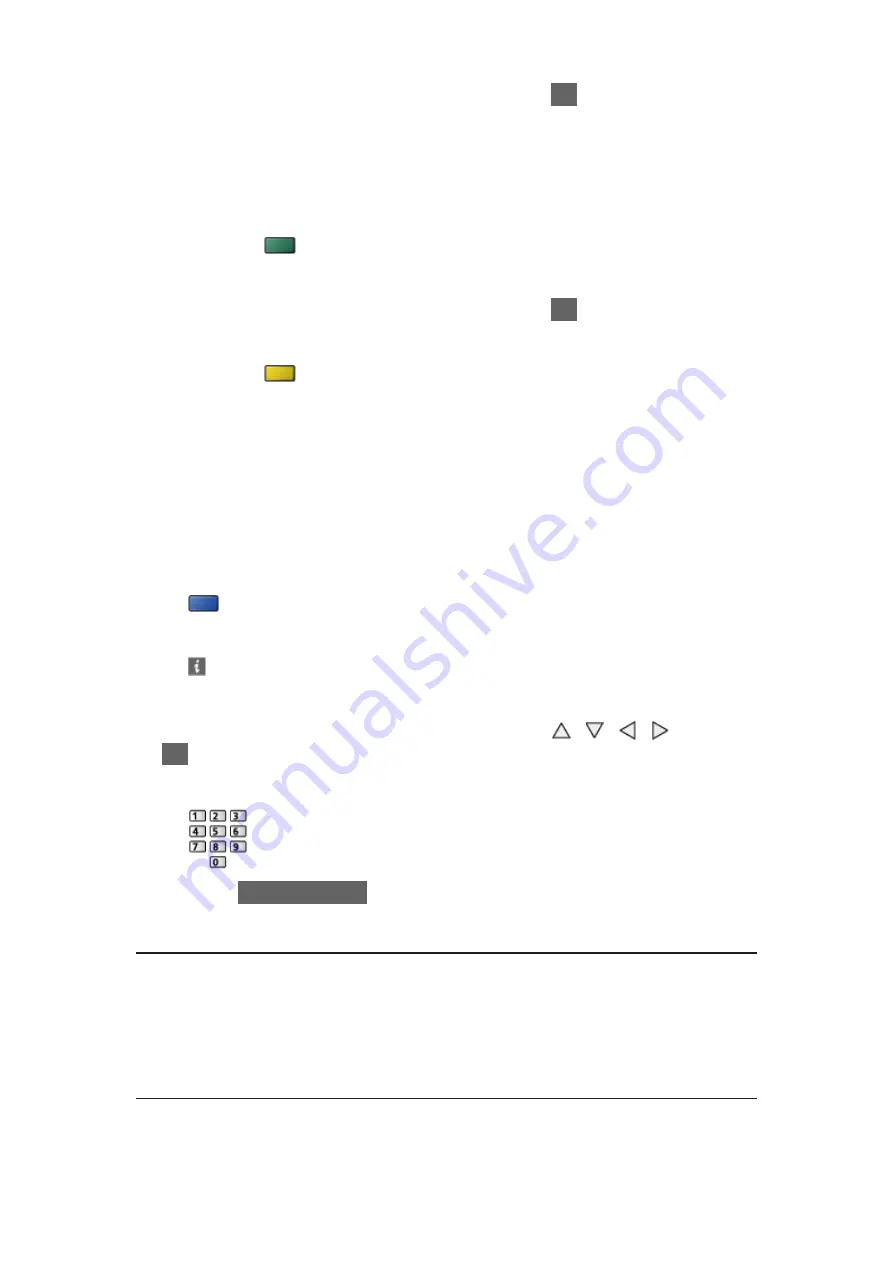
- 51 -
3) Connect the TV with the access point with
OK
– WPS: Wi-Fi Protected Setup™
– If the connection has failed, check the settings and positions of your
access point. And then, follow the on-screen instructions.
●
For
WPS(PIN)
1) Press
(green)
2) Enter the PIN code to the access point
3) Connect the TV with the access point with
OK
●
For
Manual
1) Press
(yellow)
2) You can set up SSID, security type, encryption type, and encryption
key manually
3) Follow the on-screen instructions and set manually
– When you use 11n (5 GHz) for the wireless system between the
built-in wireless LAN and access point, select
AES
for the encryption
type.
●
To search access points again
(blue)
●
To display / hide information of the highlighted access point
●
It is recommended to select the encrypted access point.
4. Enter the encryption key of the access point with / / / and press
OK
to set
●
You can set characters using numeric buttons.
●
Press
BACK/RETURN
to store
5. The
VIERA Name/IP/DNS Settings
screen is displayed
VIERA Name
●
You can set your favourite name for this TV.
●
This name will be used as the name of this TV on the screen of the other
network equipment.
Acquire IP Address
/
Acquire DNS Address
●
Auto
is recommended.
Содержание TX-LR32E6
Страница 1: ...eHELP English TX LR32E6 TX LR39E6 W TX LR42E6 ...
Страница 113: ... 113 Volume Up Down Channel Up Down GUIDE OK BACK RETURN HOME APPS EXIT AV MENU ...
Страница 142: ...Ver 1 05 ...