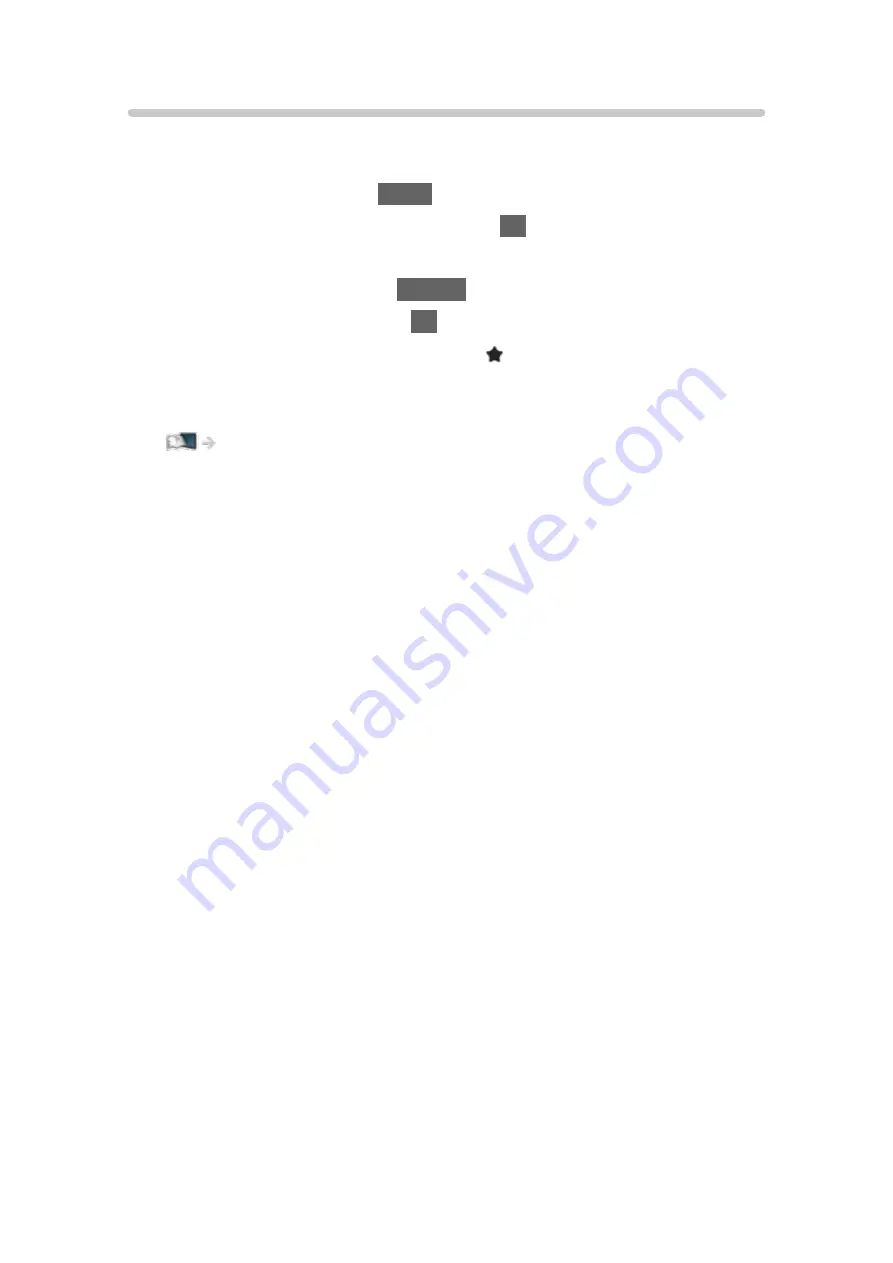
Pin to HOME
[Some features are not available on all models.]
You can add a shortcut for a frequently used feature on Home Screen.
1. Display Home Screen with
HOME
.
2. Select
Live TV
/
Apps
/
Devices
and press
OK
to access.
3. Select a feature (TV programme / application / device).
4. Display the option menu with
OPTION
.
5. Select
Pin to HOME
and press
OK
to set.
●
You can also add a shortcut by pressing (Pin to HOME) on the Touch
Pad Controller.
●
To remove a shortcut from Home Screen, set
Unpin from HOME
.
Home Screen > Home Screen > Option menu
- 25 -
Содержание TX-58DX902B
Страница 209: ... Note Depending on the area this function may not be available For details consult your local Panasonic dealer 209 ...
Страница 212: ...Mirroring Settings Settings for the mirroring function Functions Mirroring Mirroring Settings 212 ...
Страница 299: ...Reset to Defaults Resets the current Picture Viewing Mode to the default settings 299 ...
Страница 307: ...Reset to Defaults Resets the current Sound Mode to the default settings 307 ...
Страница 310: ...my Home Cloud Settings Notices Displays the terms of service Network Network settings my Home Cloud Settings 310 ...
Страница 311: ...VIERA Name Sets your favourite name for this TV Network Network settings VIERA Name 311 ...
Страница 316: ...Mirroring Settings Settings for the mirroring function Functions Mirroring Mirroring Settings 316 ...
Страница 322: ...Time Zone Adjusts the time data Watching Basic Adjusting time Ireland only 322 ...
Страница 326: ...Voice Control Settings Settings for Voice Control function Functions Voice Control Settings 326 ...
Страница 327: ...USB Device Setup Formats the USB HDD or safely removes USB device Recording USB HDD setup Setting for USB HDD 327 ...
Страница 362: ...v 3 100 ...






























