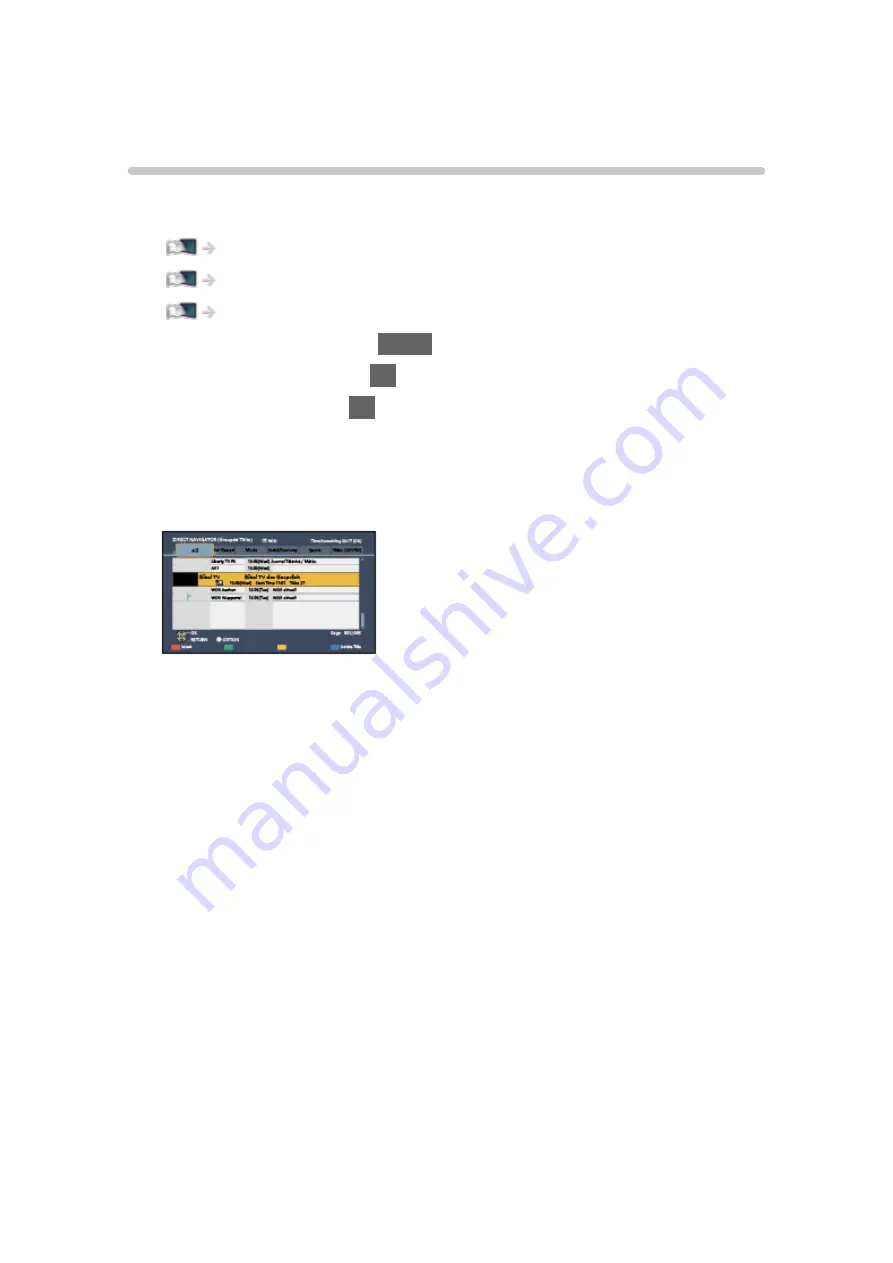
DIGA Recorder
Controlling DIGA Recorder
Ensure the preparations of the media server, network connections and
network settings are completed.
Network > DLNA > In-House streaming
1. Display Home Screen with
HOME
.
2. Select
Devices
and press
OK
to access.
3. Select
DIGA
and press
OK
to access.
4. The screen of the DIGA Recorder is displayed. You can control the
functions of the DIGA Recorder with this TV’s remote control according to
the operation guide.
(Example)
●
For details, read the manual of the DIGA Recorder.
- 229 -
Содержание TX-58DX902B
Страница 209: ... Note Depending on the area this function may not be available For details consult your local Panasonic dealer 209 ...
Страница 212: ...Mirroring Settings Settings for the mirroring function Functions Mirroring Mirroring Settings 212 ...
Страница 299: ...Reset to Defaults Resets the current Picture Viewing Mode to the default settings 299 ...
Страница 307: ...Reset to Defaults Resets the current Sound Mode to the default settings 307 ...
Страница 310: ...my Home Cloud Settings Notices Displays the terms of service Network Network settings my Home Cloud Settings 310 ...
Страница 311: ...VIERA Name Sets your favourite name for this TV Network Network settings VIERA Name 311 ...
Страница 316: ...Mirroring Settings Settings for the mirroring function Functions Mirroring Mirroring Settings 316 ...
Страница 322: ...Time Zone Adjusts the time data Watching Basic Adjusting time Ireland only 322 ...
Страница 326: ...Voice Control Settings Settings for Voice Control function Functions Voice Control Settings 326 ...
Страница 327: ...USB Device Setup Formats the USB HDD or safely removes USB device Recording USB HDD setup Setting for USB HDD 327 ...
Страница 362: ...v 3 100 ...
















































