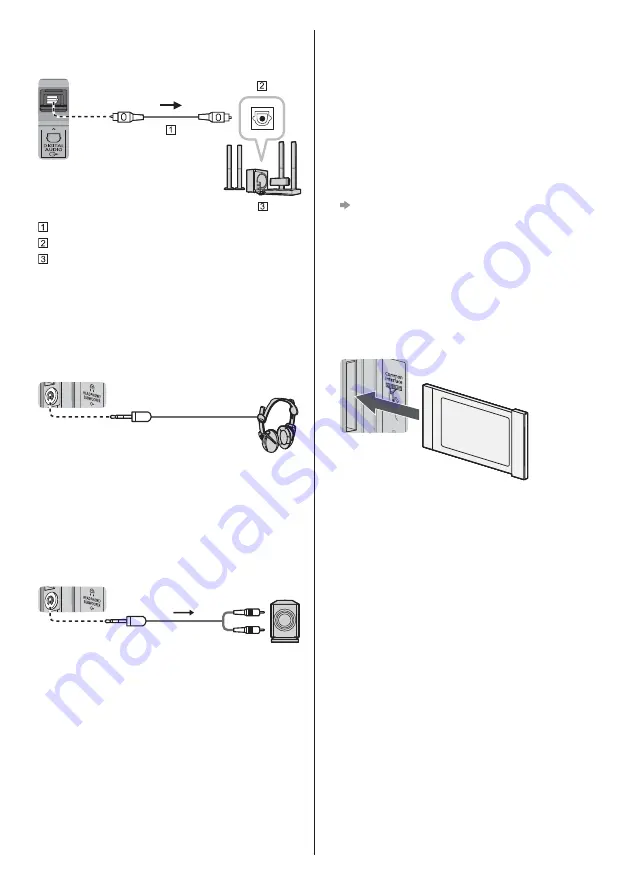
English
17
If connecting to an amplifier without eARC / ARC
function, use DIGITAL AUDIO.
TV
Optical cable
DIGITAL AUDIO IN
e.g. Amplifier with speaker system
Headphones
To use headphones, set [Headphone Terminal
Output] to [Headphone].
For information about the headphone terminal output
settings, refer to [eHELP] (Search by Purpose >
Settings > Sound).
TV
(3.5 mm stereo mini plug)
Subwoofer
To use the subwoofer, set [Headphone Terminal
Output] to [Sub Woofer]. (The subwoofer output from
the TV is the same for both L and R.)
For information about the headphone terminal output
settings, refer to [eHELP] (Search by Purpose >
Settings > Sound).
TV
Audio cable (3.5 mm stereo mini
plug - audio pin plug)
Common Interface
Turn the TV off with Mains Power On / Off switch
whenever inserting or removing the CI module.
If a smart card and a CI module come as a set, first
insert the CI module, then insert the smart card into
the CI module.
Insert or remove the CI module completely in the
correct direction as shown.
Normally encrypted channels will appear. (Viewable
channels and their features depend on the CI
module.)
If encrypted channels do not appear
[Common Interface] in the Setup Menu
There might be some CI modules in the market
with older firmware versions that do not work fully
interoperable with this new CI+ v1.4 TV. In this case,
please contact your content provider.
For details, refer to [eHELP] (Search by Purpose >
Functions > Common Interface), read the manual of
the CI module, or check with the content provider.
Be sure to remove the CI module card, etc. before
repairing, transferring or discarding.
TV
CI module
USB HDD (for recording)
Use USB 1 port for connecting the USB HDD.
For details, refer to [eHELP] (Search by Purpose >
Recording).
VIERA Link
Use HDMI1 - 4 for VIERA Link connection.
For details, refer to [eHELP] (Search by Purpose >
Functions > VIERA Link “HDAVI Control™”).
Содержание TX-55C1004
Страница 57: ... _ F0220HA0 TX 55HZW1004 TX 55HZC1004 TX 65HZW1004 TX 65HZC1004 ...
Страница 58: ... _ 3 9 9 22 23 ª ...
Страница 61: ... 5 Î Á Ï Á ÀÆ ÀÆ _ ÀÆ Ö ÀÆ Ö Á ÀÆ Î Á Å Æ Ç ÖÖÚÚÚ Ç µ Ï Ï Á Ï Û Ö Ü ª ...
Страница 62: ... 6 ª Ï Ö ÜÎ Á ÜÎ ÜÎ ÜÎ Ý ÜÎ ºÞÙß ºÞÙß Á ºÞÙß ºÞÙß Î Ï _ _ ...
Страница 63: ... 7 à ÄÄ ÄÄ Û Î ÜÜ ÜÜ Á ÜÜ ÜÜ Á Î Ä ÜÜ Ãµ ª Á õ Á ÜÜ ...
Страница 65: ... 9 á ä å Ò _ æ ...
Страница 66: ... 10 A B C C C C ...
Страница 67: ... 11 _ C 15 15 1 ...
Страница 68: ... A Î Ù Õ Õ A 1 2 _ M6 Î Ü Á Î ...
Страница 69: ... Ý Á Ö _ 1 6 7 8 10 9 11 12 3 2 5 4 _ _ ª _ _ 5 6 _ 8 ª _ _ _ _ _ Î Á Ñ Ý Û Ö Ü ª Î ÀÃ Æ ÀÃ Î ÀÃ Ä ª µ ...
Страница 71: ... 15 ª Ù À Ö Ù Ãµ Î Ä Ù ...
Страница 72: ... 16 Ñ Ö Ò Ñ Ñ Ý Ñ Á Ñ Ò Ñ Î Î Ñ Á Î Î Á Á Á Ó Ó Ñ Ó À a b c d Ù Ò À Ö À Ö Ã Ö Î µ µ Î Á À Ý Á ÒÆ Ö ÒÆ ...
Страница 74: ... 18 _ Ù Á Á _ Ù _ ß Ù Á ...
Страница 76: ... Â Ù _ ì Ù Î Î Î 1 Î Î 4 Ñ Ö Í Ö Á Ñ ª Á Ô Õ Á Ô Õ Á Ô Õ Î Î Î Î Î Î Ñ Ö Í Ö Î Î 1 Î Î Î Í Î Í 1 2 3 5 6 7 4 Ù ...
Страница 77: ... Î ß Á Ö Ö ª Ö Ï Á Á Ó Ó Î Ó _ Î ã Á _ Î Á 1 _ _ Î Ù _ _ Î Ö _ Î ª ...
Страница 78: ... á Á Ô Õ _ _ Ï ÀÃ Ä Î Ö ÀÃ Æ ª Á ª _ _ ª Î ª Î _ 1 Ö ª _ Î Î ...
Страница 79: ... _ ê Ý Á 1 _ Á ª Ù Á _ª ª Ö Î ª Î ª Á Á Ó Ó Ø ...
Страница 80: ... _ Î Á Ó ª _ _ Ï _ _ Ø í í Ù ã Î í _ À ß ç í _ Î Á Ö _ _ _ _ _ Á Æ _ ª _ _ Ï _ _ Ö Î Á ...
Страница 81: ... _ _ Ñ Ö Î Á _ Ï _ _ _ à ª Ï à Ï ...
Страница 83: ... _ Ö Ö ÜÜ Û ÜÜ ÜÜ Û ã ÜÜ Ö Ö ÜÜ Û ã ÜÜ _ ÄÑ Ñ Ö Ä ÄÑ Ñ Ö Ä Ö 2 õ _ ÜÜ Û ÜÜ ª õ Î Á Î Á Á Ó Ó Ó º ...
Страница 84: ... _ _ _ _ _ Ï Ö Î Î Á Ï Î Web Site http www panasonic com Panasonic Corporation 2020 äà ª ...
















































