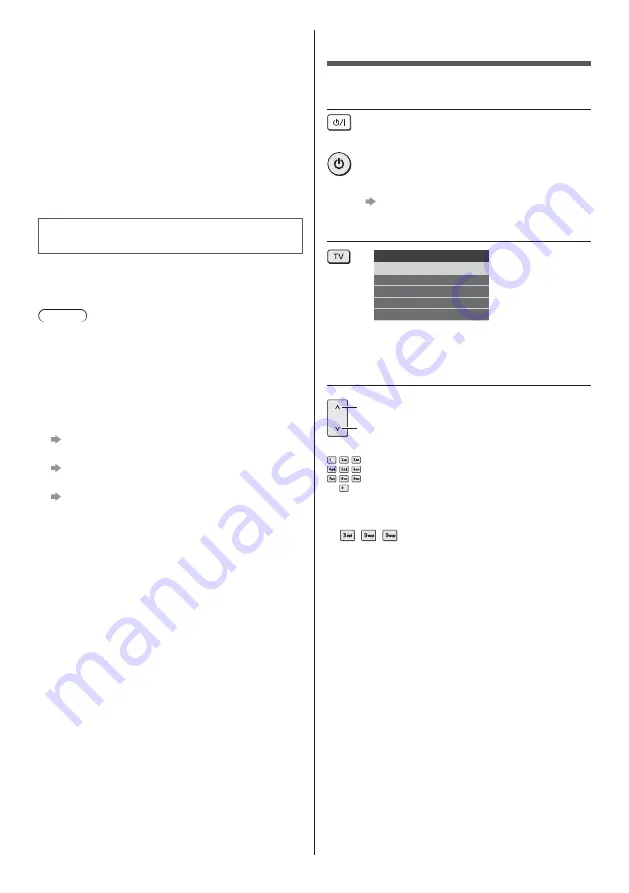
English
22
Tick the TV signal mode to tune, and then select
[Start Auto Setup]
Auto Setup screen varies depending on the country
and the signal mode you select.
[DVB-S Antenna Setup]
Ensure the satellite connections are completed
(p. 13) and select the tuner mode ([Dual Tuner] /
[Single Tuner]).
[DVB-C Network Settings]
Normally set [Frequency] and [Network ID] to [Auto].
If [Auto] is not displayed or if necessary, enter
[Frequency] and [Network ID] specified by your cable
provider with numeric buttons.
Auto Setup is now complete and the
TV is ready for viewing.
If tuning has failed check the Satellite cable, RF cable,
and the network connection, and then follow the on-
screen instructions.
Note
The TV goes into Standby mode when no operation
is performed for 4 hours if [Auto Standby] in the Timer
Menu is set to [On].
The TV goes into Standby mode when no signal is
received and no operation is performed for
10 minutes if [No signal Power off] in the Timer Menu
is set to [On].
To retune all channels
[Auto Setup] in [Tuning Menu] (Setup Menu)
To add the available TV signal mode later
[Add TV Signal] in [Tuning Menu] (Setup Menu)
To initialise all settings
[Shipping Condition] in [System Menu] (Setup
Menu)
Watching TV
1
Turn power on
(TV)
or
(Remote Control)
Mains power On / Off switch should be on.
(p. 21)
2
Select the mode
TV Selection
DVB-S
DVB-C
DVB-T
DVB-via-IP
Analogue
Selectable modes vary depending on the channels
stored.
3
Select a channel
up
down
or
To select a channel position with 2 or more-digit, e.g.
399
Содержание TX-55C1004
Страница 57: ... _ F0220HA0 TX 55HZW1004 TX 55HZC1004 TX 65HZW1004 TX 65HZC1004 ...
Страница 58: ... _ 3 9 9 22 23 ª ...
Страница 61: ... 5 Î Á Ï Á ÀÆ ÀÆ _ ÀÆ Ö ÀÆ Ö Á ÀÆ Î Á Å Æ Ç ÖÖÚÚÚ Ç µ Ï Ï Á Ï Û Ö Ü ª ...
Страница 62: ... 6 ª Ï Ö ÜÎ Á ÜÎ ÜÎ ÜÎ Ý ÜÎ ºÞÙß ºÞÙß Á ºÞÙß ºÞÙß Î Ï _ _ ...
Страница 63: ... 7 à ÄÄ ÄÄ Û Î ÜÜ ÜÜ Á ÜÜ ÜÜ Á Î Ä ÜÜ Ãµ ª Á õ Á ÜÜ ...
Страница 65: ... 9 á ä å Ò _ æ ...
Страница 66: ... 10 A B C C C C ...
Страница 67: ... 11 _ C 15 15 1 ...
Страница 68: ... A Î Ù Õ Õ A 1 2 _ M6 Î Ü Á Î ...
Страница 69: ... Ý Á Ö _ 1 6 7 8 10 9 11 12 3 2 5 4 _ _ ª _ _ 5 6 _ 8 ª _ _ _ _ _ Î Á Ñ Ý Û Ö Ü ª Î ÀÃ Æ ÀÃ Î ÀÃ Ä ª µ ...
Страница 71: ... 15 ª Ù À Ö Ù Ãµ Î Ä Ù ...
Страница 72: ... 16 Ñ Ö Ò Ñ Ñ Ý Ñ Á Ñ Ò Ñ Î Î Ñ Á Î Î Á Á Á Ó Ó Ñ Ó À a b c d Ù Ò À Ö À Ö Ã Ö Î µ µ Î Á À Ý Á ÒÆ Ö ÒÆ ...
Страница 74: ... 18 _ Ù Á Á _ Ù _ ß Ù Á ...
Страница 76: ... Â Ù _ ì Ù Î Î Î 1 Î Î 4 Ñ Ö Í Ö Á Ñ ª Á Ô Õ Á Ô Õ Á Ô Õ Î Î Î Î Î Î Ñ Ö Í Ö Î Î 1 Î Î Î Í Î Í 1 2 3 5 6 7 4 Ù ...
Страница 77: ... Î ß Á Ö Ö ª Ö Ï Á Á Ó Ó Î Ó _ Î ã Á _ Î Á 1 _ _ Î Ù _ _ Î Ö _ Î ª ...
Страница 78: ... á Á Ô Õ _ _ Ï ÀÃ Ä Î Ö ÀÃ Æ ª Á ª _ _ ª Î ª Î _ 1 Ö ª _ Î Î ...
Страница 79: ... _ ê Ý Á 1 _ Á ª Ù Á _ª ª Ö Î ª Î ª Á Á Ó Ó Ø ...
Страница 80: ... _ Î Á Ó ª _ _ Ï _ _ Ø í í Ù ã Î í _ À ß ç í _ Î Á Ö _ _ _ _ _ Á Æ _ ª _ _ Ï _ _ Ö Î Á ...
Страница 81: ... _ _ Ñ Ö Î Á _ Ï _ _ _ à ª Ï à Ï ...
Страница 83: ... _ Ö Ö ÜÜ Û ÜÜ ÜÜ Û ã ÜÜ Ö Ö ÜÜ Û ã ÜÜ _ ÄÑ Ñ Ö Ä ÄÑ Ñ Ö Ä Ö 2 õ _ ÜÜ Û ÜÜ ª õ Î Á Î Á Á Ó Ó Ó º ...
Страница 84: ... _ _ _ _ _ Ï Ö Î Î Á Ï Î Web Site http www panasonic com Panasonic Corporation 2020 äà ª ...
















































