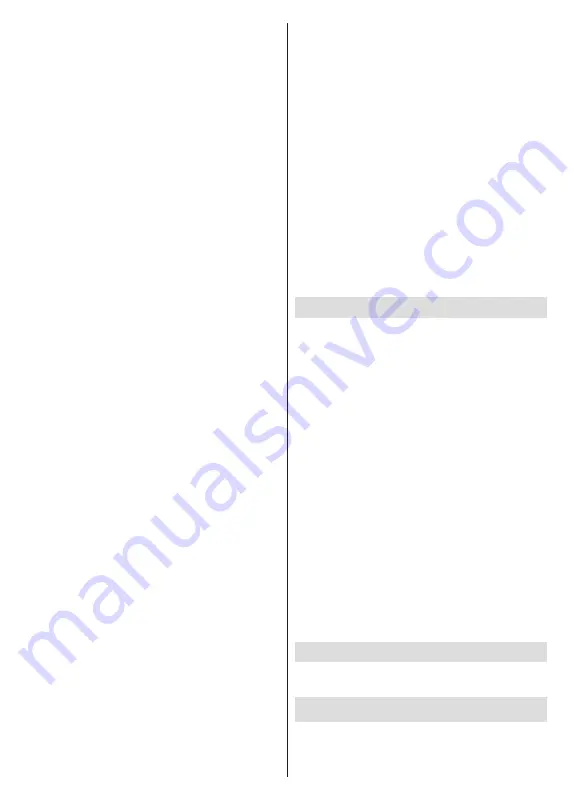
English
- 25 -
Set up as device storage:
Same as described
above.
Eject:
Same as described above.
Ambient mode:
When your TV isn’t being used,
Google TV Ambient Mode can transform the blank
screen into a series of photos to brighten your space.
Power & Energy
Power on behaviour:
Set your TV’s power on
behaviour. Depending on your selection, the TV
will return to the Google TV home screen or the last
used input when it is turned on.
Energy saver:
Define a time after which you want
your TV to turn itself off for energy saving. Set as
Never
to disable.
Power:
This menu has the same options as in the
TV Options>Power
menu.
Sleep Timer:
Define a time after which you want
your TV to enter sleep mode automatically. Set
as
Off
to disable.
Picture Off:
Select this option and press
OK
to
turn the screen off. Press a button on the remote
or on the TV to turn the screen on again. Note that
you can not turn the screen on via the
Volume
+/-
,
Mute
and
Standby
buttons. These buttons
will function normally.
Auto Sleep:
Define an idle time after which you
want your TV to enter sleep mode automatically.
4 Hours
,
6 Hours
and
8 Hours
options are avai-
lable. Set as
Never
to disable.
Timer
Power On Time Type:
Set your TV to turn on by
itself. Set this option as
On
or
Once
to enable a
power on timer to be set, set as
Off
to disable. If
set as
Once
the TV will turn on only once at the de-
fined time in
Auto Power On Time
option below.
Auto Power On Time:
Available if the
Power
On Time Type
is enabled. Set the desired time
for your TV to come on from standby using the
directional buttons and press
OK
to save the
new set time.
Power Off Time Type:
Set your TV to turn off by
itself. Set this option as
On
or
Once
to enable a
power off timer to be set, set as
Off
to disable. If
set as
Once
the TV will turn off only once at the de
-
fined time in
Auto Power Off Time
option below.
Auto Power Off Time:
Available if the
Power
Off Time Type
is enabled. Set the desired time
for your TV to go to standby using the directional
buttons and press
OK
to save the new set time.
Cast:
Set your remote control notification preferen
-
ce for
showing a notification on all Android devices
connected to your Wi-Fi and let them control media
casting to this device.
Always, While Casting
and
Never
options will be available.
System Sounds:
System sound is the sound played
when navigating or selecting an item on the TV screen.
Highlight this option and press
OK
to turn this function
on or off.
Store Mode:
Highlight
Store mode
and press
OK
. A
dialogue will be displayed asking for your confirmation.
Read the description, highlight
Continue
and press
OK
if you want to proceed. Then highlight
On
to activate
or
Off
to deactivate and press
OK
. In store mode
your TV’s settings will be configured for store envi
-
ronment and the supported features will be displayed
on the screen. Once activated, the
Store Messaging
setting will become available. Set according to your
preference. It is recommended not to activate store
mode for home use.
Restart:
A confirmation message will be displayed,
select
Restart
to proceed with restarting. The TV will
switch off/on first. Select
Cancel
to exit.
Bluetooth Remotes & Accessories
You can use Bluetooth accessories, such as your
remote control (depends on the model of the remote
control), headphones, keyboards or game controllers
with your Google TV. Add devices to use them with your
TV. Selec
t the
Bluetooth
Remotes & Accessories
o
ption
in the
Settings
menu
and press
OK
to see
available options. Highlight the
Pair accessory
option
and press
OK
to start searching available devices in
order to pair them with your TV. Set your device to
pairing mode. Available devices will be recognised
and listed or pairing request will be displayed. To start
pairing, select your device from the list and press
OK
, or highlight
OK
and press
OK
when the pairing
request appears.
Connected devices will also be listed here. To unpair a
device, highlight it and press
OK
or the Right directional
button. Then highlight the
Forget
option and press
OK
. Then select
OK
and press
OK
again to unpair the
device from the TV. If you have multiple devices paired
with your TV, you can use the
Disconnect
option to
disconnect the ones you’re not using. You can also
change the name of a connected device. Highlight
Rename
and press
OK
. Press
OK
again and use the
virtual keyboard to change the name of the device.
Help & Feedback
You can use the
Send feedback
option to send your
product feedback to Google.
Channel List
The TV sorts all stored channels in the channel list.
Press the
OK
button to open the channel list
in Live
TV mode. You can press the Left directional button






























