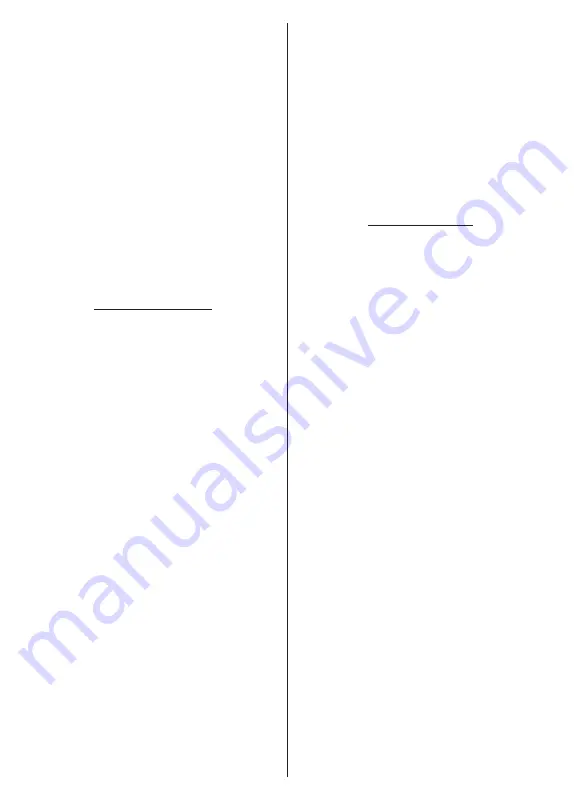
English
- 15 -
Channel Export/Import:
Export this TV’s satellite
channel list data to a connected USB storage device,
or import a previously exported data from a connected
USB storage device to this TV. The
Channel Export
and
Channel Import
options will be available. Connect
a USB storage device (
*
) to the TV, highlight the option
you want to continue with and press
OK
. The
Channel
Export/Import
option will not be available if the input
source is not set to
Satellite
.
(*)
The USB storage device must be formatted with the FAT32
file system.
Channel:
Open the
Channels
menu. You can use the
options of this menu to search for broadcast channels.
Refer to the
Channels
section for more information.
Channel Management:
You can edit the channels
and the channel list using the options of this menu.
Available options may change or the menu may
become inactive depending on the selected input
source, operator, and whether the channel installation
is completed.
Input Source - Antenna
Channel Skip:
Set channels to be skipped when
switching the channels via the
Pro/-
buttons
on the remote. Highlight the desired channel/s on the
list and press
OK
to select/unselect.
Channel Swap:
Replace the positions of the two
selected channels in the channel list. Highlight the
desired channels on the list and press
OK
to select.
When the second channel is selected, the position of
this channel will be replaced with the position of the
first selected channel. You can press the
Yellow
but-
ton and enter the number of the channel you want to
select. Then highlight
OK
and press
OK
to go to that
channel. You may need to set the
LCN
option in the
Channels>Channel>Antenna
menu to
Off
in order
to enable this feature.
Channel Move:
Move a channel to the position of
another channel. Highlight the channel you want to
move and press
OK
to select. Then do the same for a
second channel. When the second channel is selected,
you can press the
Blue
button and the first selected
channel will be moved to the position of that channel.
When the confirmation dialogue appears, highlight
Continue
and press
OK
to proceed. You can press
the
Yellow
button and enter the number of the channel
you want to select. Then highlight
OK
and press
OK
to go to that channel. You may need to set the
LCN
option in the
Channels>Channel>Antenna
menu to
Off
in order to enable this feature.
Channel Edit:
Edit channels in the channel list. Edit
the name and channel number
(*)
of the selected
channel and display
Network Name
,
Channel Type
and
Frequency
information related to that channel
if available. Depending on the channel other options
may also be editable. Press
OK
or the
Yellow
button
to edit the highlighted channel. You can press the
Blue
button to delete the highlighted channel.
(*)
The selected channel number should not be used for
another channel in the channel list. You may need to set the
LCN
option to
Off
in order to change the channel number.
Channel Delete:
Highlight the desired channel/s on
the list and press
OK
or the
Yellow
button to select/
unselect. Then press the
Blue
button to delete the
selected channel/s. When the confirmation dialogue
appears, highlight
Continue
and press
OK
to proceed.
Clear Channel List:
Delete all channels stored in the
channel list. A dialogue will be displayed for confirma
-
tion. Highlight
Continue
and press
OK
to proceed.
Highlight
Cancel
and press
OK
to cancel.
Input Source - Cable
Channel Skip:
Set channels to be skipped when
switching the channels via the
Pro/-
buttons
on the remote. Highlight the desired channel/s on the
list and press
OK
to select/unselect.
Channel Swap:
Replace the positions of the two
selected channels in the channel list. Highlight the
desired channels on the list and press
OK
to select.
When the second channel is selected, the position
of this channel will be replaced with the position of
the first selected channel. You can press the
Yellow
button and enter the number of the channel you want
to select. Then highlight
OK
and press
OK
to go to
that channel. You may need to set the
LCN
option in
the
Channels>Channel>Cable
menu to
Off
in order
to enable this feature.
Channel Move:
Move a channel to the position of
another channel. Highlight the channel you want to
move and press
OK
to select. Then do the same for a
second channel. When the second channel is selected,
you can press the
Blue
button and the first selected
channel will be moved to the position of that channel.
When the confirmation dialogue appears, highlight
Continue
and press
OK
to proceed. You can press
the
Yellow
button and enter the number of the channel
you want to select. Then highlight
OK
and press
OK
to go to that channel. You may need to set the
LCN
option in the
Channels>Channel>Cable
menu to
Off
in order to enable this feature.
Channel Edit:
Edit channels in the channel list. Edit
the name and channel number
(*)
of the selected
channel and display
Network Name
,
Channel Type
,
Frequency
,
Modulation
and
Symbol Rate
informa-
tion related to that channel. Depending on the channel
other options may also be editable. Press
OK
or the
Yellow
button to edit the highlighted channel. You can
press the
Blue
button to delete the highlighted channel.
(*)
The selected channel number should not be used for
another channel in the channel list. You may need to set the
LCN
option to
Off
in order to change the channel number.
Channel Delete:
Highlight the desired channel/s on
the list and press
OK
or the
Yellow
button to select/
















































