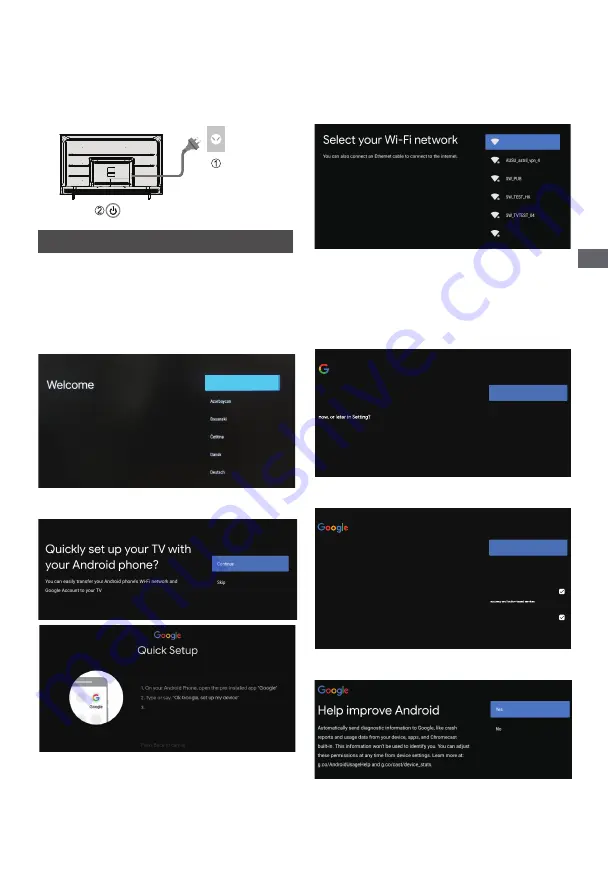
English
13
Initial Setup
Initial Setup
Plug the mains plug into the socket
outlet and turn on the TV.
It may take a few seconds before the screen is
displayed.
AC 220 - 240 V,
50/60 Hz
Google - Initial Setup
When you turn on the TV for the first time,there will
show a wizard to guide you to finish the following initial
settings:
Step 1: Select the menu language as you need.
Note:
English (United States) is recommended.
Illustrations within this publication are provided for
reference only.
English(United States)
Step 2: (Only for some countries) Select whether
or not to use and Android device to setup the TV.
Tap PANASONIC TV(782) on the list
Note:
If you don't want to use your Android device to
setup the TV, you will skip to Step 3.If you want to use
your Android device to setup the TV, please turn on
the Bluetooth functions of your Android phone, then
find and open "Google" application on your phone.
Follow the instruction tips to set device.
Step 3:
Select whether or not to connect your TV set
to the Wi-Fi network.
WIFI
WIFI
Note:
If you have connected the TV to the WI-FI
network, it will check for updates like Google service
updates and so on. Then please select whether or not
to sign in to your Google account.
Step 4:
Read to accept the Google terms of service
and privacy policy.
Did you know?
View more
Did you know that your TV has settings and that you can change them
How your TV uses location. You can allow apps and services to use
your TV's location. Google may also collect and use location date to
help provide and improve services that use location.
Step 5:
Select whether or not to let Google or third
party to use your TV location.
Google Services
Select one below
Accept
Select each to learn more about each service, such as how to turn it on
or off later. Data will be used according to Google's Privacy Policy.
Click "Accept" to confirm your selection of these Google services
settings.
Use location
Allow Google and apps with your permission to
use location estimated from Wi-Fi. Google may
collect location data periodically and use this
data in an anonymous way to improve location
Help improve Android
Automatically send diagnostic information to
Google
Services and your privacy
Google Assistant sends services you talk to a
unique code
Step 6:
Select whether or not to allow Google to help
improve your Android TV.














































