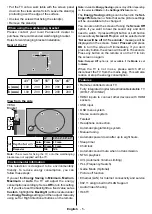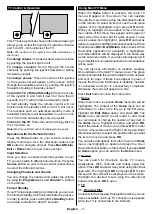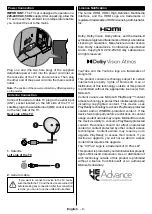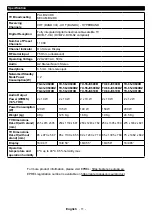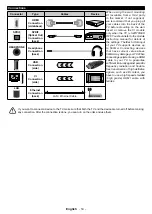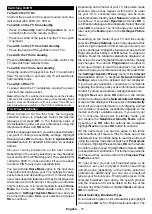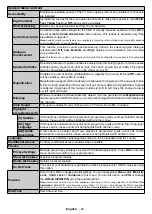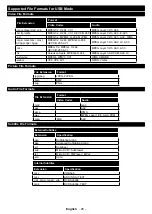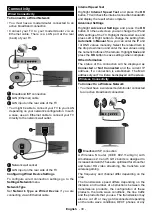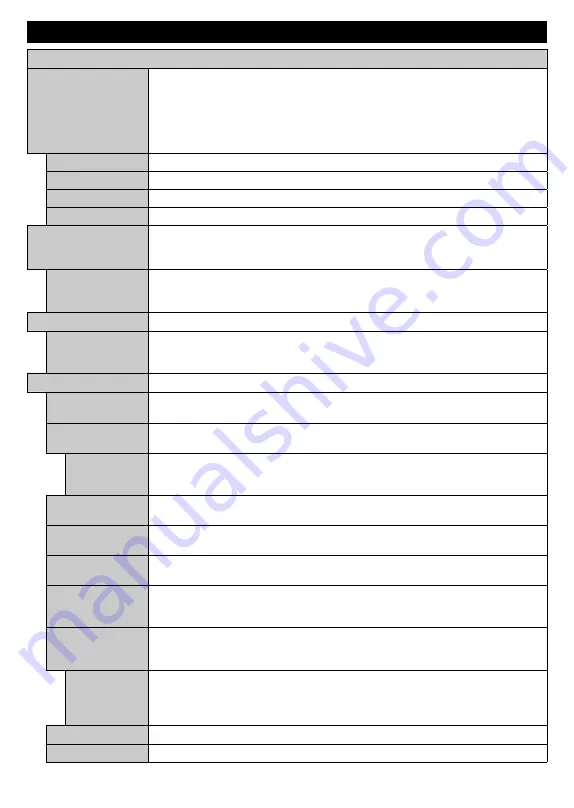
English
- 19 -
Settings Menu Content
Picture Menu Content
Mode
You can change the picture mode to suit your preference or requirements. Picture mode
can be set to one of these options:
Cinema
,
Game
,
Sports
,
Dynamic
and
Natural
.
Note:
Available options may differ depending on the input source.
Dolby Vision Modes:
If Dolby Vision content is detected
Dolby Vision Dark
and
Dolby Vision Bright
picture mode options will be available instead of
Cinema
and
Natural
modes.
Contrast
Adjusts the light and dark values on the screen.
Brightness
Adjusts the brightness values on the screen.
Sharpness
Sets the sharpness value for the objects displayed on the screen.
Colour
Sets the colour value, adjusting the colours.
Energy Saving
For setting the
Energy Saving
to
Custom
,
Minimum
,
Medium
,
Maximum
,
Auto
,
Screen Off
or
Off
.
Note:
Available options may differ depending on the selected
Mode
.
Backlight
This setting controls the backlight level. This option (will be located under the
Energy
Saving
setting) will be avai̇
lable if the
Energy Saving
is set to
Custom
. Highlight and
use Left/Right directional buttons to set.
Picture Zoom
Sets the desired image size format.
Picture Shift
This option (will be located under the
Picture Zoom
setting) may be available depending
on the
Picture Zoom
setting. Highlight and press
OK
, then use directional buttons to
shift the picture upwards or downwards.
Advanced Settings
Dynamic
Contrast
You can change the dynamic contrast ratio to desired value.
Colour Temp
Sets the desired colour temperature value.
Cool
,
Normal
,
Warm
and
Custom
options
are available.
White Point
If the
Colour Temp
option is set as
Custom
, this setting will be available (will be located
under the
Colour Temp
setting). Increase the ‘warmth’ or ‘coolness’ of the picture by
pressing Left or Right buttons.
Vivid Blue
White colour enhancement function that makes white colour more cooler in order to
make more bright picture. Set as
On
to enable.
Vivid Dimming
Low
,
Medium
,
High
and
Off
options are available. While
Vivid Dimming
is active, it
will enhance contrast locally for each defined zone.
Noise Reduction Low
,
Medium
,
High
and
Off
options are available. If the signal is weak and the picture
is noisy, use the
Noise Reduction
setting to reduce the amount of noise.
Film Mode
Films are recorded at a different number of frames per second to normal television
programmes. Turn this feature to
Auto
when you are watching films to see the fast
motion scenes clearly.
MEMC
Press left/right buttons to set
MEMC
to
Low
,
Medium
,
High
or
Off
. While
MEMC
is
active, it will optimise the TV’s video settings for motional images to acquire a better
quality and readability.
MEMC Demo
When
MEMC
option is set to
Low
,
Medium
or
High
, this
option will be available. Press
OK
button to activate the demo mode. While demo mode is active, the screen will be
divided into two sections, one displaying the
MEMC
activity, the other displaying the
normal settings for TV screen. Press
OK
button again to cancel.
Skin Tone
Skin tone can be changed between -5 and 5.
Colour Shift
Adjust the desired colour tone.
Содержание TX-43JX600B
Страница 40: ......