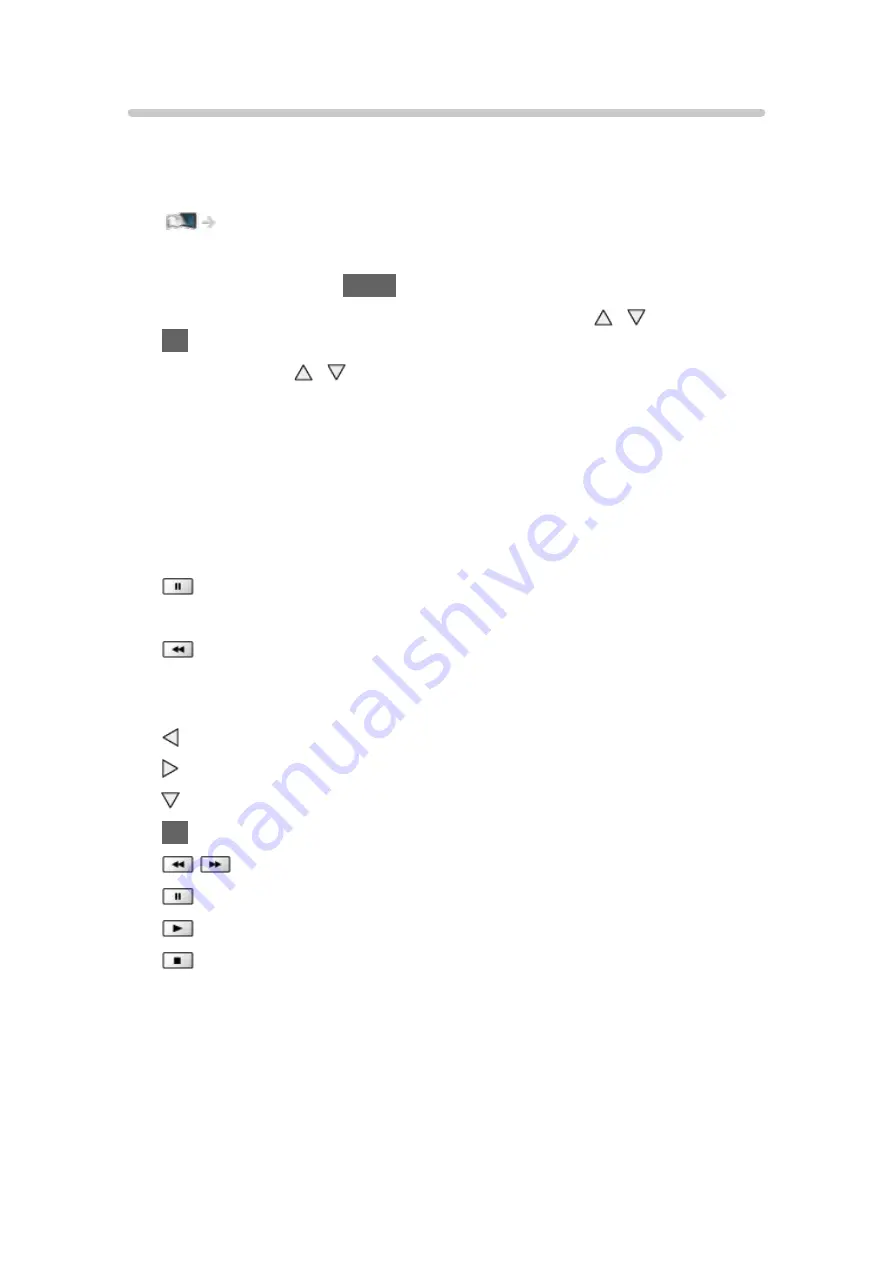
- 90 -
REW LIVE TV
Records the current programme to the USB HDD constantly within the
maximum recordable time.
●
Confirm the remote control code is “73”.
Watching > External equipment > Operating with TV’s remote control
1. Display the menu with
MENU
.
2. Select
Setup
>
Recording Setup
>
REW LIVE TV
with / and press
OK
to access.
3. Select
Auto
with / to start
REW LIVE TV
.
●
When you select
Auto
, recording will start automatically.
●
This recording may not start if another recording is in progress, TV signal
condition is bad or there are no images displayed.
■
To operate REW LIVE TV
●
To pause
●
To search backward (up to 90 minutes)
●
After pausing or searching backward, the following buttons are available
for operation.
: Search backward
: Search forward
: Return to the current programme
OK
: Playback / Pause
: Search backward / Search forward
: Pause / Resume
: Playback
: Return to the current programme
Содержание TX-42ASE650
Страница 238: ...Ver 1 01 ...






























