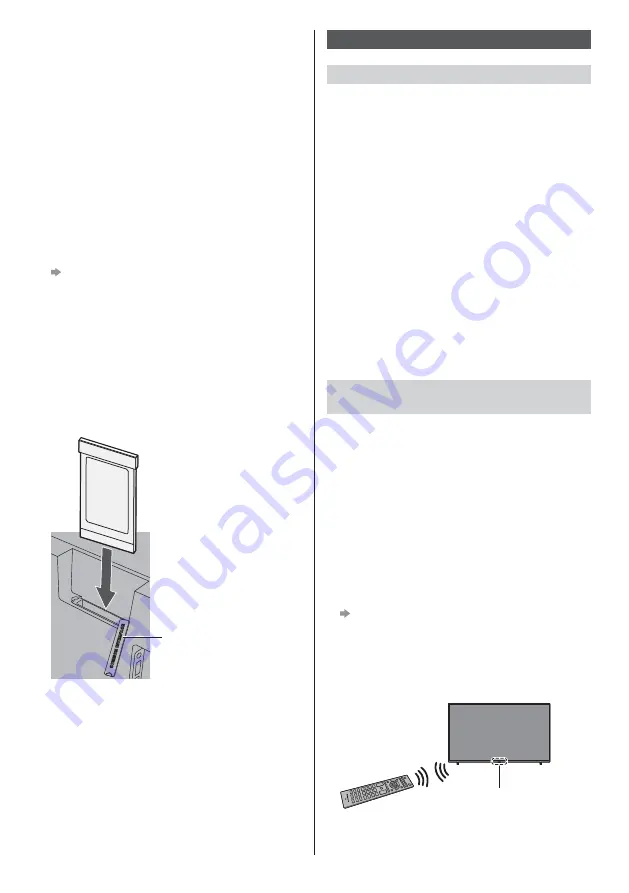
English
14
HDMI CEC
Use HDMI 1 - 3 for HDMI CEC connection.
For details, refer to [eHELP] (Search by Purpose >
Functions > HDMI CEC).
Common Interface
Turn the TV off with Mains Power On / Off switch
whenever inserting or removing the CI module.
If a smart card and a CI module come as a set, first
insert the CI module, then insert the smart card into
the CI module.
Insert or remove the CI module completely in the
correct direction as shown.
Normally encrypted channels will appear. (Viewable
channels and their features depend on the CI
module.)
If encrypted channels do not appear
[Common Interface] (Settings > Channel >
Advanced Options > Common Interface)
There might be some CI modules in the market
with older firmware versions that do not work fully
interoperable with this new CI+ v1.4 TV. In this case,
please contact your content provider.
For details, refer to [eHELP] (Search by Purpose >
Functions > Common Interface), read the manual of
the CI module, or check with the content provider.
Be sure to remove the CI module card, etc. before
repairing, transferring or discarding.
TV
CI module
Open the cover
Connecting Bluetooth
®
devices
Registering Bluetooth
®
devices
This TV supports Bluetooth
®
communications.
Bluetooth
®
devices that have been registered (paired)
with this TV can connect to (communicate with) this TV.
When registering (pairing) a Bluetooth
®
device with
this TV, move the device within 50 cm of the TV.
It is not possible to register (pair) Bluetooth
®
devices
that are not compatible with this TV.
If a Bluetooth
®
enabled device that you have
registered (paired) with this TV is then registered
and used on another device, it may then be made
unavailable for use with this TV. Register the device
on this TV again if this occurs.
You can register Bluetooth
®
audio devices that
support A2DP on this TV. Due to the characteristics
of wireless technology, there will be some delay
between the playback of video and audio.
A maximum of 1 audio device that support A2DP can
be used simultaneously.
For details, refer to [eHELP] (Search by Purpose >
Functions > Bluetooth devices).
Registering the remote control
(supplied)
Either Bluetooth
®
wireless technology or the
infrared communication function can be used for the
transmissions between the TV and the remote control.
Since voice controls (p. 17) use Bluetooth
®
wireless
technology, the remote control needs to be registered
(paired) with the TV.
Register (pair) the remote control during Initial Setup
(p. 18).
If the remote control is not registered when you start
using voice controls, press the Google Assistant
(voice control) button to display the registration
screen, then follow the on-screen instructions to
register.
If the registration screen doesn’t appear
“If registration fails” (p. 15)
When registering, face the remote control at the
remote control signal receiver on the TV, within about
50 cm.
Registration may not be completed correctly if the
batteries in the remote control are running low.
Remote control signal receiver










































