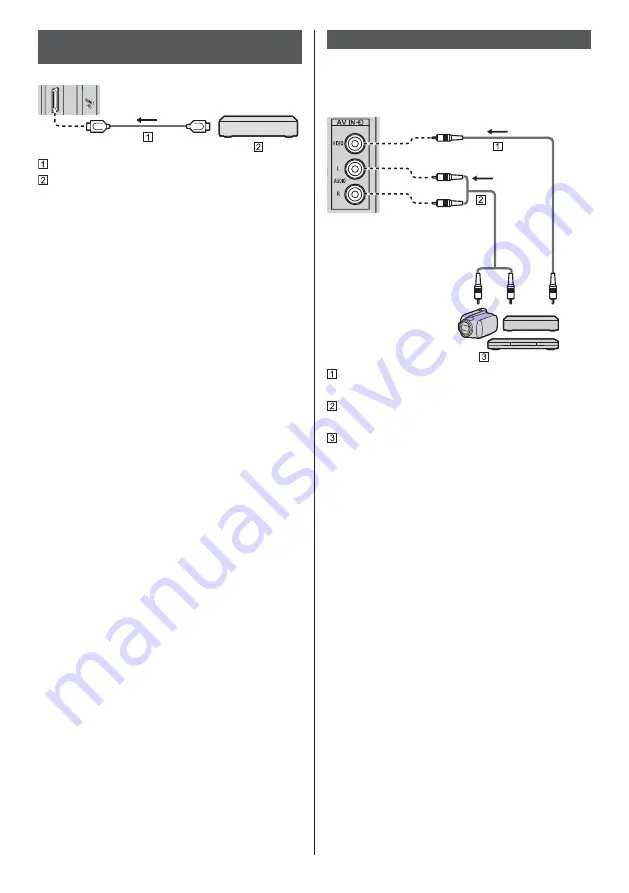
English
13
Connections for 4K / HDR compatible
equipment
TV
HDMI cable
4K / HDR compatible equipment
Reproduces the image more precisely with the
expanded colour gamut when connecting the
4K-compatible equipment. [Mode2] is a mode that
supports higher definition signals than [Mode1]. Set
to [Mode1] when the image or sound in HDMI input is
not played properly.
Connect the 4K compatible equipment to HDMI
terminal using a 4K compatible cable and you can
watch content in 4K format.
Supporting HDR does not increase the peak
brightness capabilities of the TV panel.
[HDMI Auto Setting] ([Settings] menu)
Reproduces the image more precisely with the
expanded colour gamut when connecting the 4K
compatible equipment. Select the mode depending on
the equipment.
[Mode1]:
For better compatibility. Set to [Mode1] when the
image or sound in HDMI input is not played properly.
[Mode2]:
For the 4K compatible equipment that has the
function to output the image precisely with the
expanded colour gamut
To change the mode
1. Select the HDMI input mode connected to the
equipment.
2. Display the menu and select [HDMI Auto Setting]
(Settings > Device Preferences > Inputs).
For information about the valid format, refer to
[eHELP] (Search by Purpose > Watching > 4K
resolution > HDMI Auto Setting).
Other connections
DVD Player / Camcorder / Game equipment
(VIDEO equipment)
TV
(Viewing)
(Listening)
Composite video cable (Shielded)
Use shielded composite cable.
Audio cable (Shielded)
Use shielded audio cables.
DVD Player / Camcorder / Game equipment
Amplifier
(listening with external speakers)
To enjoy multi-channel sound from external
equipment (e.g. Dolby Digital 5.1ch), connect the
equipment to the amplifier. For information about the
connections, read the manuals of the equipment and
amplifier.
For details, refer to [eHELP] (Search by Purpose
> Watching > External equipment > External
connection).
Headphones
To use headphones, set [Audio Output] in the Sound
menu to [Headphone].
For information about the headphone terminal output
settings, refer to [eHELP] (Search by Purpose >
Settings > Sound).
USB HDD (for recording)
Use USB 2 port for connecting the USB HDD.
For details, refer to [eHELP] (Search by Purpose >
Recording).










































