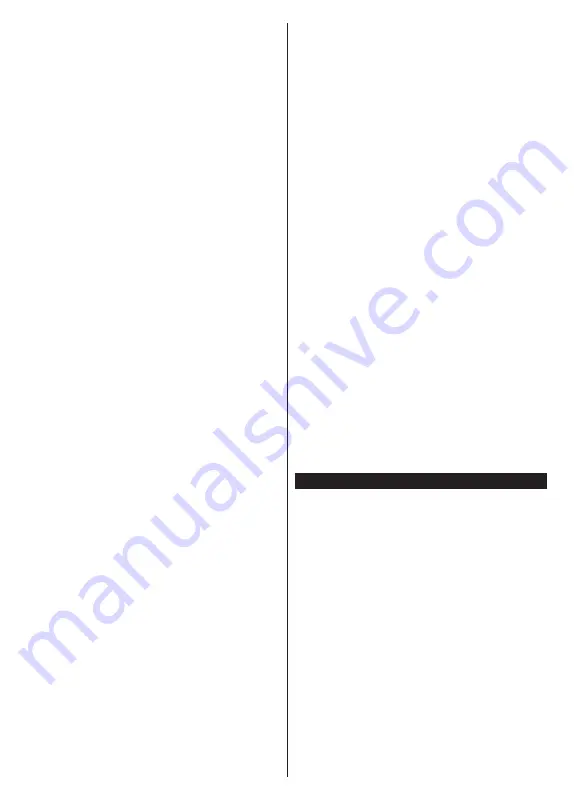
English
- 31 -
•
The location where the transmission is most effective
differs depending on the usage environment.
•
The Wireless feature of the TV supports 802.11 a,b,g
& n type modems. It is highly recommended that
you should use the IEEE 802.11n communication
protocol in order to avoid any possible problems
while watching videos.
• You must change your modem’s SSID when there
are any other modems around with the same SSID.
You can encounter connection problems otherwise.
Use a wired connection if you experience problems
with a wireless connection.
Configuring Wireless Device Settings
Open the
Network
menu and select
Network Type
as
Wireless Device
to start connection process.
Highlight
Scan Wireless Networks
option and press
OK
to start a search for available wireless networks.
All found networks will be listed. Highlight your desired
network from the list and press
OK
to connect.
A network with hidden SSID can not be detected by
other devices. If you want to connect to a network with
hidden SSID, scroll down the list of detected wireless
networks, highlight the
Add New Network
option and
press
OK
. Enter the name of the network and select
the security type using the related options to connect.
Note:
If the modem supports N mode, you should set N
mode settings.
If the selected network is password-protected, enter
the correct key by using the virtual keyboard. You can
use this keyboard via the directional buttons and the
OK
button on the remote control.
Wait until the IP address is shown on the screen.
This means that the connection is now established.
To disconnect from a wireless network, highlight
Network Type
and press Left or Right buttons to set
as
Disabled
.
If you have connected to a wireless network
Dis-
connect
option will appear in the
Network
menu and
your wireless network profile will also be saved, thus
your TV will connect to the same network automati-
cally whenever you switch to wireless connection. To
disconnect from a wireless network and delete the
saved wireless network profile, highlight
Disconnect
and press
OK
.
If your router has WPS, you can directly connect to the
modem/router without entering a password or adding
the network first.
Highlight
Press WPS on your wifi
router
option and press
OK
. Go to your modem/router
device and press the WPS button on it to make the
connection. You will see a connection confirmation on
your TV once the devices have paired. Select
OK
to
proceed. No further configuration is required.
Highlight
Internet Speed Test
and press the
OK
button
to check your internet connection speed. Highlight
Advanced
Settings
and press the
OK
button to
open the advanced setting menu. Use directional and
numeric buttons to set. Highlight
Save
and press the
OK
button to save settings when complete.
Other Information
The status of the connection will be displayed as
Connected
or
Not
Connected
and
the current IP
address, if a connection is established.
Connecting to your mobile device via WLAN
•
If your mobile device has WLAN feature, you can
connect it to your TV via a router, in order to access
the content in your device. For this, your mobile
device must have an appropriate sharing software.
Connect your TV to your router following the steps
mentioned in the sections above.
Afterwards, connect your mobile device to the router
and then activate the sharing software on your mobile
device. Then, select files that you want to share with
your TV.
If the connection is established correctly, you will
be able to access the shared files installed on your
mobile device via the Audio Video Sharing feature
of your TV.
Highlight the
Audio Video Sharing
option in the
Sources
menu and press
OK
, available media server
devices in the network will be displayed. Select your
mobile device and press the
OK
button to continue.
• If available, you can download a virtual remote
controller application from the server of your mobile
device application provider.
Note:
This feature may not be supported on all mobile
devices.
Handling of the customer information
When using Internet connecting function of this TV,
after agreeing to Panasonic’s terms of service / privacy
policy (hereinafter referred to as terms and conditions
etc.), Customer Information on the use of this unit
may be collected and used according to terms and
conditions etc.
For details of terms of service / privacy policy, refer to
[HOME] Settings>System>Privacy Settings
Customer’s personal information may be recorded on
this TV by broadcasting organisation or application
provider. Before repairing, transferring or discarding
this TV, erase all the information recorded on this TV
according to the following procedure.
[HOME] Installation>First time installation
Customer information may be collected by provider
via application provided by third parties on this TV or
website. Please confirm the terms and conditions etc.
of provide in advance.
Содержание TX-32MS350B
Страница 40: ......









































