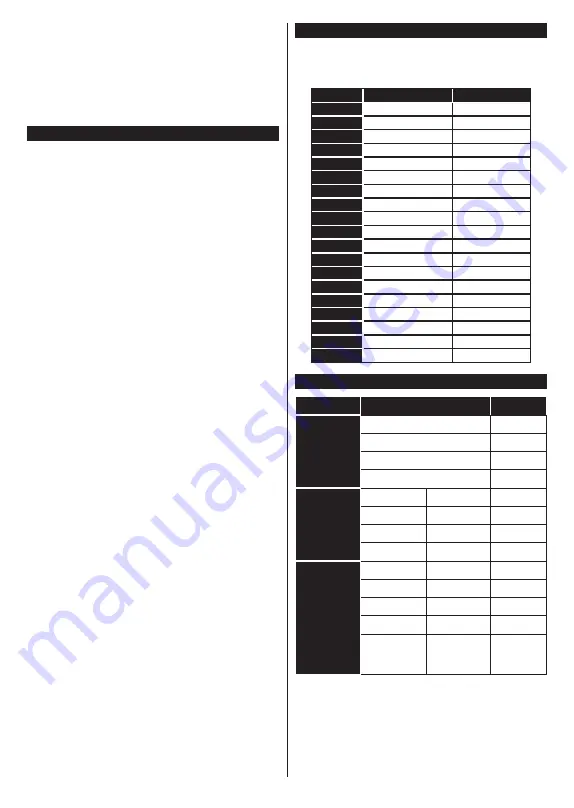
English
- 27 -
a new software is found and downloaded successfully,
it will be installed at the next power on.
Note:
Do not unplug the power cord while led is blinking during
the reboot process. If the TV fails to come on after the upgrade,
unplug, wait for two minutes then plug it back in.
All updates are automatically controlled. If a manual search
is carried out and no software is found then this is the current
version.
Troubleshooting & Tips
TV will not turn on
Make sure the power cord is plugged in securely to a
wall outlet. Press the Power button on the TV.
Poor picture
• Check if you have correctly tuned the TV.
• Low signal level can cause picture distortion. Please
check antenna connections.
• Check if you have entered the correct channel
frequency if you have performed manual tuning.
No picture
• TV is not receiving any signal. Make sure the correct
source has been selected.
• Is the antenna connected properly?
• Is the antenna cable damaged?
• Are suitable plugs used to connect the antenna?
• If you are in doubt, consult your dealer.
No sound
• Check if the TV sound is muted. Press the
Mute
button or increase the volume to check.
• Sound may be coming from only one speaker. Check
the balance settings from Sound menu.
Remote control - no operation
• The batteries may be exhausted. Replace the
batteries.
• The batteries maybe inserted incorrectly. Refer to
the section “Inserting the Batteries into the Remote”.
No signal on an input source
• It is possible that no device is connected.
• Check the AV cables and connections from your
device.
• Check the device is switched on.
The Image is not centered in VGA source
To have your TV automatically center the image, enter
the
PC Position
menu in
Picture
menu, highlight
Autoposition
and press
OK
. Wait for it to finish. In
order to set the position of the image manually you
can use
H
Position
and
V
Position
options. Select
the desired option and use Left and Right directional
buttons on the remote to set.
PC Input Typical Display Modes
The following table is an illustration of some of the
typical video display modes. Your TV may not support
all resolutions.
Index
Resolution
Frequency
1
640x480
60Hz
2
640x480
75Hz
3
800x600
56Hz
4
800x600
60Hz
5
800x600
72Hz
6
800x600
75Hz
7
1024x768
60Hz
8
1024x768
70Hz
9
1024x768
75Hz
10
1152x864
75Hz
11
1280x768
60Hz
12
1360x768
60Hz
13
1280x960
60Hz
14
1280x1024
60Hz
15
1280x1024
75Hz
16
1400x1050
60Hz
17
1440x900
60Hz
18
1440x900
75Hz
19
1920x1080
60Hz
AV and HDMI Signal Compatibility
Source
Supported Signals
Available
Back AV
PAL
O
SECAM
O
NTSC4.43
O
NTSC3.58
O
YPbPr
480i, 480p
60Hz
O
576i, 576p
50Hz
O
720p
50Hz,60Hz
O
1080i
50Hz,60Hz
O
HDMI
480i, 480p
60Hz
O
576i, 576p
50Hz
O
720p
50Hz,60Hz
O
1080i
50Hz,60Hz
O
1080p
24Hz, 25Hz,
30Hz, 50Hz,
60Hz
O
(X: Not Available, O: Available)
In some cases a signal on the TV may not be displayed
properly. The problem may be an inconsistency with
standards from the source equipment (DVD, Set-top
box, etc. ). If you do experience such a problem please
contact your dealer and also the manufacturer of the
source equipment.
Содержание TX-32MS350B
Страница 40: ......













































