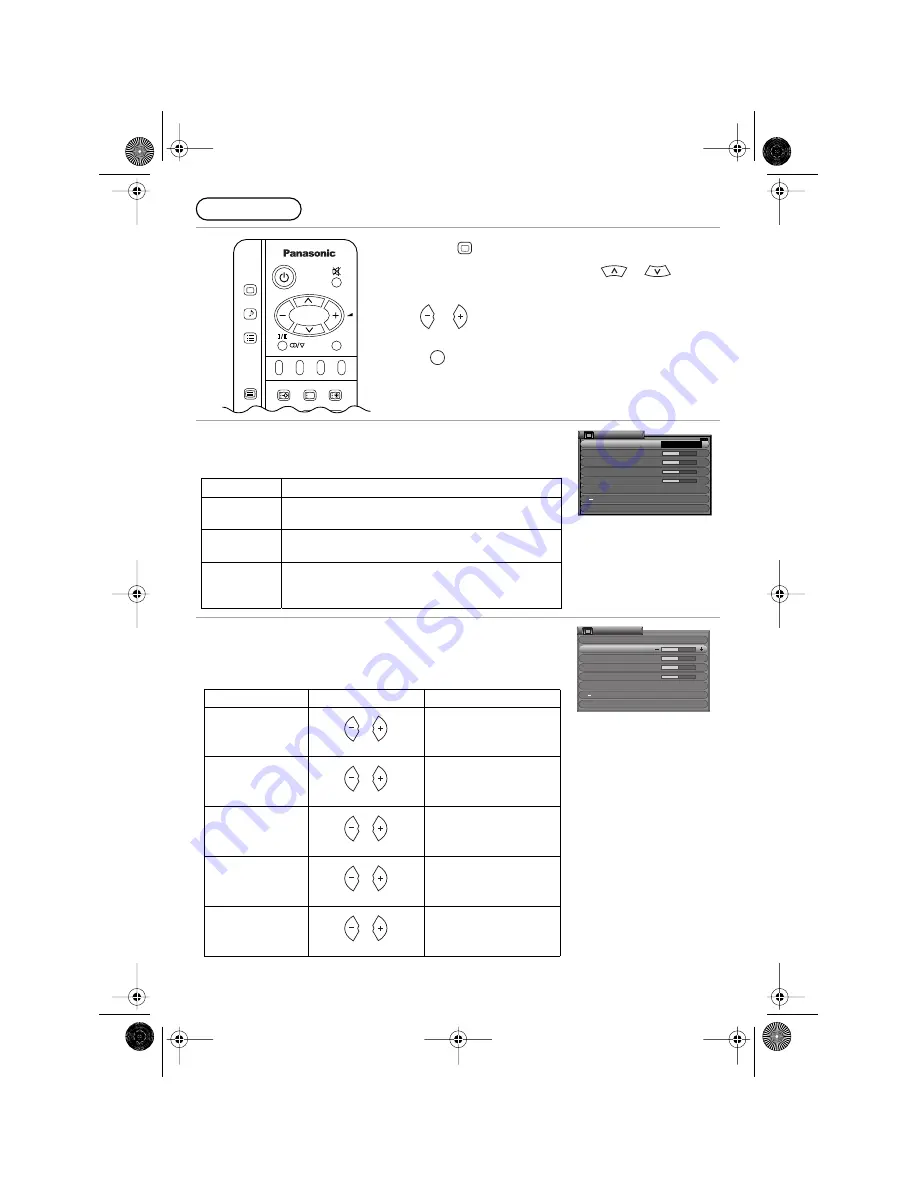
17
Picture Menu
1
Press .
2
Move to chosen menu option by using
or
.
3
Adjust chosen option or access chosen menu by using
or
.
Press
at any time to go back to watching TV.
MENU
You can change the level of each Function (Colour, NTSC-Tint,
Brightness, Contrast, Sharpness) for each Picture Menu.
Picture menu mode will be memorized for each TV, AV1, AV2, AV3,
AV4 and AV5 mode.
Contrast, Brightness, Colour, Sharpness, NTSC-Tint
lncrease or decrease the levels of Contrast, Brightness, Colour and Sharpness
options according to your personal preference.
With an NTSC-Tint signal source connected to the TV, the picture hue can be
adjusted to suit your taste.
Notes:
•
The Multi PIP function will
not operate when a
Progressive Signal is used.
•
NTSC-Tint only appears
when the TV is receiving
NTSC Signals and the
Television is in the AV mode.
•
Only Contrast will be
displayed in Teletext mode.
PICTURE
SOUND
SET UP
TV/TEXT
100Hz/
PROGRE
TV/AV
F.P.
HOLD
INDEX
STILL
CH SEARCH
i
PICTURE
TV/AV
Menu
Function
Dynamic
For viewing in brighter environments. This menu selects
higher than normal levels of Brightness and Contrast.
Standard
For viewing in normal (evening lighting) environments. This
menu selects the normal levels of Brightness and Contrast.
Cinema
For viewing in a dark room.
This menu selects reduced levels of Brightness and
Contrast.
Cinema
P i c t u re menu
Menu
Con t r as t
Br i gh t nes s
Co l ou r
Sha r pness
Co l ou r t empe r a ture
P NR
Sc an mode
Cinema
Standard
Auto
75/833i
Item
Effect
Function
Contrast
Less More
Adjust for contrast.
Brightness
Darker Brighter
Adjusts for easier viewing of
dark pictures such as night
scenes and hair.
Colour
Less More
Adjusts slightly to a lighter
colour.
Sharpness
Less More
Displays a sharp image.
NTSC-Tint
Reddish Greenish
Adjust for proper skin colour.
Cinema
P i c t u r e
m e nu
M e n u
C o n t r a s t
B r i g h t n e s s
C o l o u r
S h a r p n e s s
C o l o u r t e m p e r a t ure
P N R
S c a n m o d e
Cinema
Standard
Auto
75/833i
TX32F500A-2912_E Page 17 Saturday, July 16, 2005 6:15 PM
















































