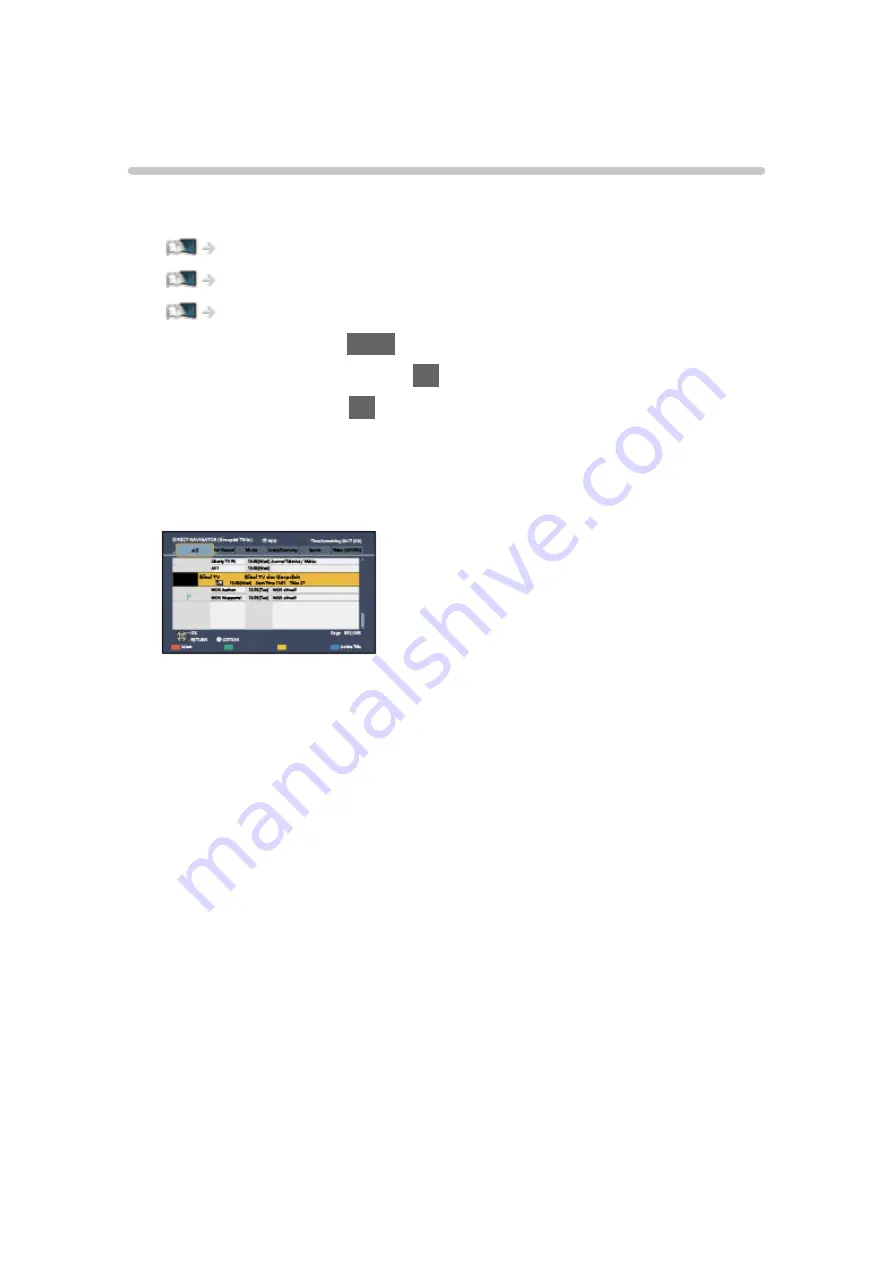
DIGA Recorder
Controlling DIGA Recorder
Ensure the preparations of the media server, network connections and
network settings are completed.
Network > DLNA > In-House streaming
1. Display APPS List with
APPS
.
2. Select
Media Server
and press
OK
to access.
3. Select
DIGA
and press
OK
to access.
4. The screen of the DIGA Recorder is displayed. You can control the
functions of the DIGA Recorder with this TV’s remote control according to
the operation guide.
(Example)
●
For details, read the manual of the DIGA Recorder.
- 182 -
Содержание TX-32DS600E
Страница 57: ... Reset to Defaults Reset to Defaults Resets Advanced Settings to the default settings 57 ...
Страница 129: ... To confirm or change the current status if available Watching Basic Option Menu To return to list BACK RETURN 129 ...
Страница 166: ...Mirroring Settings Settings for the mirroring function Functions Mirroring Mirroring Settings 166 ...
Страница 235: ...Reset to Defaults Resets the current Picture Viewing Mode to the default settings 235 ...
Страница 242: ...Reset to Defaults Resets the current Sound Mode to the default settings 242 ...
Страница 246: ...VIERA Name Sets your favourite name for this TV Network Network settings VIERA Name 246 ...
Страница 250: ...Mirroring Settings Settings for the mirroring function Functions Mirroring Mirroring Settings 250 ...
Страница 254: ...Time Zone Adjusts the time data Watching Basic Adjusting time 254 ...
Страница 267: ...Common Interface Sets to watch encrypted channels etc Functions Common Interface Using Common Interface 267 ...
Страница 288: ...v 3 100 2 ...






























