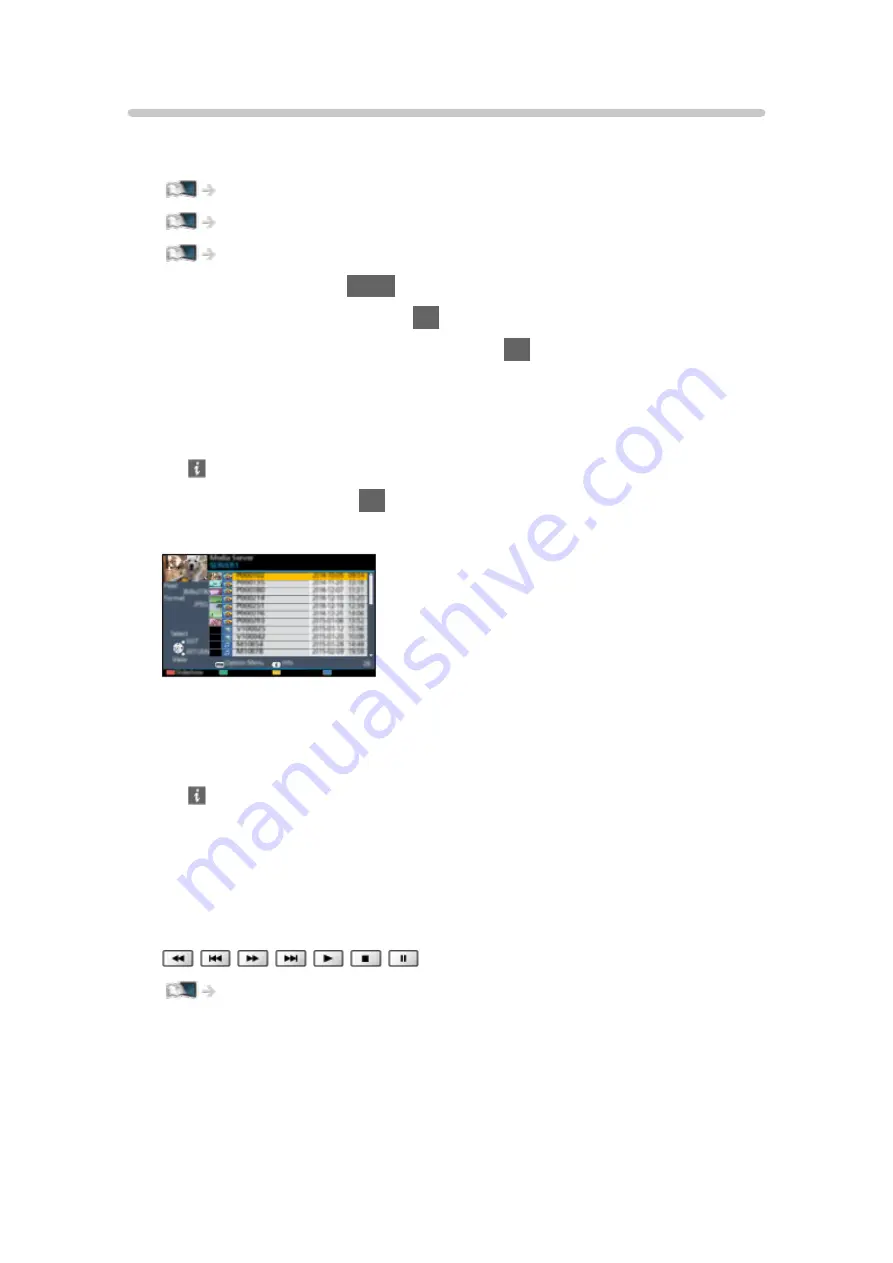
Using DLNA
To use DLNA
®
features, ensure the preparations of the media server, network
connections and network settings are completed.
Network > DLNA > In-House streaming
1. Display APPS List with
APPS
.
2. Select
Media Server
and press
OK
to access.
3. Select one of the media servers and press
OK
to access.
●
For the operations to access another TV, select the name of another TV
from the displayed media server list.
●
To display / hide information of the highlighted media server
4. Select the file and press
OK
to access.
(Example)
●
Depending on the condition of media server, you may need to select
the folder before selecting the file.
●
To display / hide information of the highlighted file
= Note =
●
Non-playable files are also listed but cannot be selected.
●
You can use the following buttons during playback. Confirm the remote
control code is “73”.
Watching > External equipment > Operating with TV’s remote control
- 147 -
Содержание TX-32DS600E
Страница 57: ... Reset to Defaults Reset to Defaults Resets Advanced Settings to the default settings 57 ...
Страница 129: ... To confirm or change the current status if available Watching Basic Option Menu To return to list BACK RETURN 129 ...
Страница 166: ...Mirroring Settings Settings for the mirroring function Functions Mirroring Mirroring Settings 166 ...
Страница 235: ...Reset to Defaults Resets the current Picture Viewing Mode to the default settings 235 ...
Страница 242: ...Reset to Defaults Resets the current Sound Mode to the default settings 242 ...
Страница 246: ...VIERA Name Sets your favourite name for this TV Network Network settings VIERA Name 246 ...
Страница 250: ...Mirroring Settings Settings for the mirroring function Functions Mirroring Mirroring Settings 250 ...
Страница 254: ...Time Zone Adjusts the time data Watching Basic Adjusting time 254 ...
Страница 267: ...Common Interface Sets to watch encrypted channels etc Functions Common Interface Using Common Interface 267 ...
Страница 288: ...v 3 100 2 ...






























