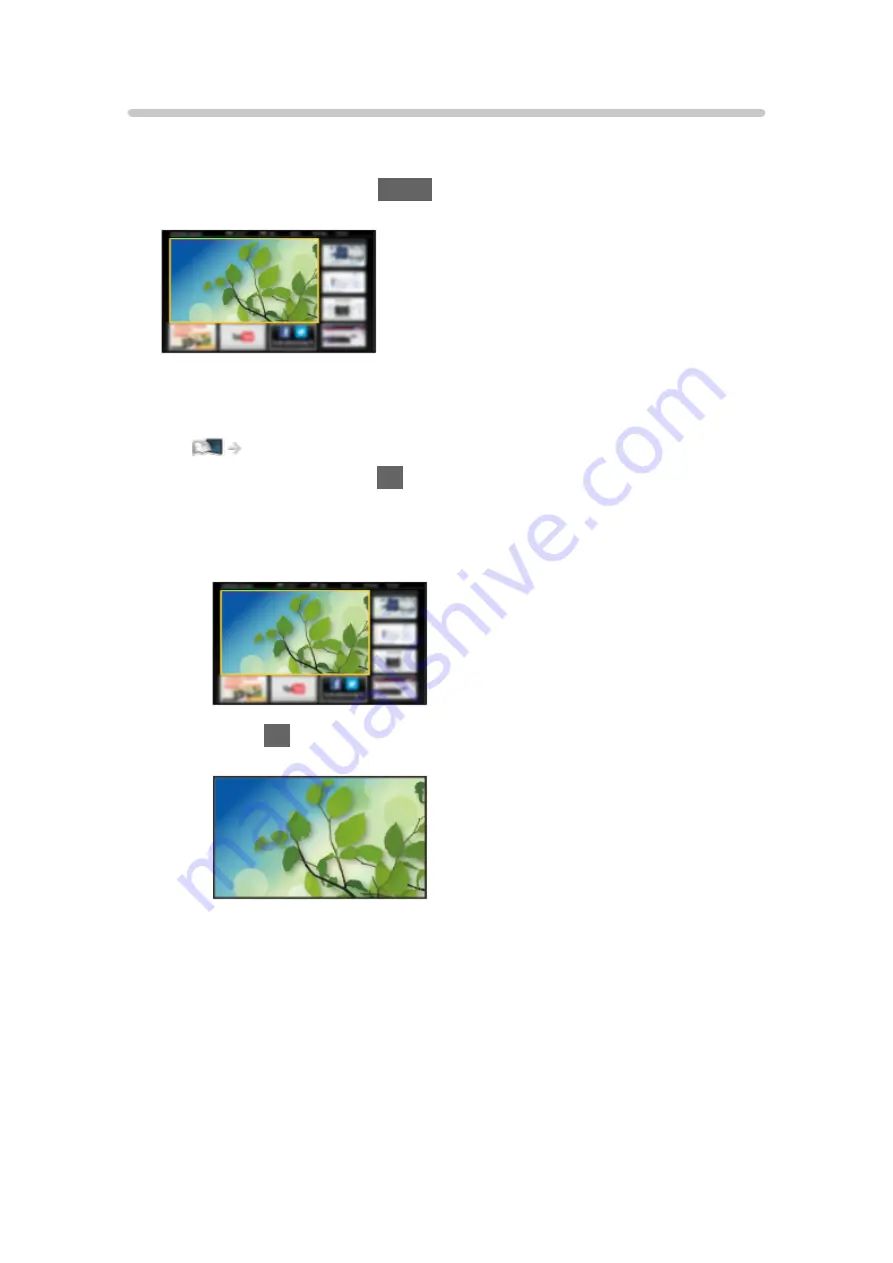
How to use
Home Screen provides access to special features such as Media Player, TV,
internet content, data services, communication tools, etc.
1. Display Home Screen with
HOME
.
(Example)
●
The last viewed Home Screen is displayed when the TV is turned on.
●
Press again to select or add your preferred Home Screen layout.
Home Screen > my Home Screen > Settings
2. Select a feature and press
OK
to access.
●
To watch full-screen TV
1) Select the TV viewer.
(Example)
2) Press
OK
to watch.
(Example)
●
Also refer to
Tutorial
from the tool guide.
- 12 -
Содержание TX-32DS600E
Страница 57: ... Reset to Defaults Reset to Defaults Resets Advanced Settings to the default settings 57 ...
Страница 129: ... To confirm or change the current status if available Watching Basic Option Menu To return to list BACK RETURN 129 ...
Страница 166: ...Mirroring Settings Settings for the mirroring function Functions Mirroring Mirroring Settings 166 ...
Страница 235: ...Reset to Defaults Resets the current Picture Viewing Mode to the default settings 235 ...
Страница 242: ...Reset to Defaults Resets the current Sound Mode to the default settings 242 ...
Страница 246: ...VIERA Name Sets your favourite name for this TV Network Network settings VIERA Name 246 ...
Страница 250: ...Mirroring Settings Settings for the mirroring function Functions Mirroring Mirroring Settings 250 ...
Страница 254: ...Time Zone Adjusts the time data Watching Basic Adjusting time 254 ...
Страница 267: ...Common Interface Sets to watch encrypted channels etc Functions Common Interface Using Common Interface 267 ...
Страница 288: ...v 3 100 2 ...



























