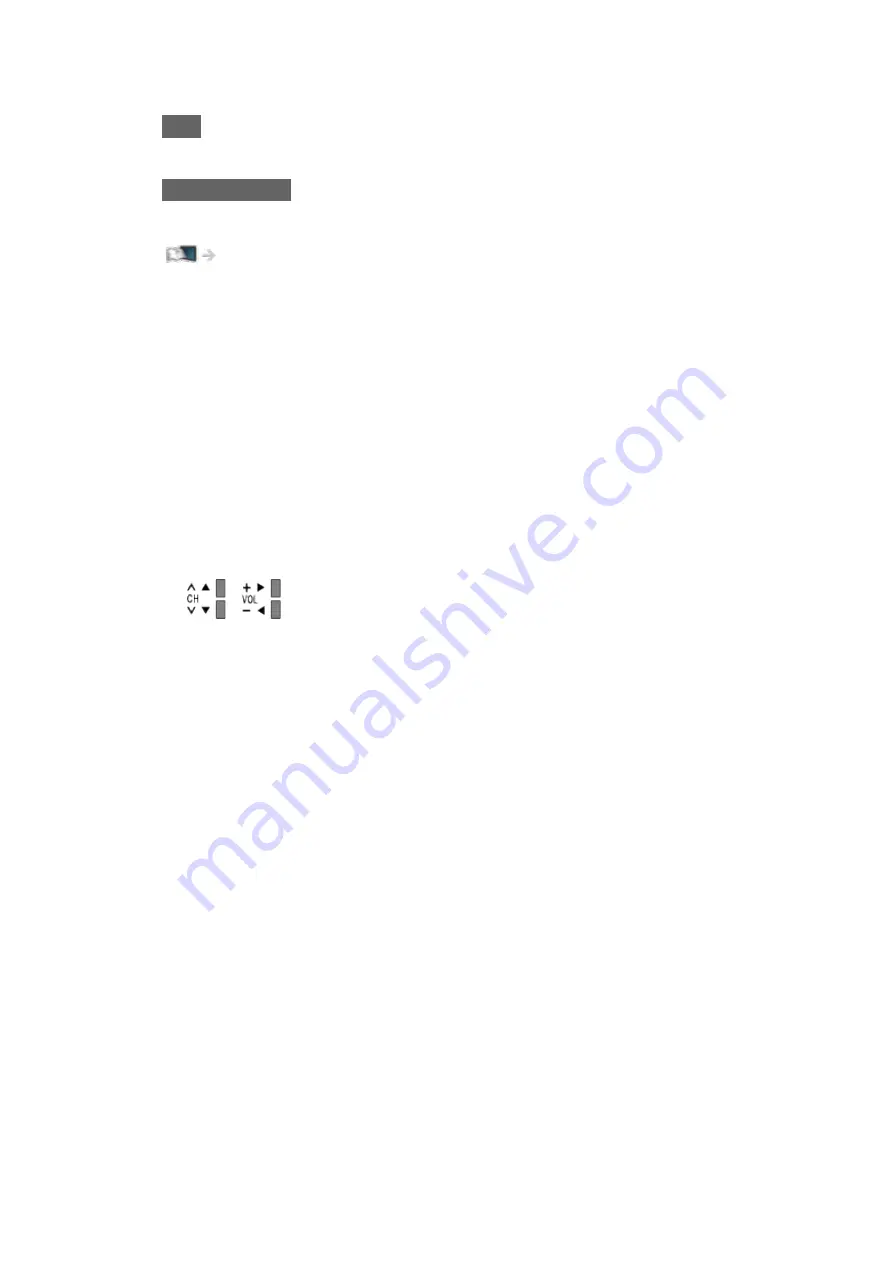
●
To exit the menu screen
EXIT
●
To return to the previous screen
BACK/RETURN
●
To change the colour type of on-screen displays, set
OSD Colour
.
my Home Screen > my Home Screen > OSD Colour
= Note =
●
Menu items and selectable options vary depending on the mode (TV
mode, Media Player, Network services, etc.).
■
Using control panel buttons
1. Press and hold INPUT/OK/HOLD for MENU button for 3 seconds to
display the menu.
2. Select and set with following control panel buttons.
●
Move the cursor / select from a range of options / select the menu item
/ adjust levels
●
Access the menu / store settings after adjustments have been made or
options have been set with INPUT/OK/HOLD for MENU button
- 199 -
Содержание tx-32cs510e
Страница 1: ...TX 32CS510E eHELP English ...
Страница 56: ... Reset to Defaults Reset to Defaults Resets Advanced Settings to the default settings 56 ...
Страница 141: ...Mirroring Settings Settings for the mirroring function Functions Mirroring Mirroring Settings 141 ...
Страница 152: ...Subtitle Text Delay Adjusts the delay time for the subtitles Repeat On Off Playback repeat within the selected file 152 ...
Страница 208: ...Reset to Defaults Resets the current Picture Viewing Mode to the default settings 208 ...
Страница 215: ...Reset to Defaults Resets the current Sound Mode to the default settings 215 ...
Страница 219: ...VIERA Name Sets your favourite name for this TV Network Network settings VIERA Name 219 ...
Страница 223: ...Mirroring Settings Settings for the mirroring function Functions Mirroring Mirroring Settings 223 ...
Страница 226: ...Time Zone Adjusts the time data Watching Basic Adjusting time 226 ...
Страница 230: ...USB Device Setup Safely removes USB device Media Player Using Media Player Information 230 ...
Страница 237: ...Common Interface Sets to watch encrypted channels etc Functions Common Interface Using Common Interface 237 ...
Страница 241: ...Other Settings Power Save On Off Reduces brightness of the picture to economise on power consumption 241 ...
Страница 256: ...Ver 2 00 ...
















































