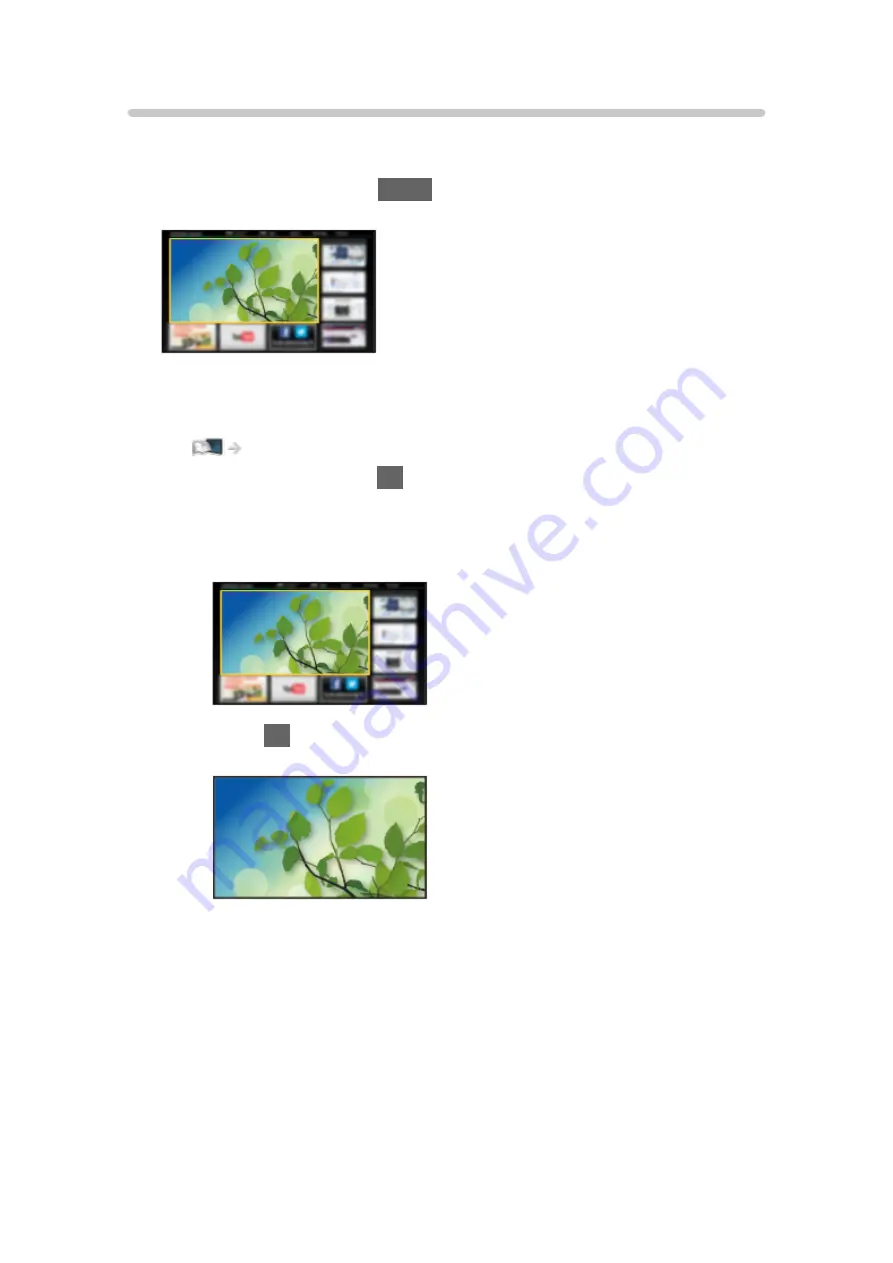
How to use
Home Screen provides access to special features such as Media Player, TV,
internet content, data services, communication tools, etc.
1. Display Home Screen with
HOME
.
(Example)
●
The last viewed Home Screen is displayed when the TV is turned on.
●
Press again to select or add your preferred Home Screen layout.
my Home Screen > my Home Screen > Settings
2. Select a feature and press
OK
to access.
●
To watch full-screen TV
1) Select the TV viewer.
(Example)
2) Press
OK
to watch.
(Example)
●
Also refer to
Tutorial
from the tool guide.
- 11 -
Содержание tx-32cs510e
Страница 1: ...TX 32CS510E eHELP English ...
Страница 56: ... Reset to Defaults Reset to Defaults Resets Advanced Settings to the default settings 56 ...
Страница 141: ...Mirroring Settings Settings for the mirroring function Functions Mirroring Mirroring Settings 141 ...
Страница 152: ...Subtitle Text Delay Adjusts the delay time for the subtitles Repeat On Off Playback repeat within the selected file 152 ...
Страница 208: ...Reset to Defaults Resets the current Picture Viewing Mode to the default settings 208 ...
Страница 215: ...Reset to Defaults Resets the current Sound Mode to the default settings 215 ...
Страница 219: ...VIERA Name Sets your favourite name for this TV Network Network settings VIERA Name 219 ...
Страница 223: ...Mirroring Settings Settings for the mirroring function Functions Mirroring Mirroring Settings 223 ...
Страница 226: ...Time Zone Adjusts the time data Watching Basic Adjusting time 226 ...
Страница 230: ...USB Device Setup Safely removes USB device Media Player Using Media Player Information 230 ...
Страница 237: ...Common Interface Sets to watch encrypted channels etc Functions Common Interface Using Common Interface 237 ...
Страница 241: ...Other Settings Power Save On Off Reduces brightness of the picture to economise on power consumption 241 ...
Страница 256: ...Ver 2 00 ...












































