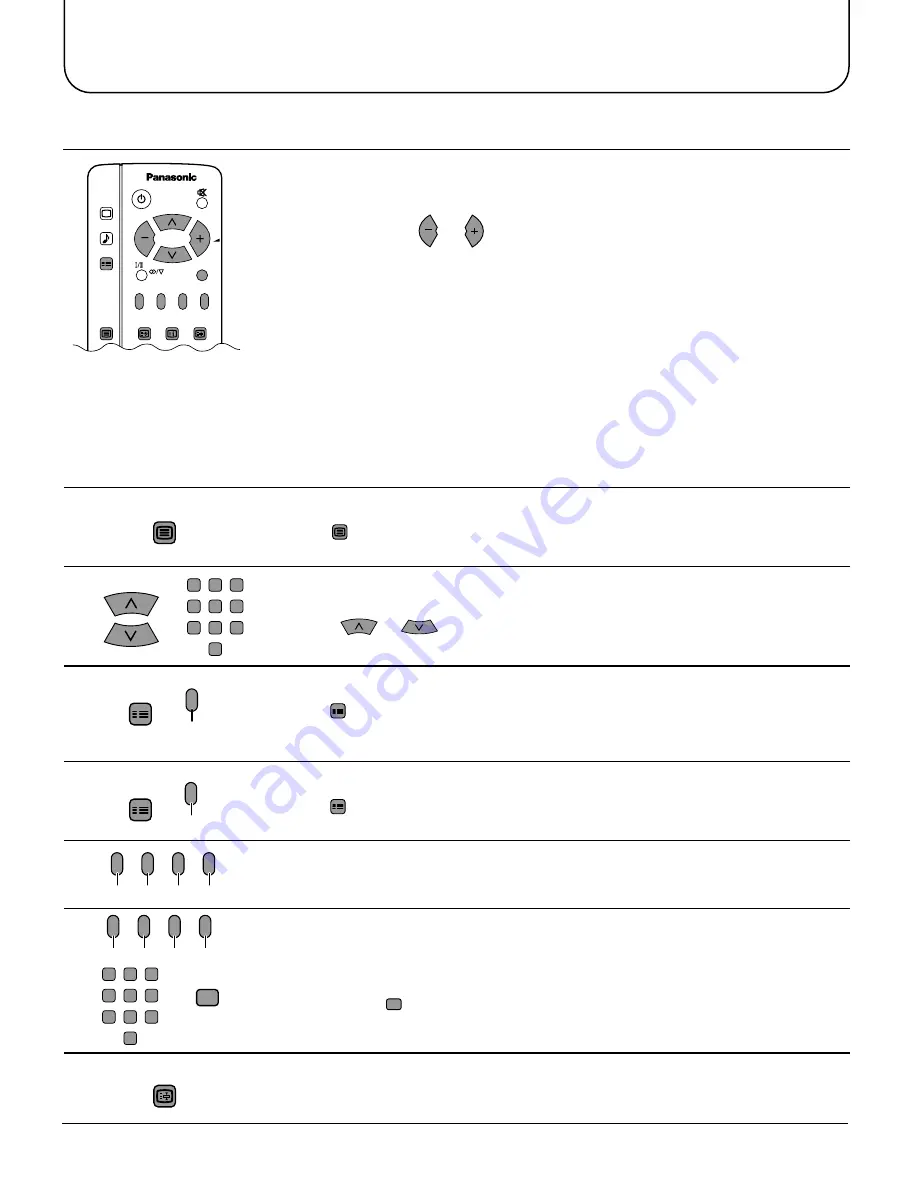
38
• Teletext features may vary depending on the Broadcasting Companies and is only
available if the channel selected is transmitting Teletext.
• Pressing the Picture button whilst in Teletext operation will display the contrast function
with a cyan bar, press
or
to alter the setting as required.
Pressing the Setup button whilst in Teletext operation will display special function options
at the bottom of the screen.
• When in Teletext mode, the volume may still be altered to the desired listening level.
What is LIST mode?
In LIST mode, four differently coloured page numbers are situated at the bottom of the
screen. Each of these numbers can be altered and stored in the TV's memory.
What is FASTEXT?
In FASTEXT mode, four differently coloured subjects are situated at the bottom of the display. To access more information about one
of these subjects, press the appropriately coloured button. This facility enables fast access to information on the subjects shown.
Note:
• Characters will be illegible unless you select the Text Language which matches the text being received.
Select the correct LANGUAGE (Refer to page 25).
Advanced Remote Control Operation
TV / Teletext mode
Press
TV/TEXT
to switch between the current programme, teletext and the picture and text
feature (lets you see the current programme and teletext side by side, see page 32).
TV/TEXT
Page Selection
Pages can be selected in two ways:
a. Press
or
to increase or decrease the page number by one.
b. By entering the page number, using 0-9 on the remote control.
FulI / Top / Bottom
Press
SET UP
to display special functions, followed by the Green button.
Press the Green button again to expand the BOTTOM half.
Press again to return to normal (FULL) size.
Reveal
Press
SET UP
to display special functions, followed by the Red button to reveal hidden
words e.g. quiz page answers. Press again to hide.
Red Green Yellow Blue
Red / Green / Yellow / Blue buttons
In FLOF mode these correspond to the differently coloured subjects.
In LIST mode they correspond to the differently coloured page numbers.
Red Green Yellow Blue
List Store
In LIST mode the four page numbers can be altered (programme positions 1 - 25
only).
To do this, press one of the four coloured buttons and enter the new page number.
Press and hold
STR
, the page numbers will change to white indicating that the page
is stored.
STR
Hold
To hold the Teletext page when viewing multi-page information
Press again to return to automatic page update.
HOLD
SET UP
SET UP
1
2
3
4
5
6
7
8
9
0
1
2
3
4
5
6
7
8
9
0
Green
Red
TELE TEXT
PICTURE
SOUND
SET UP
TV/TEXT
F.P.
INDEX
STILL
HOLD
100Hz/
PROGRE
CH SEARCH
TV/AV







































