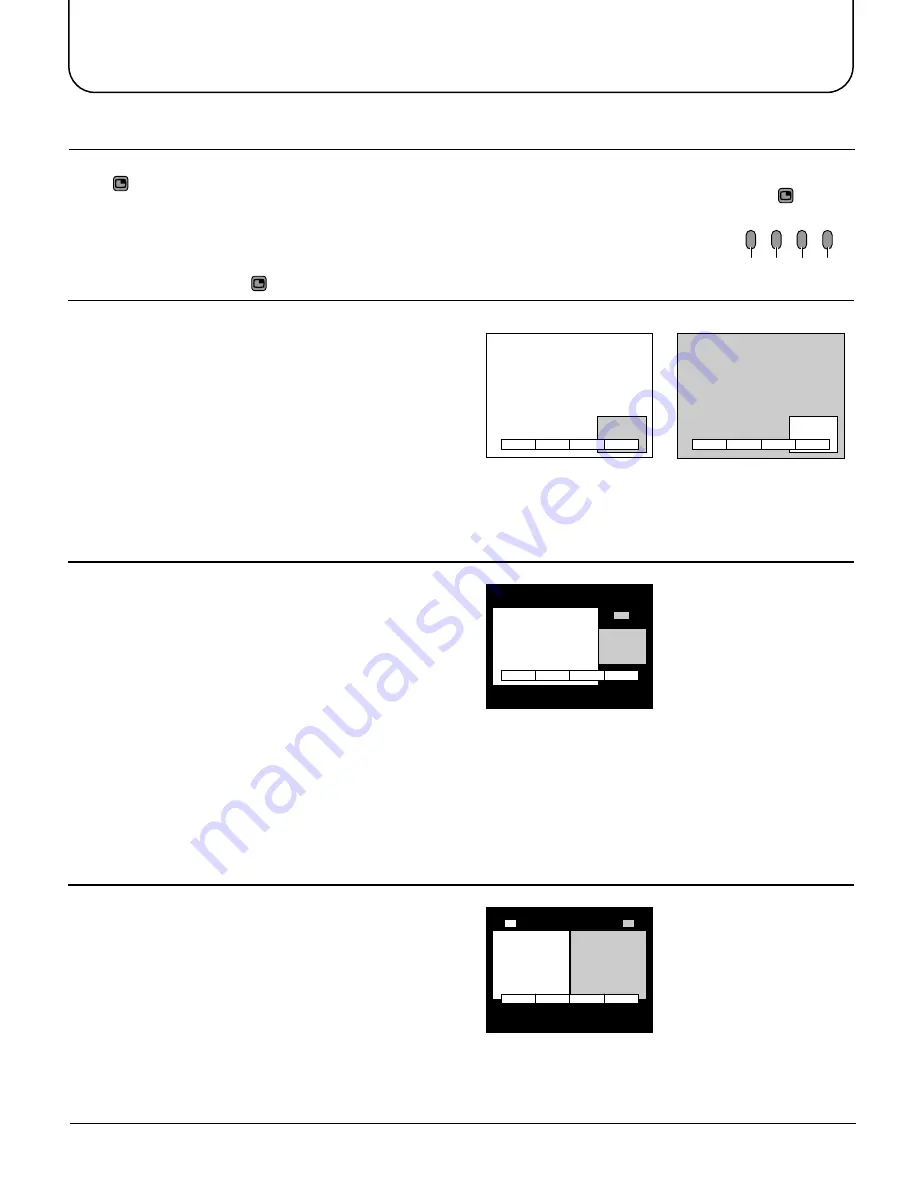
31
Menu Operation
Press
MULTI
PIP
(whilst the on screen selector keys are on screen) to move between watching the current
programme, the picture in picture feature, picture out of picture and picture and picture feature.
The on screen selector keys (corresponding to the four coloured buttons on the remote control)
that appear for the features clear after a few seconds. If you want to select an operation when the
keys are not shown, press
MULTI
PIP
once more and the keys will reappear.
MULTI
PIP
Red Green Yellow Blue
2
4
CHANGE
EXIT
LOCATE
CHANGE
EXIT
LOCATE
4
2
Picture in picture mode
The two programmes
have been swapped, the
programme in the smaller
window has become the
main window programme.
4
2
CHANGE
EXIT
Picture out of picture mode
4
2
CHANGE
EXIT
Picture and picture mode
Picture in picture
Allows two pictures to be viewed at the same time.
Press the yellow button to swap the contents of the two
windows.
Use the remote control to select a TV channel or an
AV source to appear in the main window.
Picture out of picture
This feature allows two programmes to be viewed at the
same time, as picture in picture does. The difference is
how the two programmes are displayed: in picture in picture
the smaller window appears within the main image; in picture
out of picture the smaller window appears to the right of
the main image.
Use the remote control to change channel (while the on
screen selector keys are still displayed).
Press the yellow button to swap the contents of the two
windows.
Use the remote control to select a TV channel or an AV
source to appear in the main window.
Picture and picture
Allows two pictures to be viewed at the same time.
Press the yellow button to swap the contents of the two
windows.
Use the remote control to select a TV channel or an AV
source to appear in the left window.
Note:
• MULTIPIP operations cannot be made during RGB mode, or progressive signal input (Y
•
P
B
•
P
R
).
Multi PIP




























