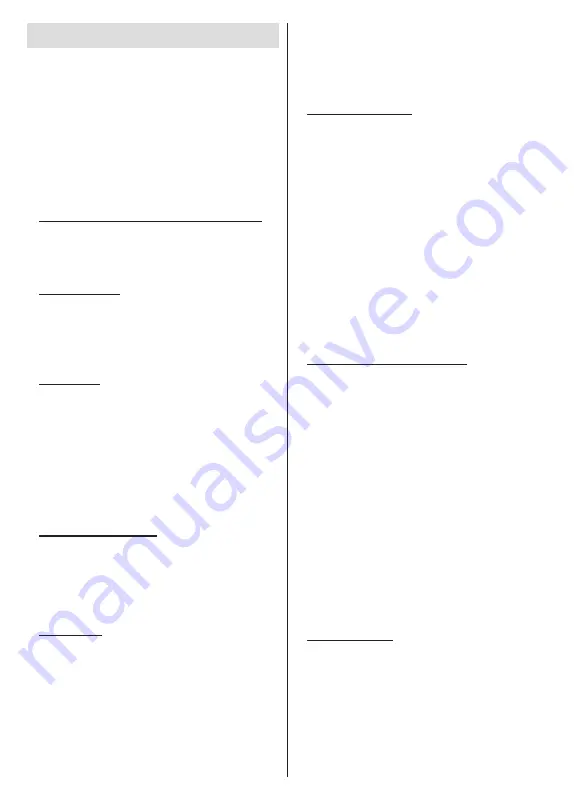
English
- 11 -
Initial Setup Wizard
Note:
Follow the on-screen instructions to complete the initial
setup process. Use the directional buttons and the
OK
button
on the remote to select, set, confirm and proceed.
When turned on for the first time, a welcome screen
will be displayed. Select your language and press
OK
.
Follow the on-screen instructions to setup your TV
and install channels. The installation wizard will guide
you through the setup process. You can perform initial
setup anytime using the
Factory
reset
option in the
Settings>Device Preferences>About
menu. You can
access the
Settings
menu from the Home screen or
from the
TV options
menu in Live TV mode.
1. Welcome Message and Language Selection
A “
Welcome
” message will be displayed along with
the language selection options listed on the screen.
Select the desired language from the list and press
OK
to continue.
2.
Region/Country
In the next step select your region or country from the
list and press
OK
to continue.
Depending on the selected option here, the order of
the following steps may be changed and/or some of
the steps may be skipped.
3.
Initial Setup
After the region/country selection you can start the
initial setup wizard. Highlight
Continue
and press
OK
to proceed. You will not be able to go back and change
the language and region/country once you proceed. If
you need to change your language or region/country
selection after this step, you will have to switch the TV
into standby mode so the setup process starts from the
beginning when you next switch on the TV. To do this,
press and hold the
Standby
button. A dialogue will be
displayed. Highlight
OK
and press
OK
.
4. Search for accessories
A search for accessories will be performed after
the initial setup has started. Follow the on-screen
instructions to pair your remote control (depending
on the model of the remote control) and other wireless
accessories with your TV. Press the
Back/Return
button to end adding accessories and proceed.
5. Quick Setup
If you didn’t priorly connect your TV to the Internet via
Ethernet a screen will be displayed where you can
transfer your Android phone’s WLAN network and
Google Account to your TV. Highlight
Continue
and
press
OK
to proceed. Follow the on-screen instructions
on your TV and your phone to complete the process.
You can also skip this step by selecting the
Skip
option.
Some steps may be skipped depending on the settings
made in this step.
If you did priorly connect your TV to the Internet via
Ethernet a message will be displayed stating that you
are connected. You can choose to continue with wired
connection or change the network. Highlight
Change
network
and press
OK
if you want to use wireless
connection instead of wired connection.
6. Network Connection
You will be directed to the next step automatically, if
you connect your TV to the Internet via Ethernet at
this point. If not, available wireless networks will be
searched and listed on the next screen. Select your
WLAN network from the list and press
OK
to connect.
Enter the password using the virtual keyboard if the
network is password protected. Select the
Other
network
option from the list, if the network that you
want to connect to has a hidden SSID (network name).
If you prefer not to connect to the Internet at this point
you can skip this step by selecting the
Skip
option.
You can connect to the Internet later using the
Network
and Internet
menu options in the
Settings
menu
from the Home Screen or the
TV options
menu in
Live TV mode.
This step will be skipped if an internet connection has
been established in the previous step.
7. Sign in to your Google account
If the connection succeeds, you can sign in to your
Google account on the next screen. You need to be
signed in to a Google account to use Google services.
This step will be skipped if no internet connection
has been established in the previous step or if you
already signed in to your Google account in the Quick
Setup step.
By signing in, you will be able to discover new apps
for videos, music, and games on Google Play;
get personalised recommendations from apps like
YouTube; buy or rent the newest movies and shows on
Google Play Movies & TV; access your entertainment
and control your media. Highlight
Sign In
and press
OK
to proceed. You can sign in to your Google account
by entering your e-mail address or phone number and
your password, or create a new account.
If you prefer not to sign in to your Google account
at this point you can skip this step by selecting the
Skip
option.
8. Terms of Service
Terms of Service screen will be displayed next. By
continuing, you will agree to the Google Terms of
Service, the Google Privacy Policy,
and the Google
Play Terms of Service. Highlight
Accept
and press
OK
on the remote to confirm and proceed. You can
also view
Terms of Service
,
Privacy Policy
, and
Play Terms of Service
on this screen. To display the
content an internet connection is needed. A message
will be displayed mentioning the website address on
Содержание TX-24MS480E
Страница 622: ...2 5000 5 cm...
Страница 623: ...3 II i CLASS 1 LASER PRODUCT 1 1 2 2 m...
Страница 624: ...4 1 2 1 100 3 4 5 PVC...
Страница 625: ...5 Panasonic a b a mm 75 b mm 75 c VESA d d c mm 7 mm 10 M4 1 x2 2 3 M4 x 12 x4...
Страница 628: ...8 220 240 V AC 50 Hz LED LED OK OK 2 LED LED TV...
Страница 629: ...9 OSD TV TV TV TV Android OK OK TV OK TV...
Страница 633: ...13 Cast Google Assistant Cast 14 TV OK OK OK OK kHz ksym s ID OK DiSEqC OK OK OK LNB OK On OK...
Страница 634: ...14 ksym s ksym s LNB LNB DiSEqC DiSEqC LNB OK SatcoDX OK OK OK OK OK TV Android Android TV TV TV OK YouTube Google...
Страница 637: ...17 TV OK Wi Fi LAN WLAN WLAN OK OK SSID WLAN OK Wow Wol Ethernet Ethernet IP MAC Proxy Proxy HTTP IP IP RF RF OK RF...
Страница 638: ...18 LCN LCN LCN OK OK OK OK LCN OK OK OK OK LCN OK LCN OK OK OK OK OK OK ID OK RF OK LCN LCN LCN...
Страница 640: ...20 OK OK OK OK OK OK OK OK OK OK OK OK OK OK OK OK OK ATV OK OK OK OK OK OK OK...
Страница 642: ...22 OK OK OK OK USB OK OK USB OK USB Google Play Store ID OK PIN PIN PIN PIN PIN 1234 Netflix ESN ESN ESN ID Netflix...
Страница 643: ...23 OK OK HDMI CEC CEC TV OK 4 6 8 Eco...
Страница 646: ...26 Dolby Dolby OK Dolby OK OK OK AC 4 Dolby OK USB USB USB USB USB USB USB OK OK Google...
Страница 647: ...27 OK OK OK Google Assistant OK Chromecast OK Google MAC AD H Bluetooth Bluetooth Android Bluetooth...
Страница 648: ...28 OK OK OK OK OK OK OK OK OK OK OK OK TV OK OK OK OK TV TV LCN OK OK OK OK...
Страница 649: ...29 OK OK OK EPG TV TV TV OK TV OK Ethernet LAN Ethernet 2 3 1 1 ISP 2 LAN Ethernet 3 LAN Ethernet...
Страница 651: ...31 USB FAT32 MENU OK OK USB OK USB USB USB OK OK...
Страница 652: ...32 OK OK OK OK OK OK OK OK OK OK 90 OK OK OK...
Страница 653: ...33 OK OK USB USB USB MP3 USB FAT32 NTFS FAT32 2TB 4 GB USB USB USB OK USB USB USB USB USB USB USB USB USB...
Страница 656: ...36 LED PC...
Страница 667: ...2 5000 5...
Страница 668: ...3 II i CLASS 1 LASER PRODUCT 1 1 2 2 m...
Страница 669: ...4 1 2 1 100 3 4 5 B...
Страница 670: ...5 Panasonic a b mm 75 b mm 75 c VESA d d c 7 mm 10 M4 1 x2 2 3 M4 x 12 x4...
Страница 672: ...7 HDMI VGA AUDIO IN VGA VGA SPDIF SPDIF USB CI CAM module LAN Ethernet LAN Ethernet VGA VGA CI USB 500mA 500mA HDMI HDMI...
Страница 673: ...8 220 240V AC 50 Hz OK OK 2...
Страница 674: ...9 OSD Android TV OK OK OK...
Страница 678: ...13 Next OK Next OK OK OK OK KHz Ksym s OK Single Tone Burst DiSEqC Unicable OK OK OK LNB OK OK Ksym s...
Страница 680: ...15 OK OK Live TV OK Exit TV ATV OK USB Google Play Store Discover Play Store OK Live TV TV OK OK 4...
Страница 681: ...16 6 8 CI CI Blue Mute OK OK MHEG MHEG MHEG HBBTV HBBTV HBBTV HBBTV HBBTV ID HBBTV OK...
Страница 682: ...17 OK Wi Fi LAN WLAN WLAN OK SSID WLAN OK Wow Wol Ethernet IP MAC HTTP IP IP RF OK RF LCN LCN LCN OK OK OK...
Страница 683: ...18 OK LCN OK OK OK OK LCN OK LCN OK OK OK OK OK OK OK RF OK LCN LCN LCN OK OK OK OK LCN OK OK OK OK...
Страница 685: ...20 OK OK OK OK OK OK OK OK OK ATV OK OK OK OK OK OK OK OK OK OK OK OK OK OK OK OK OK OK...
Страница 686: ...21 1234 OK OK PIN OK Google Google Google OK OK OK OK USB OK OK USB OK USB...
Страница 687: ...22 Google Play Store OK 1234 Netflix ESN ESN ESN Netflix OK OK E HDMI CEC Consumer Electronic Control CEC...
Страница 688: ...23 OK 4 6 8 Display DNR DNR DNR MPEG NR MPEG MPEG NR...
Страница 691: ...26 USB USB USB USB OK OK Google OK OK OK Google OK Chromecast OK Google MAC...
Страница 692: ...27 Main AD Bluetooth Bluetooth Android Bluetooth OK OK OK OK OK OK OK OK OK OK OK OK OK OK OK OK...
Страница 693: ...28 LCN OK OK OK OK OK OK OK TV OK Live TV OK...
Страница 696: ...31 OK OK OK OK OK OK OK OK OK OK...
Страница 697: ...32 90 OK OK OK OK OK USB USB USB MP3 USB FAT32 NTFS FAT32 2TB 4 GB USB USB USB OK USB USB USB Multi Media Player...
Страница 700: ...35 OK...
Страница 706: ...41 srt SubRip ssa ass SubStation Alpha smi SAMI sub MicroDVD SubIdx VobSub txt TMPlayer...



























