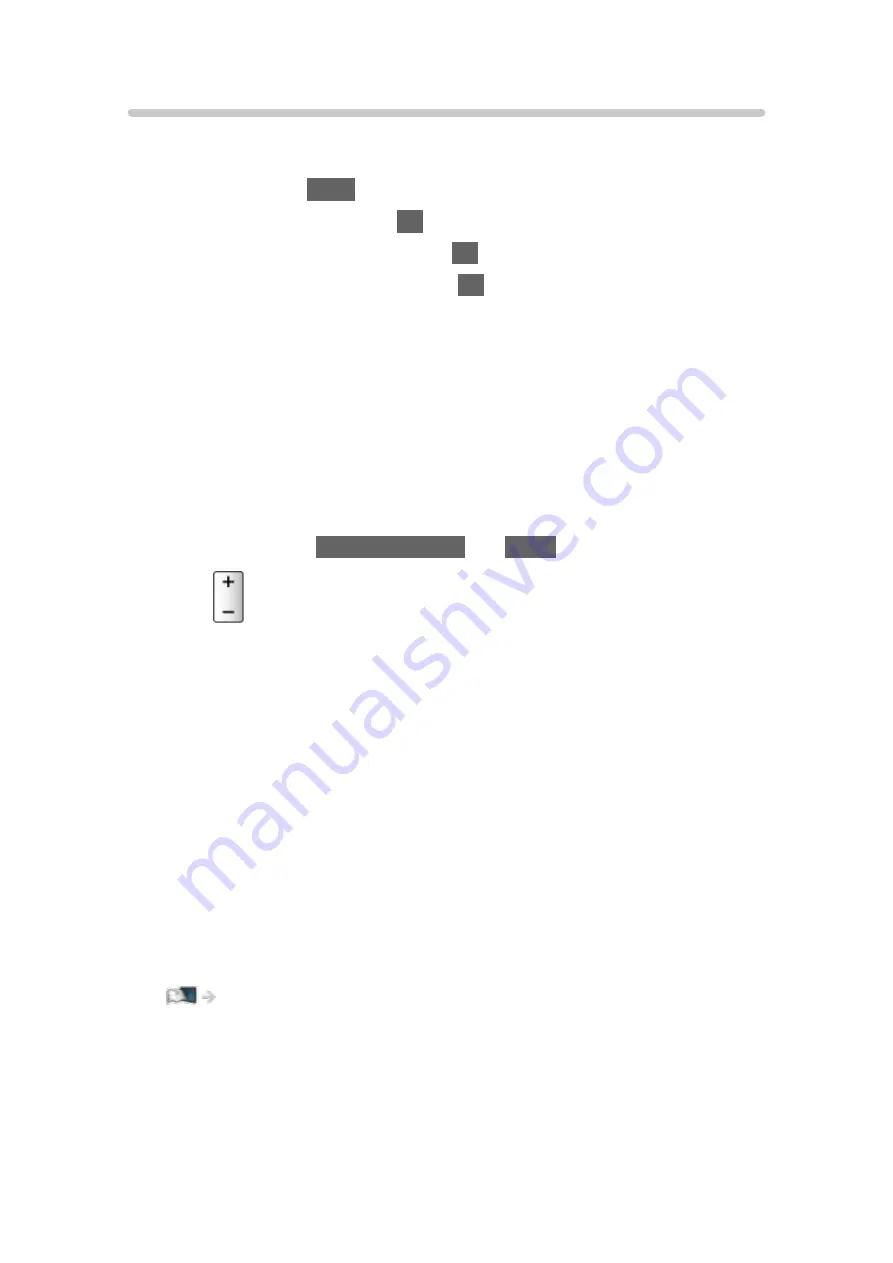
Speaker Selection
You can control the theatre speaker with this TV’s remote control by pointing
at the TV’s signal receiver.
1. Display
Apps
with
APPS
.
2. Select
VIERA Link
and press
OK
to access.
3. Select
Speaker Selection
and press
OK
to access.
4. Select
TV
/
Home Cinema
and press
OK
to set.
TV
:
TV speakers are active.
Home Cinema
:
The sound is delivered from theatre speakers. Player theatre, Blu-
ray Disc theatre or Amplifier will be automatically turned on if it is in
Standby mode.
●
The sound of TV speakers is mute. When the equipment is turned
off, TV speakers will be activated.
●
You can use
Volume Up / Down
and
MUTE
.
■
Multi-channel sound
If you want to enjoy the multi-channel sound (e.g. Dolby Audio (Dolby Digital)
5.1ch) via an Amplifier, connect it with an HDMI cable and Optical digital audio
cable, and then select
Home Cinema
. If your Amplifier has the “HDAVI Control
5” function, you only need to connect it with an HDMI cable to the TV’s HDMI2
terminal.
To enjoy multi-channel sound from DIGA Recorder, connect an HDMI cable
from the DIGA Recorder to the Amplifier.
= Note =
●
If you cannot operate the equipment, check the settings and the
equipment.
Functions > VIERA Link “HDAVI Control™” > Summary of VIERA Link
●
Some operations may not be available depending on the equipment.
- 216 -
Содержание TX-24FS503E
Страница 92: ...3 Press BACK RETURN to store Note If a VCR is connected only with the RF cable in Analogue edit VCR 92 ...
Страница 137: ... To confirm or change the current status if available Home Live TV Option Menu To return to list BACK RETURN 137 ...
Страница 173: ... Note Depending on the area this function may not be available For details consult your local Panasonic dealer 173 ...
Страница 175: ...Mirroring Settings Settings for the mirroring function Functions Mirroring Mirroring Settings 175 ...
Страница 234: ...Picture Viewing Mode Selects your favourite picture mode for each input Watching For best picture Viewing Mode 234 ...
Страница 241: ...3D COMB Makes still or slow moving pictures more vivid Watching For best picture Option Settings 241 ...
Страница 243: ...PICTURE Button Setting Sets the viewing mode selection when pressing PICTURE Watching For best picture Viewing Mode 243 ...
Страница 245: ...Reset to Defaults Resets the current Picture Viewing Mode to the default settings 245 ...
Страница 246: ...Sound Mode Selects your favourite sound mode for each input Watching For best audio Sound mode 246 ...
Страница 252: ...Reset to Defaults Resets the current Sound Mode to the default settings 252 ...
Страница 255: ...TV Name Sets your favourite name for this TV Network Network settings TV Name 255 ...
Страница 259: ...Mirroring Settings Settings for the mirroring function Functions Mirroring Mirroring Settings 259 ...
Страница 260: ...Control4 Settings Settings for the Control4 function Network Network settings Control4 Settings 260 ...
Страница 264: ...Time Zone Adjusts the time data Watching Basic Adjusting time 264 ...
Страница 268: ...USB Device Setup Formats the USB HDD or safely removes USB device Recording USB HDD setup Setting for USB HDD 268 ...
Страница 275: ...HDMI HDR Setting Set to On when the HDR device is connected to the TV Watching External equipment HDMI HDR Setting 275 ...
Страница 276: ...Common Interface Sets to watch encrypted channels etc Functions Common Interface Using Common Interface 276 ...
Страница 295: ...ver 3 000 ...






























