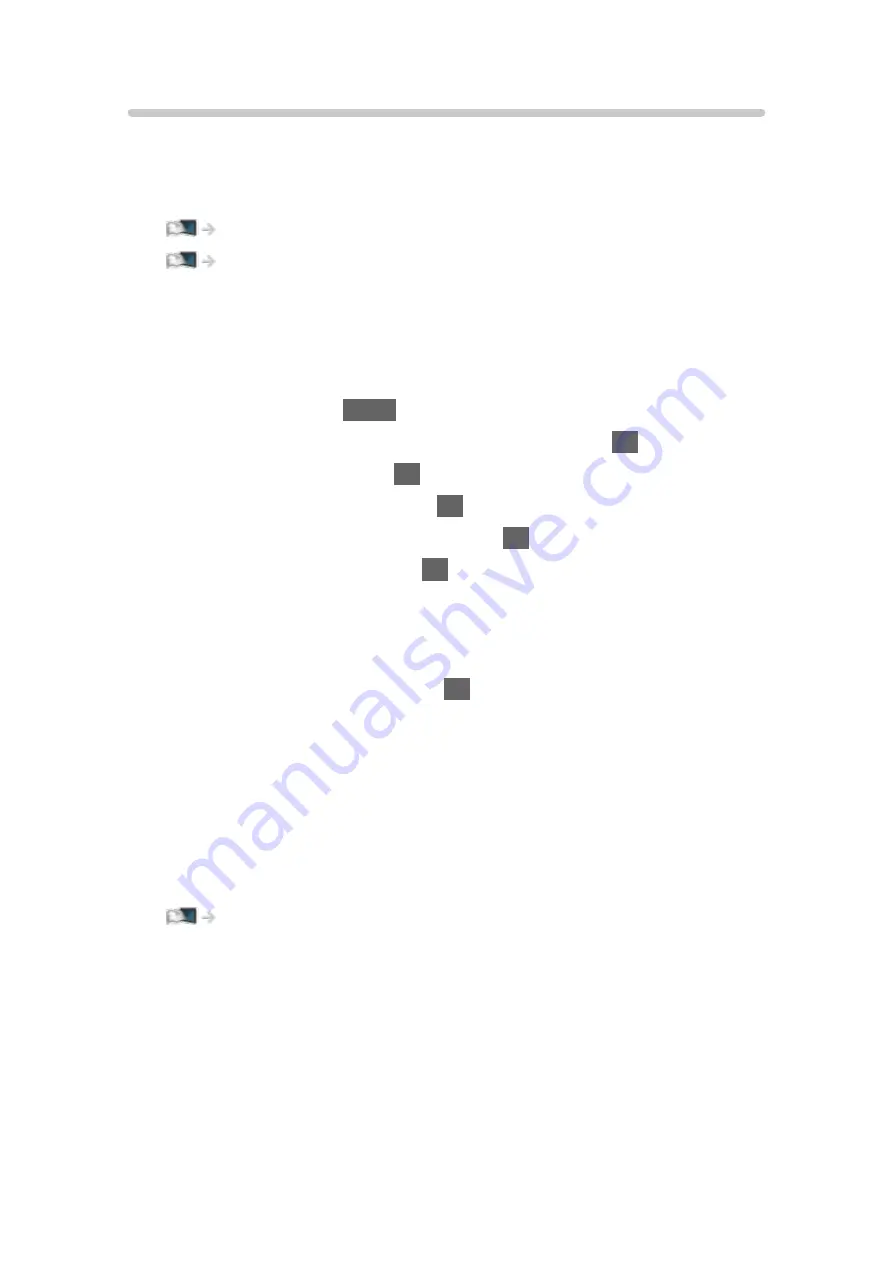
DVB-via-IP Server Selection
■
Preparations
●
Ensure the network connections and network settings are completed.
Functions > DVB-via-IP > DVB-via-IP client connection
●
Ensure the server settings are completed. For details, read the manual of
DVB-via-IP server.
■
DVB-via-IP Server Selection
1. Display the menu with
MENU
.
2. Select
Setup
>
Tuning Menu
>
Add TV Signal
and press
OK
to access.
3. Select
DVB-via-IP
and press
OK
to access.
4. Select
Start Auto Setup
and press
OK
to access.
5. Select a server from
Server List
and press
OK
to set.
6. Select
Client Settings
and press
OK
to access.
●
Select
Unicast Environment
to use in a home network.
●
Select
Multicast Environment
to use in multi family housing units, hotel,
hospital, etc. (All servers are selected automatically.)
7. Select
Search Channels
and press
OK
to access.
8. Set
DVB-via-IP Search Mode
and select
Start Auto Setup
.
●
Set DVB-via-IP configuration to tune DVB channels.
●
When the operation is completed, the channel at the lowest position will
be displayed.
= Note =
●
If tuning has not been done completely, set
Manual Tuning
.
Watching > Tuning and editing channels > Manual Tuning
●
Due to network conditions or certain broadcaster restrictions, this function
may not be available.
●
In case you install the DVB-via-IP client in multicast environment, please
consult your professional dealer or server manufacturer.
- 201 -
Содержание TX-24FS503E
Страница 92: ...3 Press BACK RETURN to store Note If a VCR is connected only with the RF cable in Analogue edit VCR 92 ...
Страница 137: ... To confirm or change the current status if available Home Live TV Option Menu To return to list BACK RETURN 137 ...
Страница 173: ... Note Depending on the area this function may not be available For details consult your local Panasonic dealer 173 ...
Страница 175: ...Mirroring Settings Settings for the mirroring function Functions Mirroring Mirroring Settings 175 ...
Страница 234: ...Picture Viewing Mode Selects your favourite picture mode for each input Watching For best picture Viewing Mode 234 ...
Страница 241: ...3D COMB Makes still or slow moving pictures more vivid Watching For best picture Option Settings 241 ...
Страница 243: ...PICTURE Button Setting Sets the viewing mode selection when pressing PICTURE Watching For best picture Viewing Mode 243 ...
Страница 245: ...Reset to Defaults Resets the current Picture Viewing Mode to the default settings 245 ...
Страница 246: ...Sound Mode Selects your favourite sound mode for each input Watching For best audio Sound mode 246 ...
Страница 252: ...Reset to Defaults Resets the current Sound Mode to the default settings 252 ...
Страница 255: ...TV Name Sets your favourite name for this TV Network Network settings TV Name 255 ...
Страница 259: ...Mirroring Settings Settings for the mirroring function Functions Mirroring Mirroring Settings 259 ...
Страница 260: ...Control4 Settings Settings for the Control4 function Network Network settings Control4 Settings 260 ...
Страница 264: ...Time Zone Adjusts the time data Watching Basic Adjusting time 264 ...
Страница 268: ...USB Device Setup Formats the USB HDD or safely removes USB device Recording USB HDD setup Setting for USB HDD 268 ...
Страница 275: ...HDMI HDR Setting Set to On when the HDR device is connected to the TV Watching External equipment HDMI HDR Setting 275 ...
Страница 276: ...Common Interface Sets to watch encrypted channels etc Functions Common Interface Using Common Interface 276 ...
Страница 295: ...ver 3 000 ...
















































