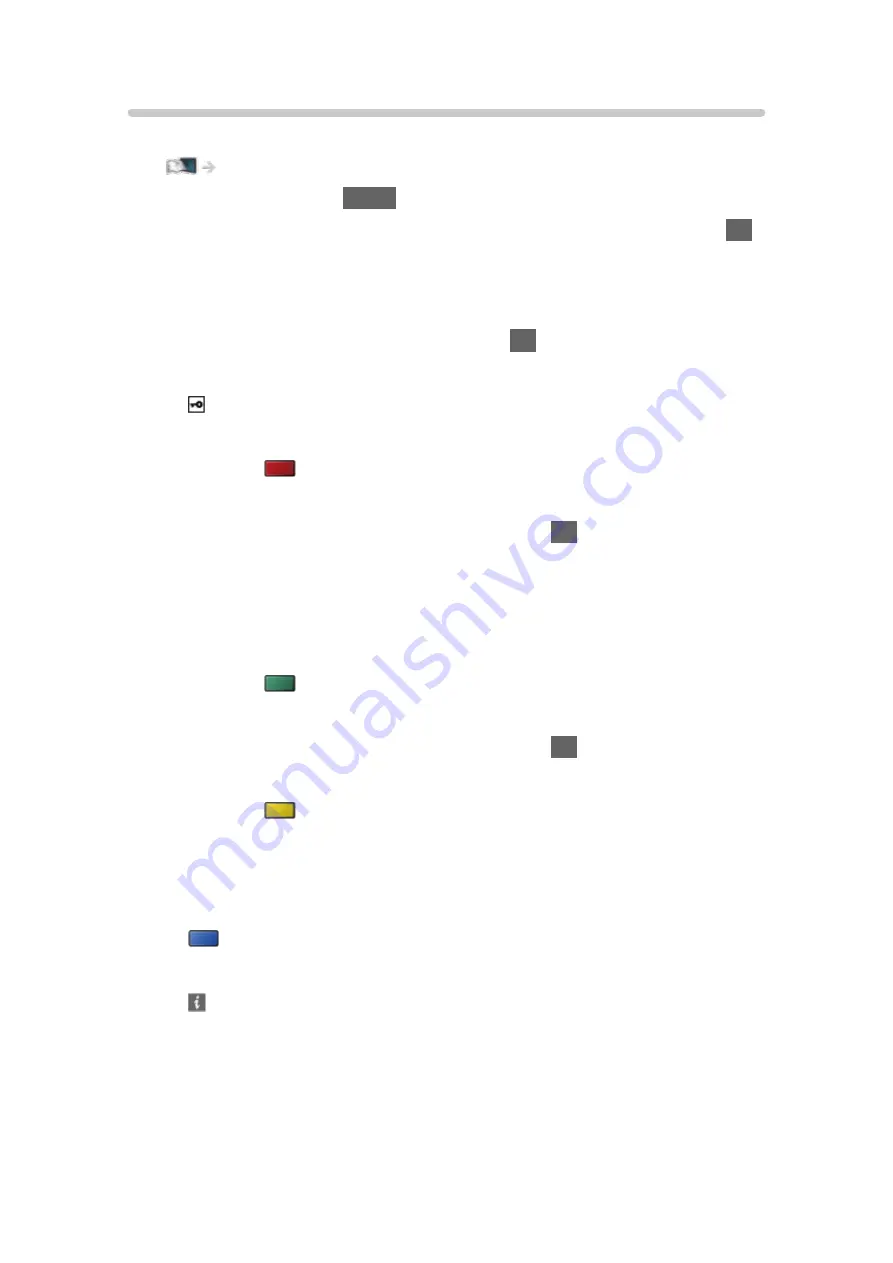
Custom - Wireless
Ensure the connections are completed before starting network setup.
1. Display the menu with
MENU
.
2. Select
Network
>
Network Connection
>
Custom
>
Wireless
and press
OK
to access.
●
Confirm the encryption key, settings and position of your access point
before starting setup. For details, read the manual of the access point.
3. Select your desired access point and press
OK
to access.
●
Available Wireless Networks are displayed automatically.
: Encrypted access point
●
For
WPS(Push button)
1) Press
(red).
2) Press the WPS button on the access point until the light flashes.
3) Connect the TV with the access point with
OK
.
– WPS: Wi-Fi Protected Setup™
– If the connection fails, check the settings and positions of your
access point. And then, follow the on-screen instructions.
●
For
WPS(PIN)
1) Press
(green).
2) Enter the PIN code to the access point.
3) Connect the TV with the access point with
OK
.
●
For
Manual
1) Press
(yellow).
2) You can set up SSID, security settings and encryption key manually.
3) Follow the on-screen instructions and set manually.
●
To search access points again
(blue)
●
To display / hide information of the highlighted access point
●
It is recommended to select the encrypted access point.
- 162 -
Содержание TX-24FS503E
Страница 92: ...3 Press BACK RETURN to store Note If a VCR is connected only with the RF cable in Analogue edit VCR 92 ...
Страница 137: ... To confirm or change the current status if available Home Live TV Option Menu To return to list BACK RETURN 137 ...
Страница 173: ... Note Depending on the area this function may not be available For details consult your local Panasonic dealer 173 ...
Страница 175: ...Mirroring Settings Settings for the mirroring function Functions Mirroring Mirroring Settings 175 ...
Страница 234: ...Picture Viewing Mode Selects your favourite picture mode for each input Watching For best picture Viewing Mode 234 ...
Страница 241: ...3D COMB Makes still or slow moving pictures more vivid Watching For best picture Option Settings 241 ...
Страница 243: ...PICTURE Button Setting Sets the viewing mode selection when pressing PICTURE Watching For best picture Viewing Mode 243 ...
Страница 245: ...Reset to Defaults Resets the current Picture Viewing Mode to the default settings 245 ...
Страница 246: ...Sound Mode Selects your favourite sound mode for each input Watching For best audio Sound mode 246 ...
Страница 252: ...Reset to Defaults Resets the current Sound Mode to the default settings 252 ...
Страница 255: ...TV Name Sets your favourite name for this TV Network Network settings TV Name 255 ...
Страница 259: ...Mirroring Settings Settings for the mirroring function Functions Mirroring Mirroring Settings 259 ...
Страница 260: ...Control4 Settings Settings for the Control4 function Network Network settings Control4 Settings 260 ...
Страница 264: ...Time Zone Adjusts the time data Watching Basic Adjusting time 264 ...
Страница 268: ...USB Device Setup Formats the USB HDD or safely removes USB device Recording USB HDD setup Setting for USB HDD 268 ...
Страница 275: ...HDMI HDR Setting Set to On when the HDR device is connected to the TV Watching External equipment HDMI HDR Setting 275 ...
Страница 276: ...Common Interface Sets to watch encrypted channels etc Functions Common Interface Using Common Interface 276 ...
Страница 295: ...ver 3 000 ...
















































