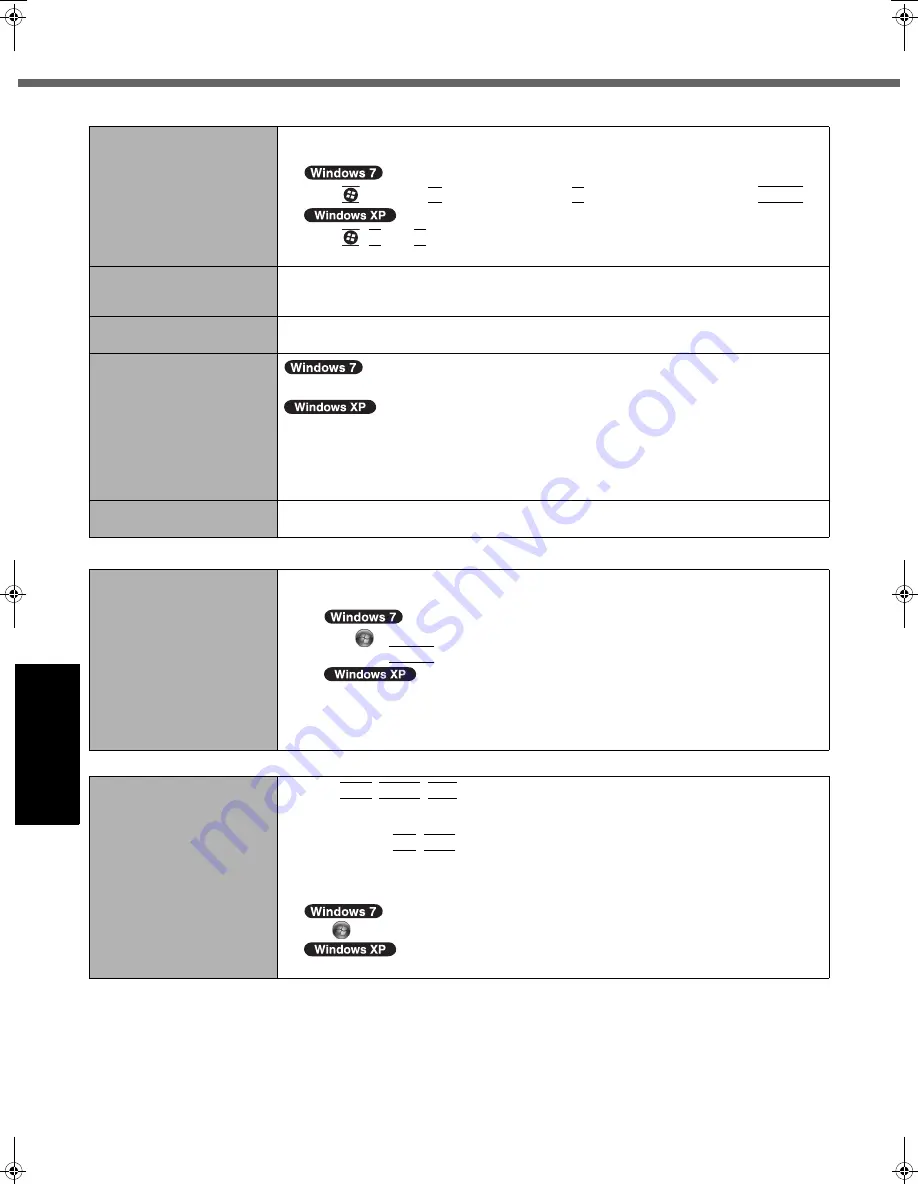
28
Troubleshooting (Basic)
Getting Started
Usef
ul Inform
ation
Troubleshooting
Appendix
Touch Pad/Touchscreen
The cursor does not work.
z
When using the external mouse, connect it correctly.
z
Restart the computer by using the keyboard.
Press
and press
Î
two times, and press
Ï
to select [Restart] and press
Enter
.
Press ,
U
, and
R
to select [Restart].
z
If the computer does not respond to keyboard commands, read “No response” (
Î
page 28
).
Cannot input using the
touch pad.
z
Set [Touch Pad] to [Enabled] in the [Main] menu of the Setup Utility.
z
The drivers for some mice may disable the touch pad. Check your mouse’s operating
instructions.
Cannot input using the
touchscreen.
z
When mouse drivers are installed (i.e. IntelliMouse), the touchscreen does not work.
Reinstall the touchscreen driver.
Cannot input using the
touchscreen as the tablet
mode.
z
Set [Touchscreen Mode] to [Auto] or [Tablet Mode] in the [Main] menu of the Setup Utility.
<Only for model with Windows XP Professional>
z
Set [Touchscreen Mode] to [Auto] or [Touchscreen Mode] in the [Main] menu of the Setup
Utility.
<Only for model with Windows XP Tablet PC Edition>
z
Set [Touchscreen Mode] to [Tablet Mode] in the [Main] menu of the Setup Utility.
Cannot point the correct posi-
tion using the included stylus.
z
Perform the touchscreen calibration (
Î
page 15).
Reference Manual
The Reference Manual is not
displayed.
z
Install Adobe Reader.
A
Log on to Windows as an administrator.
B
Click
(Start) and input “c:\util\reader\Setup.exe” in [Search programs and files]
then press
Enter
.
Click [start] - [Run] and input “c:\util\reader\setup.exe”, then click [OK].
C
Update Adobe Reader to its latest version.
If your computer is connected to the internet, start up Adobe Reader and click [Help] -
[Check for Updates…].
Others
No response.
z
Press
Ctrl
+
Shift
+
Esc
to open Task Manager and close the software application that
is not responding.
z
An input screen (e.g., password input screen at startup) may be hidden behind another
window. Press
Alt
+
Tab
to check.
z
Slide the power switch for four seconds or longer to shut down the computer, and then
slide the power switch to turn it on. If the application program does not work normally,
uninstall and reinstall the program. To uninstall,
click
(Start) - [Control Panel] - [Programs] - [Uninstall a program].
click [start] - [Control Panel] - [Add or Remove Programs].
DFQW5372ZA_CF-T8mk4_7XP_OI_EN.book 28 ページ 2010年1月22日 金曜日 午後5時12分
Содержание Toughbook CF-T8EWATZJM
Страница 38: ...38 MEMO...
Страница 39: ...39...



























