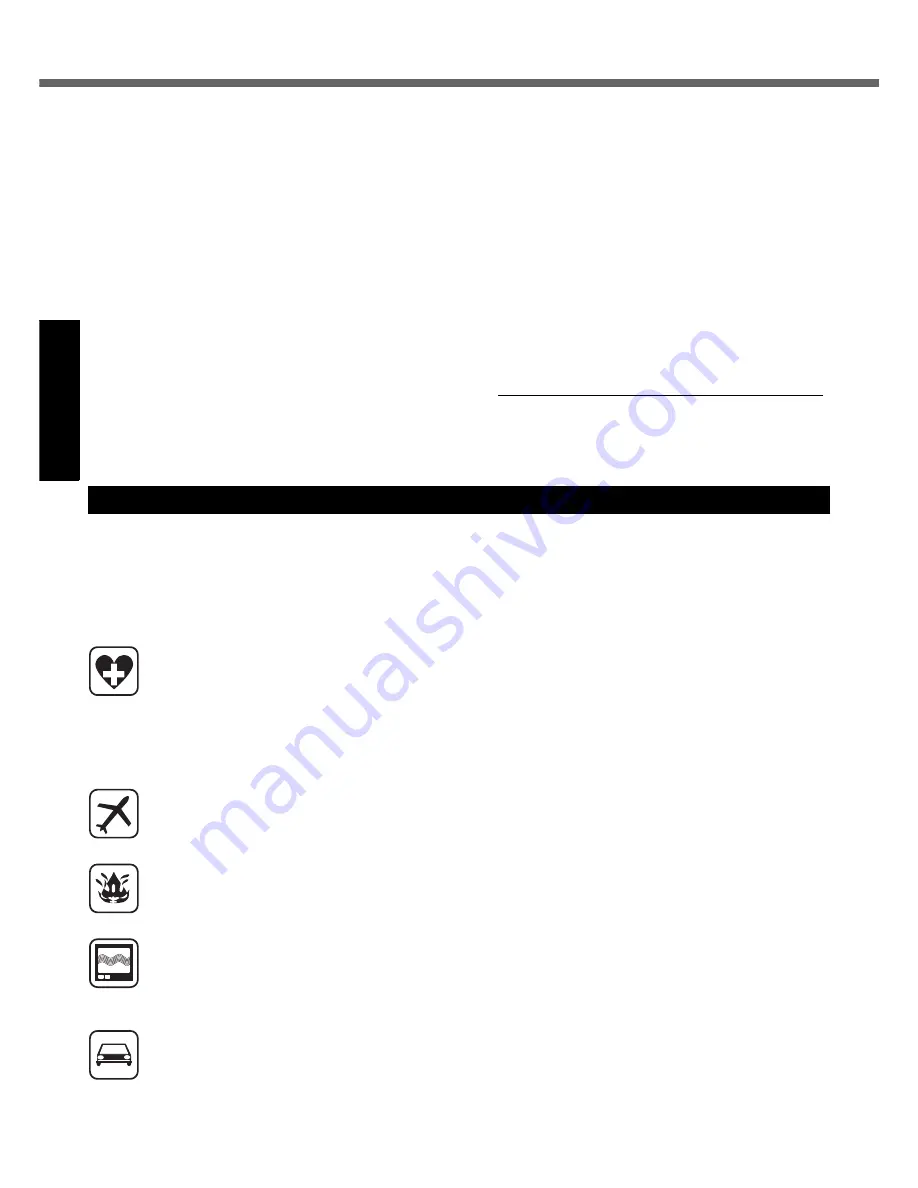
4
Read Me First
Get
ting St
arted
U
seful In
formati
on
Troubleshooting
Appendix
8. This equipment may not be used on coin service pro-
vided by the telephone company. Connection to party
lines is subject to state tariffs.
9. The Telephone Consumer Protection Act of 1991
makes it unlawful for any person to use a computer or
other electronic device to send any message via a
telephone fax machine unless such message clearly
contains in a margin at the top or bottom of each trans-
mitted page or on the first page of the transmission,
the date and time it is sent and an identification of the
business or other entry, or other individual sending the
message and the telephone number of the sending
machine or such business, other entity, or individual. In
order to program this information into your fax soft-
ware, you should refer to the manual of the Fax soft-
ware being used.
10.According to the FCC’s electrical safety advisory, we
recommend that you may install an AC surge arrestor
in the AC outlet to which this equipment is connected.
Telephone companies report that electrical surges,
typically lightning transients, are very destructive to
customer terminal equipment connected to AC power
sources and that this is a major nationwide problem.
“Caution : To reduce the risk of fire, use only No.26 AWG or
larger telecommunication line cord.”
“ATTENTION : Pour réduire le risque d’incendie, utiliser
uniquement des conducteurs de télécommunications 26
AWG ou de section supérieure.”
16-M-1
Notice for the products using LCD
This product has a fluorescent lamp that contains mer-
cury. Disposal may be regulated in your community due to
environmental considerations.
For disposal or recycling information, please contact your
local authorities, or the Electronic Industries Alliance:
<http://www.eiae.org/>
24-M-1
<For USA-California Only>
This product contains a CR Coin Cell Lithium Battery
which contains Perchlorate Material- special handling
may apply.
See http://www.dtsc.ca.gov/hazardouswaste/perchlorate/
38-M-1
<Only for model with wireless WAN>
The following safety precautions must be observed during all phases of the operation, usage, service or repair of any
Personal Computer or Handheld Computer incorporating Wireless WAN. Manufacturers of the cellular terminal are
advised to convey the following safety information to users and operating personnel and to incorporate these guidelines
into all manuals supplied with the product. Failure to comply with these precautions violates safety standards of design,
manufacture and intended use of the product. Panasonic assumes no liability for customer failure to comply with these
precautions.
When in a hospital or other health care facility, observe the restrictions on the use of mobiles. Switch
Personal Computer or Handheld Computer incorporating Wireless WAN off, if instructed to do so by the
guidelines posted in sensitive areas. Medical equipment may be sensitive to RF energy. The operation of
cardiac pacemakers, other implanted medical equipment and hearing aids can be affected by interference
from Personal Computer or Handheld Computer incorporating Wireless WAN placed close to the device. If in
doubt about potential danger, contact the physician or the manufacturer of the device to verify that the
equipment is properly shielded. Pacemaker patients are advised to keep their Personal Computer or
Handheld Computer incorporating Wireless WAN away from the pacemaker, while it is on.
Switch off Personal Computer or Handheld Computer incorporating Wireless WAN before boarding an
aircraft. Make sure it cannot be switched on inadvertently. The operation of wireless appliances in an aircraft
is forbidden to prevent interference with communications systems. Failure to observe these instructions may
lead to the suspension or denial of cellular services to the offender, legal action, or both.
Do not operate Personal Computer or Handheld Computer incorporating Wireless WAN in the presence of
flammable gases or fumes. Switch off the cellular terminal when you are near petrol stations, fuel depots,
chemical plants or where blasting operations are in progress. Operation of any electrical equipment in
potentially explosive atmospheres can constitute a safety hazard.
Your Personal Computer or Handheld Computer incorporating Wireless WAN receives and transmits radio
frequency energy while switched on. Remember that interference can occur if it is used close to TV sets,
radios, computers or inadequately shielded equipment. Follow any special regulations and always switch off
Personal Computer or Handheld Computer incorporating Wireless WAN wherever forbidden, or when you
suspect that it may cause interference or danger.
Road safety comes first! Do not use a Personal Computer or Handheld Computer incorporating Wireless
WAN while driving a vehicle. Do not place the computer with Wireless WAN in an area where it could cause
personal injury to the driver or passengers. It is recommended to stow the unit in the boot or secure stowage
area while driving. Do not place the computer with Wireless WAN in an area over an air bag or in the vicinity
where an air bag may deploy. Air bags inflate with great force and if the computer with Wireless WAN is
placed in the air bag deployment area may be propelled with great force and cause serious injury to
occupants of the vehicle.
Safety Precautions





































