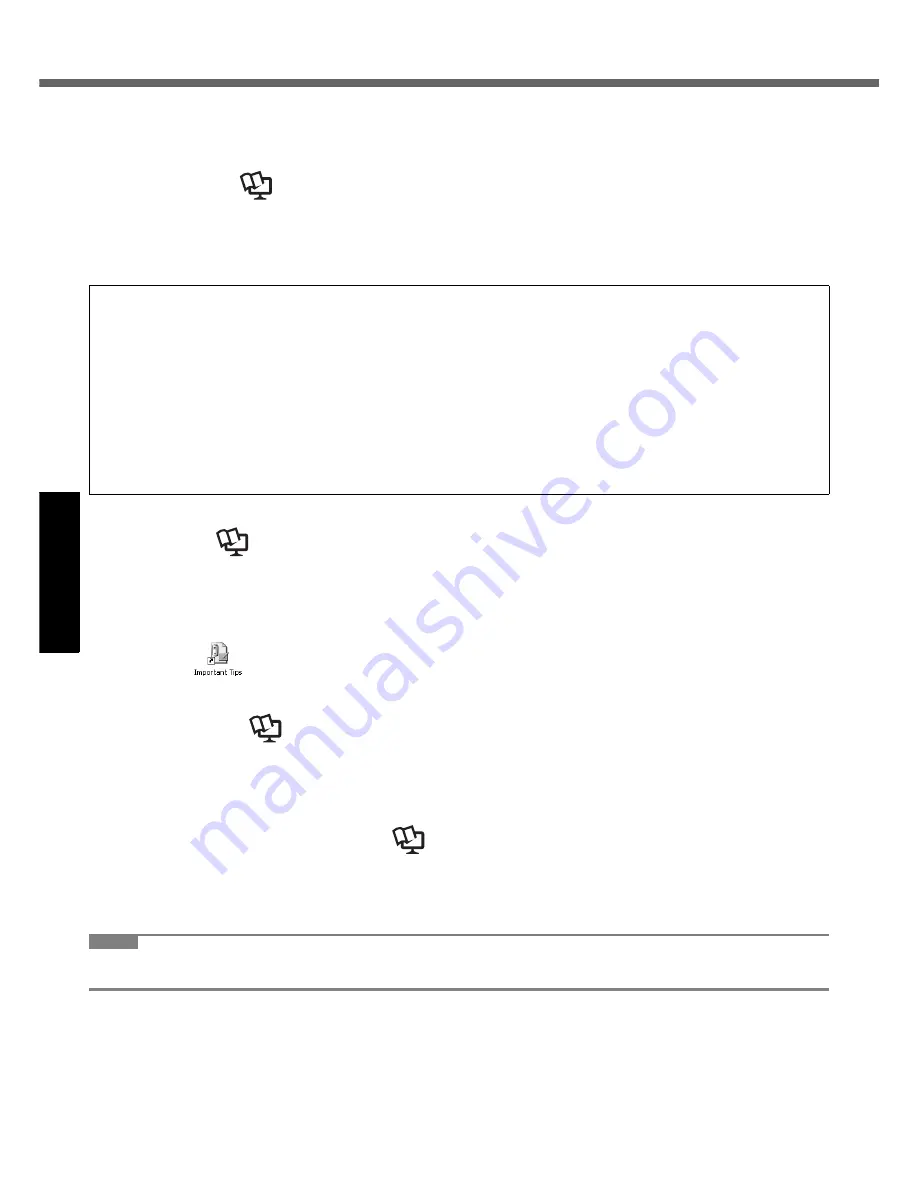
18
Get
ting St
arted
U
seful In
formati
on
Troubleshooting
Appendix
On-screen Manual
You can access the following manuals on the computer screen after completing the “First-time Operation”.
When you access the on-screen manual for the first time, the License Agreement of the Adobe Reader may be dis-
played. Read it carefully and select [Accept] to proceed.
Reference Manual
The Reference Manual contains the practical information to help you fully enjoy the computer’s performance.
To access the Reference Manual:
Click [start] - [Reference Manual].
Important Tips
The Important Tips will provide you with the helpful information about the battery. Read to use the battery pack in the
optimum condition to obtain longer operation time.
To access the Important Tips:
Double-click
on the desktop.
Alternatively click [start] - [All Programs] - [Panasonic] - [On-Line Manuals] - [Important Tips].
Hard Disk Handling
The Hard Disk Handling will provide you with the helpful information on how to use the hard disk.
To access the Hard Disk Handling:
Click [start] - [All Programs] - [Panasonic] - [On-Line Manuals] - [Hard Disk Handling].
Supplementary Instructions of Bluetooth
<Only for model with Bluetooth>
The Supplementary Instructions will provide you with the helpful information about the Bluetooth.
To access the Supplementary Instructions of Bluetooth:
Click [start] - [All Programs] - [Panasonic] - [On-Line Manuals] - [Bluetooth Manual].
NOTE
When Adobe Reader update notice is displayed, we recommend you follow the on-screen procedure to update.
See http://www.adobe.com/ for the latest version of Adobe Reader.
Contents
Read Me First
Using the Touch Pad
Using the Touchscreen
Display Rotation
Key Combinations
Battery Power
Computing on the Road
Standby or Hibernation Functions
Security Measures
PC Cards
SD/SDHC Memory Card
SD Security
Mini Port Replicator
External Display
USB Devices
Modem
LAN
Disabling/Enabling Wireless
Communication
Wireless LAN
Setup Utility
Icon Enlarger
Loupe Utility
DMI Viewer
Recover Pro
Troubleshooting (Advanced)
Check the Computer’s Usage Sta-
tus
PC Information Popup
Protecting Your Computer from
Viruses
Technical Information






























