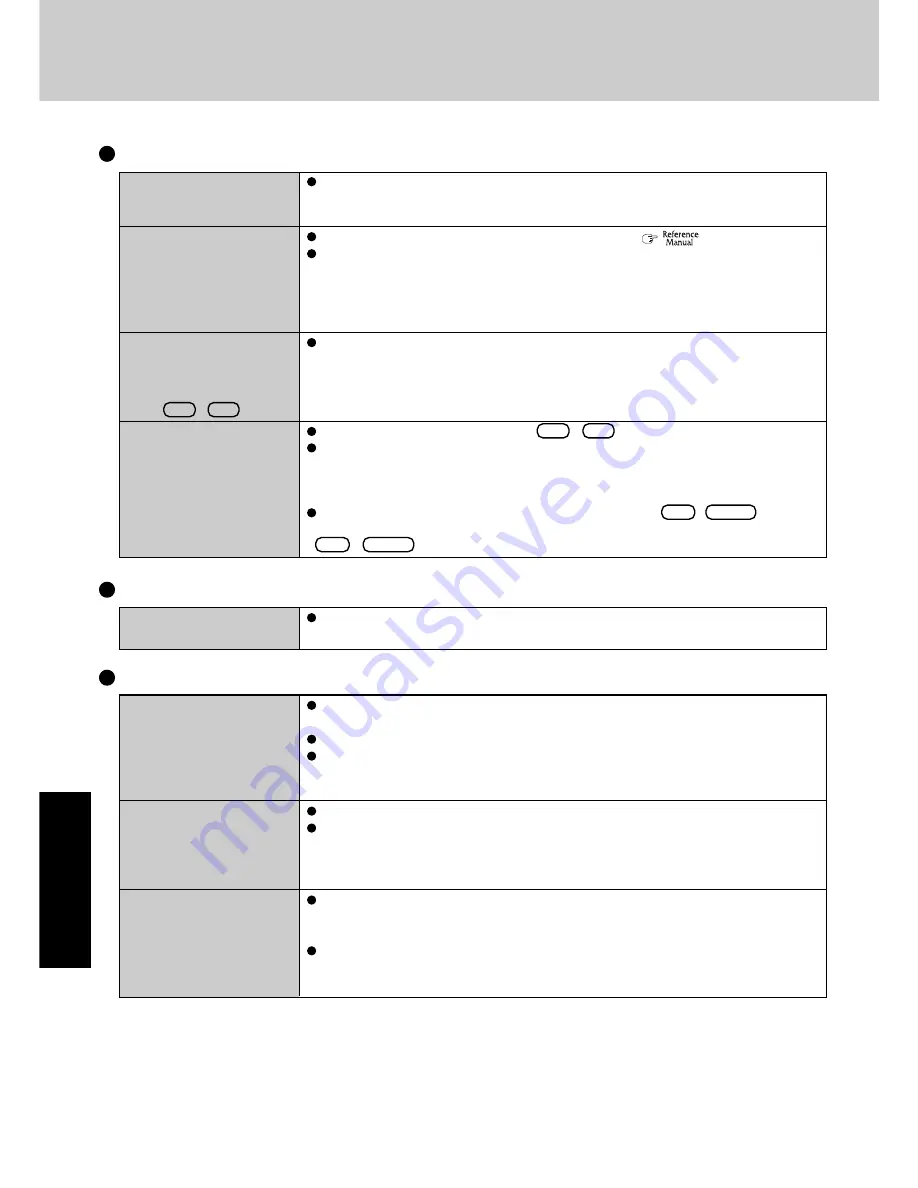
30
T
roubleshooting
The external display no
longer displays properly
When you want to display
the fonts or icons at a larger
size
When an MPEG file is being
played with Windows
®
Me-
dia Player, the display desti-
nation cannot be switched
using
Fn
+
F3
During simultaneous dis-
play, the screen of the exter-
nal display becomes disor-
dered
When an external display not compatible with the power saving mode is used with the
computer, the display may not function correctly when the computer enters the power
saving mode. In such cases, turn off the power to the external display.
Change the size of the icons, etc. using “Icon Enlarger” (
“Icon Enlarger”).
You can also change the settings as follows (for more details, refer to the Windows Help).
1
Select [start] - [Control Panel] - [Appearance and Themes] - [Display] - [Appearance].
2
Select the font size in [Font size], and select [Effects] and then add the check mark for
[Use large icons] to increase the icon size.
3
Select [OK], then select [OK].
The display destination cannot be switched while a video such as an MPEG file is playing.
Stop playing the video before switching the display destination.
Try changing the display by pressing
Fn
+
F3
.
If you continue to experience problems, try changing the display destination in the follow-
ing menu:
[start] - [Control Panel] - [Other Control Panel Options] - [Intel(R) Extreme Graphics] -
[Devices]
When [Command Prompt] is set to “Full Screen” by pressing
Alt
+
Enter
, the screen
is displayed on one of the displays only. When the window display is restored by pressing
Alt
+
Enter
, the screen is displayed on both displays.
Display (continued)
Windows cannot be shut
down or restarted
Shutting Down
If a USB device is connected, try removing it.
Dealing with Problems
(Summary)
Standby / Hibernation Function
Unable to enter standby or
hibernation mode
Unable to automatically
enter standby or hiberna-
tion mode
The computer does not
resume
If a USB device is connected to the computer (note: only for some USB devices), remove
the USB device temporarily. If the problem persists, restart the computer.
It may take one or two minutes to enter standby or hibernation mode.
The computer may not enter standby mode properly and seems to be frozen in the case
that the computer is communicating via the modem. If this happens, slide the power switch
for four seconds or more to forcibly turn your computer off.
If a peripheral is connected to the computer, disconnect the device.
When the internal LCD is closed, the computer may not enter standby or hibernation
mode. In order to activate standby or hibernation automatically while using the com-
puter with the internal LCD closed, set the [Touch Pad] to [Disable] in the [Main] menu
of the Setup Utility.
Did you disconnect the AC adaptor or the battery pack while the computer was in
standby mode? If the computer's power supply is disconnected while the computer is in
standby mode, all unsaved data will be lost.
Did you slide the power switch and hold it for four seconds or more?
If you slide the
power switch and hold it for four seconds or more, the power will be turned off forcibly. In
this case, all unsaved data will be lost.
Содержание Toughbook CF-T2DWATZKM
Страница 46: ...46 Memo ...
Страница 47: ...47 ...






























