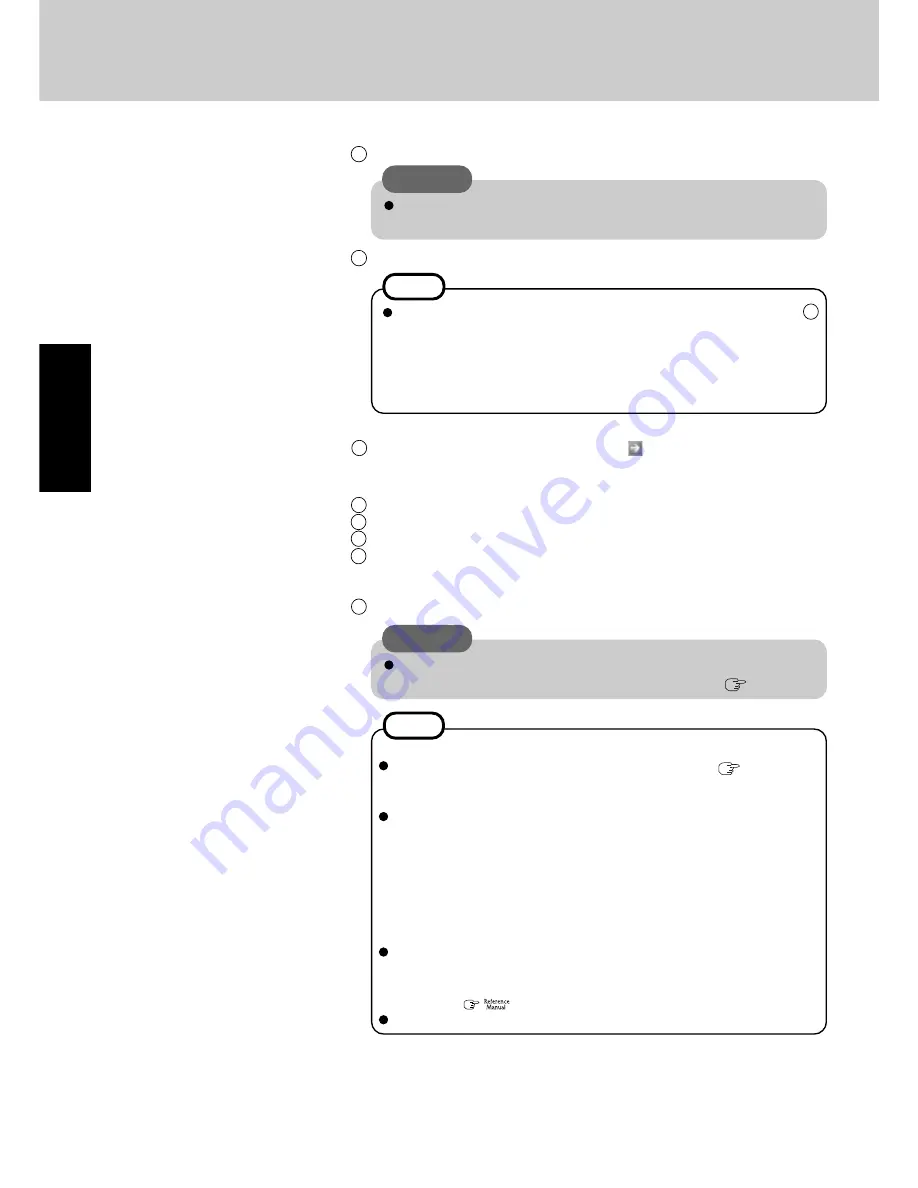
14
Getting S
tarted
6
Enter the correct date, time and the time zone, then select [Next].
The computer will restart.
7
Enter your administrator password and select
.
CAUTION
Remember this password! If the password is forgotten, Windows cannot be
operated.
When creating a new user account:
If you make mail settings, create password reset disks (
page 15), or
conduct other related operations before creating the user account, you will
be unable to use any previous mail history or settings.
When you create the first new account, you can only select [Computer ad-
ministrator].
Once a “Computer Administrator” account has been created, you can create
additional limited user accounts.
Note also that only the added user account will be displayed in the Welcome
screen. The account for the administrator created during Windows setup
will not be displayed.
About the Icon Enlarger:
If the characters or icons on the screen are too small and difficult to see, after
completing step
8
, select [start] - [All Programs] - [Panasonic] - [Icon En-
larger]. This will allow you to magnify the display of characters and icons on
the screen.
(
“
Icon Enlarger
”)
The [Icon Enlarger] can be set separately for each account.
NOTE
5
Enter your computer name and administrator password and then select [Next].
CAUTION
Remember this password! If the password is forgotten, Windows cannot be
operated. You can create a password reset disk beforehand (
page 15).
8
Create a new account.
1
Select [start] - [Control Panel] - [User Accounts] - [Create a new account].
2
Enter a new name for the new account, then select [Next].
3
Select [Computer administrator], then select [Create Account].
4
<When you want to create a password for the new account>
Select the new account you have created and select [Create a password].
Follow the instructions on the screen to create a password.
5
Select [start] - [Turn Off Computer] - [Restart] to restart the computer.
First-time Operation
NOTE
It may take some time before the computer restarts and the screen of step
7
is displayed. Wait, and do not press any keys, or touch the touch pad or
touchscreen, etc.
If the keyboard or the touch pad etc. are operated, a message will appear
indicating that there is no response on the screen, or some screens may
appear white. In such cases, also wait until the next screen is displayed.
Содержание Toughbook CF-T2DWATZKM
Страница 46: ...46 Memo ...
Страница 47: ...47 ...















































