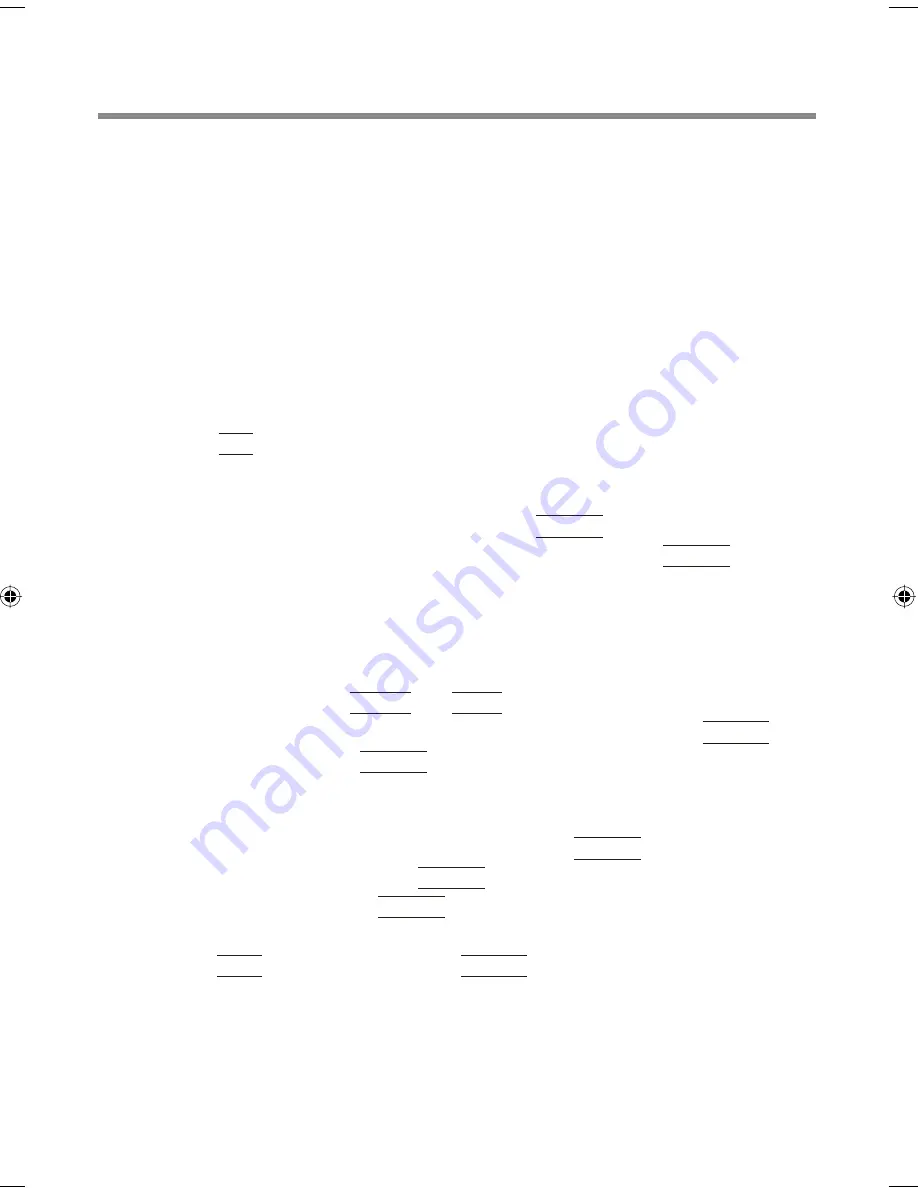
8
1
Register the Supervisor Password.
You have to register the Supervisor Password to proceed to the next step.
If you have already registered the Supervisor Password, you can move on
to step
2
after performing
A
to
C
.
If you have not done this, have enrolled your
fi
ngerprint using Protector
Suite QL, and have already made Power-on Security effective, after step
B
,
your
fi
ngerprint authentication will be necessary.
A
Turn on or restart the computer.
B
Press
F2
several times while [Panasonic] boot screen is displayed soon after
the computer starts the startup procedure.
C
Select the [Security] menu.
D
Select [Set Supervisor Password], and press
Enter
.
E
Enter your password in the [Enter New Password], and press
Enter
.
· The password will not be displayed on the screen.
· You can use up to 32 alphanumeric characters (including spaces).
· The case (upper/lower) is ignored.
· To input numbers for the password, use the numbered keys on the keyboard.
· You cannot use
Shift
and
Ctrl
to input a password.
F
Enter your password again in [Con
fi
rm New Password], and press
Enter
.
G
In [Setup Notice], press
Enter
.
2
Enable the Embedded Security (TPM).
A
Select [Fingerprint Security Sub-Menu], and press
Enter
.
B
Select [TPM State:], and press
Enter
.
C
Select [Enable] and press
Enter
.
· Default setting: Disable
D
Press
F10
, select [Yes], and press
Enter
to exit the Setup Utility.
More Advanced Security
You can increase your computer’s security level by setting the BIOS level de-
scribed in this section.
Performed by the Computer Administrator.
Содержание Toughbook CF-F8EWDZZAM
Страница 20: ...Panasonic Corporation 2008 Printed in Japan...






































