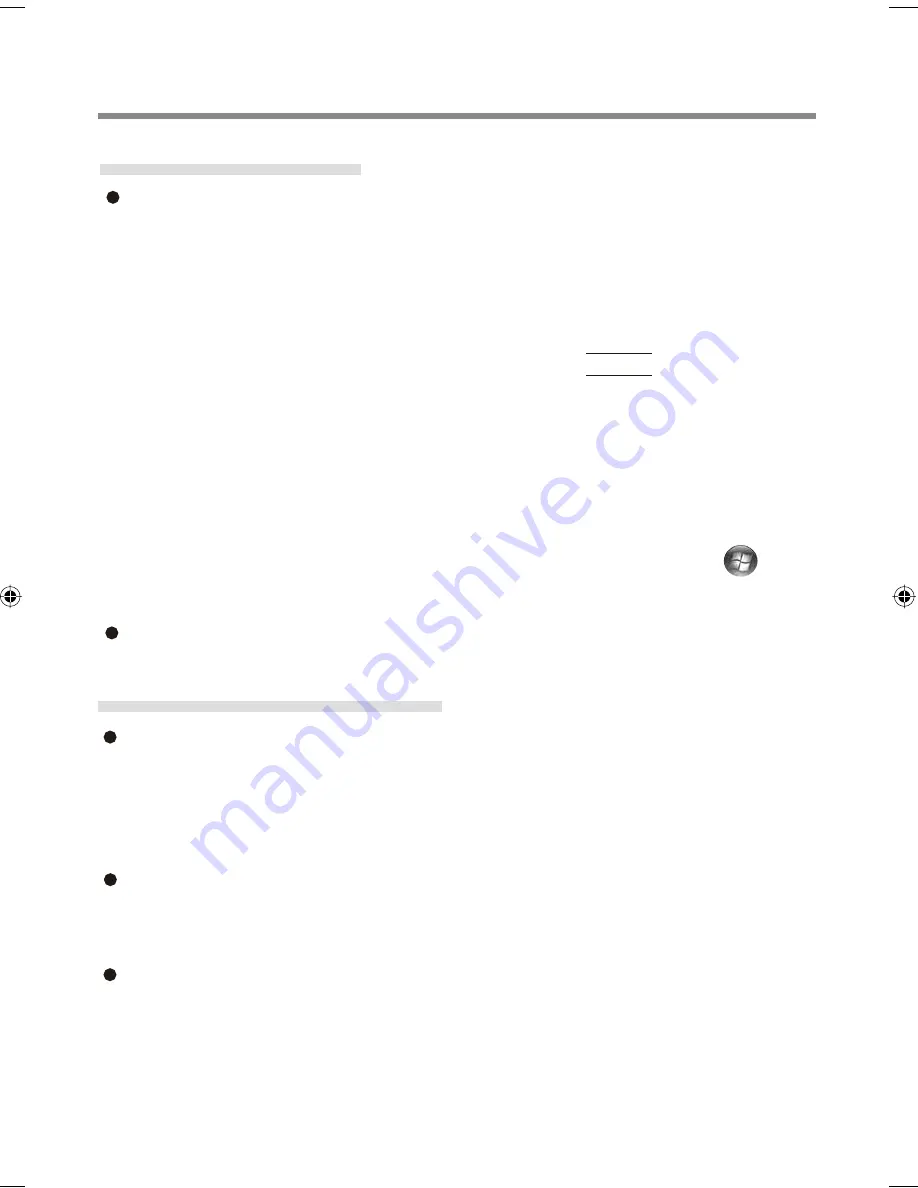
10
Password Bank*
1
limitations: The following web pages and Windows ap-
plications cannot be supported.
· Web pages which are created by the following technologies:
- Web forms created on the
fl
y using JavaScript.
- Web forms which looks as one form (ie logon
fi
eld, password
fi
eld), but in-
ternally created with two independent forms.
- There can be auto submit problems with web forms which do not have Sub-
mit button. All forms that you cannot submit with
Enter
will be entered by
Password Bank, but not submitted.
· Applications which do not use standard Windows controls and draw controls
by their own.
· This includes any Java based application.
*
1
For information of these functions, refer to the UPEK Protector Suite QL
Help menu (<Model with Windows XP> Click [start] - [All Programs] -
[Protector Suite QL] - [Help] / <Model with Windows Vista> Click
(Start)
- [All Programs] - [Protector Suite QL] - [Help]).
“Sensor Scrolling Feature” is not supported.
Handling & Maintenance
The enrolling and authentication sensitivity may decline under the condi-
tions below. Wipe off stains or moisture on the sensor surface with a soft
cloth.
· The surface of the
fi
ngerprint sensor is soiled with dust, skin oil, or sweat.
· The surface of the
fi
ngerprint sensor is wet as a result of moisture or conden-
sation.
Static electricity may also cause the sensor to malfunction. To make your
fi
nger static-free, touch a metal surface before placing it on the
fi
ngerprint
sensor. Exercise caution against static electricity in winter and other dry
conditions.
Malfunction or damage may occur when:
· The
fi
ngerprint sensor surface was damaged by the strong rubbing of a solid
material, scratches, or being pecked with a pointed item.
· The sensor was touched with a
fi
nger soiled with mud, damaging the sensor
surface with a tiny substance, and staining the surface.
· The sensor surface was covered with a seal, or soiled with ink.
Limitations in Use
Useful Information
Содержание Toughbook CF-F8EWDZZAM
Страница 20: ...Panasonic Corporation 2008 Printed in Japan...






































