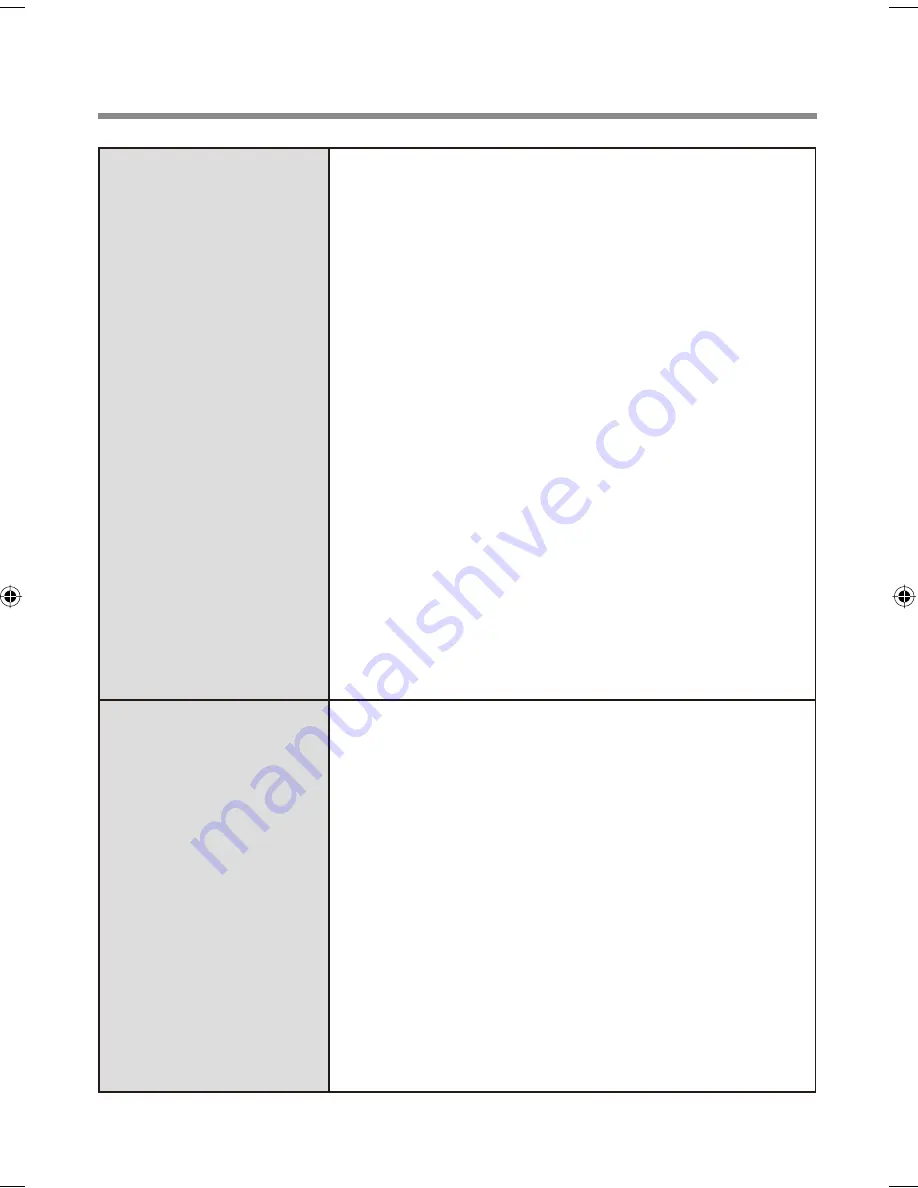
15
User cannot use
enrolled
fi
nger.
(e.g. injury)
(continued)
· If you do not use “Advanced Security”, you can still
enter using the Windows password.
· If you use “Advanced Security” with backup
password, you can enter using the backup
password.
· If you use “Advanced Security” without backup
password, there is no other way to add a different
fi
ngerprint. In this case we recommend either to
wait until your
fi
nger is usable again (e.g. the injury
heals), or to delete the passport (Use “Delete”
wizard) and then reenroll new
fi
ngerprints. Please
note that in the latter case all your stored secret data
(passwords, “File Safe” encryption keys “Personal
Safe” data) will be lost. To perform the delete
operation it is necessary to cancel the
fi
ngerprint
veri
fi
cation operation to get to the password dialog,
then enter your Windows log on password.
·
To access “File Safe”, “Personal Safe”
If you did not perform the procedure in step
B
or
it did not work, you can still access “File Safe” by
using the “File Safe” backup password, “Personal
Safe” by using the “Personal Safe” backup
password.
TPM failure.
If you use “Advanced Security” with TPM (Trusted
Platform Module) and TPM is broken, erased or
disabled, the “Advanced Security” will not work
anymore. If you do not use the “Advanced Security”
backup password, follow the instructions “Starting
Over” (
Î
page 18). Otherwise, if you use “Advanced
Security” backup password, you can follow these
steps:
A
Enter the “Enroll or Edit Fingerprints” wizard using
the backup password.
B
Disable “Advanced Security” and
fi
nish.
C
After the TPM is repaired and enabled (or if you
only erased its contents) you can enter the “Enroll
or Edit Fingerprints” wizard again using your
fi
nger and enable the “Advanced Security” with
TPM again.
Содержание Toughbook CF-F8EWDZZAM
Страница 20: ...Panasonic Corporation 2008 Printed in Japan...






































