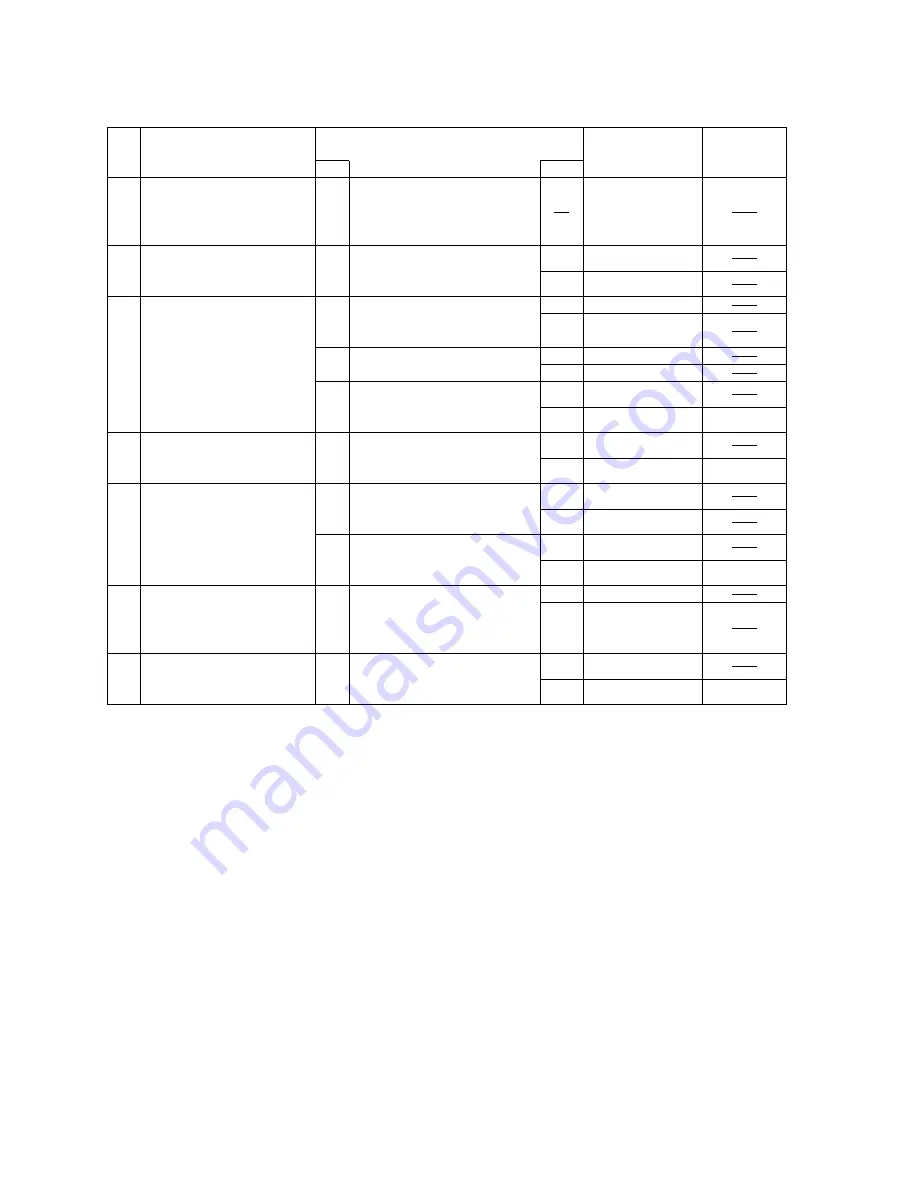
4 - 8
4.4.4.
KEYBOARD, MOUSE or TOUCH PAD DIAGNOSIS
Make sure that connecting cables, connectors and AC adapter are not loose or disconnected prior to testing.
NO
No.
Symptom
Troubleshooting
procedures
Source of
problem
No.
Result
1
Keyboard
1-1
Keyboard is broken.
Key top cannot be
pressed.
Key top does not spring
back after pressing.
2
2-1
Replace the keyboard and
see if inputting from the
keyboard function normally?
None of the keys function.
Certain keys do not
function.
Component
YES
NO
Keyboard
Main PCB
3
3-1
Does the screen mode
correspond to the key entry
mode?
Input character is
displayed as grabage.
YES
Go to No. 3-2
4
Mouse does not function.
Inputs from the mouse are
not accepted properly.
5
Touch pad not function.
Input from the track ball
are not accepted properly.
4-1
Replace the mouse.
Does operation return to
normal?
YES
NO
Mouse
Main PCB
IC31
5-1
Replace the touch pad.
Does operation return to
normal?
YES
Touch Pad
Go to No. 5-2
5-2
Replace the touch pad FPC.
Does operation return to
normal?
YES
NO
Touch Pad FPC
Main PCB
IC31
3-2
Is the keyboard setting in the
operating system correct?
NO
Operating
mistake
3-3
Replace the keyboard and
see if inputting from the
keyboard functions normally.
YES
NO
Keyboard
Main PCB
IC31
YES
Go to No. 3-3
NO
Software setting
Keyboard
YES
Replace the keyboard.
Does operation return to
normal?
Keyboard interface failure
7-1
Main PCB
NO
IC31
7
6
Go to No. 7
Is the keyboard properly
connected?
YES
Keyboard was
not connected
properly
NO
6-1
Keyboard failure
Содержание ToughBook CF-72 Series
Страница 11: ...3 3 3 2 System Memory Map ...
Страница 35: ...5 10 5 2 Error Message IC3 IC3 IC3 IC3 IC31 IC3 IC3 IC10 17 IC10 17 IC10 17 IC1 IC2 ...
Страница 36: ...5 11 IC3 IC31 IC31 IC5 IC5 IC5 ...
Страница 37: ...5 12 IC5 IC5 IC30 IC5 IC5 IC5 ...
Страница 38: ...5 13 IC5 IC28 IC33 IC49 IC3 ...
Страница 39: ...5 14 ...
Страница 40: ...5 15 ...
















































