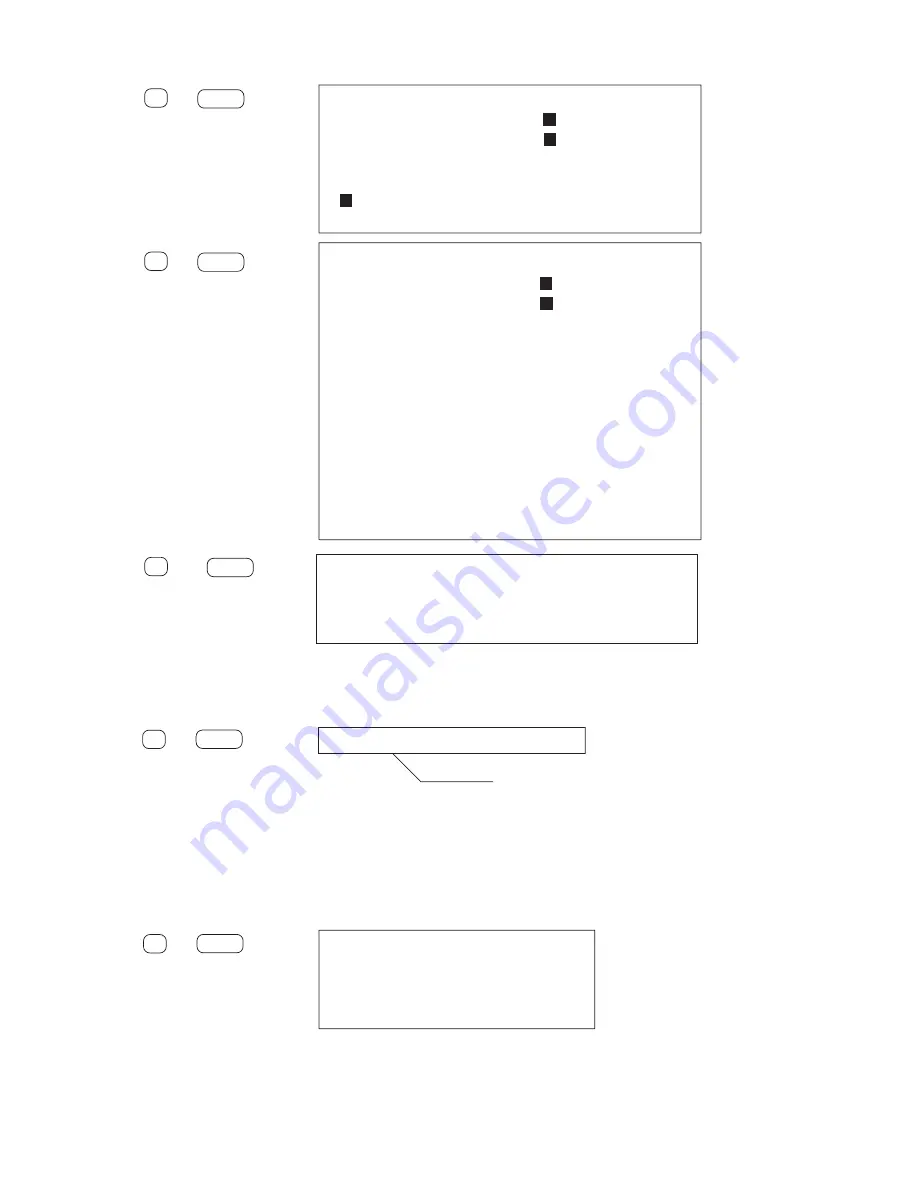
5 - 3
3) KEYBOARD TEST
Press 6 and Enter keys.
KEYBOARD
1. TEST ALL DEVICES (
DEVICES)
2. TEST AUTOMATICALLY (
DEVICES)
3. EXIT
4. PRESS KEY TEST
5. SCAN CODE RETURN TEST
SELECT MENU : _
For 4. PRESS KEY TEST.
Press 4 and Enter Keys.
PRESS KEY TEST
1. TEST ALL DEVICES (
DEVICES)
2. TEST AUTOMATICALLY (
DEVICES)
3. EXIT
4. U.S.A.
5. U.K.
6. SWEDEN
7. JAPAN
8. GERMANY
9. FRANCE
10. ITALY
11. SPAIN
12. SWISS (Gr)
SELECT MENU : _
For 4. U.S.A..
Press 4 * and Enter keys.
KEYBOARD TEST
Press each key for character replacement
If correct, press "Y" and "ENTER"
If not correct, press "N" and "ENTER"
(Normal Message):
Keyboard is OK
Press any key when ready._
When an error message is displayed, refer to [5.2 Error Message].
For 5. SCAN CODE RETURN TEST.
Press 5 and Enter keys.
KEYBOARD RETURN CODE TEST
Press any key.
(Normal message) : KEY
Key has been hit or broken (F10)
SCAN code : xx
Test done ! ! Press any key when ready._
When an error message is displayed, refer to [5.2 Error Massage].
4) POINTING DEVICE
Press 7 and Enter keys.
Track Ball/Mouse Test
Left button
OFF
Right button OFF
Is this correct ? (Y/N)
1. If the condition is normal, the cursor moves according to the movement of the mouse.
2. Pressing the button on the left or right side of the mouse causes display to change from OFF to ON.
*Note: Press appropriate number
accordingto the keyboard layout.
Immediately after this message is displayed,press the key of
the test you would like toperform.
(The routine will terminate if no entry is pressed.)
Содержание ToughBook CF-72 Series
Страница 11: ...3 3 3 2 System Memory Map ...
Страница 35: ...5 10 5 2 Error Message IC3 IC3 IC3 IC3 IC31 IC3 IC3 IC10 17 IC10 17 IC10 17 IC1 IC2 ...
Страница 36: ...5 11 IC3 IC31 IC31 IC5 IC5 IC5 ...
Страница 37: ...5 12 IC5 IC5 IC30 IC5 IC5 IC5 ...
Страница 38: ...5 13 IC5 IC28 IC33 IC49 IC3 ...
Страница 39: ...5 14 ...
Страница 40: ...5 15 ...






























